Epson 9800 Support Question
Find answers below for this question about Epson 9800 - Stylus Pro Color Inkjet Printer.Need a Epson 9800 manual? We have 6 online manuals for this item!
Question posted by gspoulin on April 30th, 2012
Paper Feed Sensor Not Working
My Epson 9800 Continues to print after the roll runs out. It will continue printing without paper, making a mess all over inside. Any suggestions would be appreciated.
Thanks
Current Answers
There are currently no answers that have been posted for this question.
Be the first to post an answer! Remember that you can earn up to 1,100 points for every answer you submit. The better the quality of your answer, the better chance it has to be accepted.
Be the first to post an answer! Remember that you can earn up to 1,100 points for every answer you submit. The better the quality of your answer, the better chance it has to be accepted.
Related Epson 9800 Manual Pages
Printer Guide - Page 5
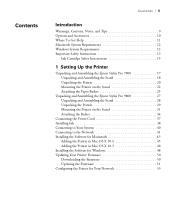
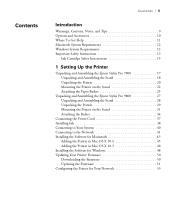
... Important Safety Instructions 13
Ink Cartridge Safety Instructions 15
1 Setting Up the Printer
Unpacking and Assembling the Epson Stylus Pro 7800 17 Unpacking and Assembling the Stand 18 Unpacking the Printer 20 Mounting the Printer on the Stand 22 Attaching the Paper Basket 25
Unpacking and Assembling the Epson Stylus Pro 9800 27 Unpacking and Assembling the Stand 28 Unpacking the...
Printer Guide - Page 6
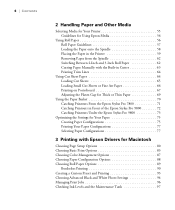
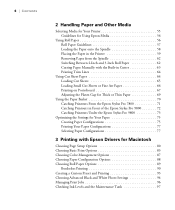
... the Epson Stylus Pro 9800 73
Optimizing the Settings for Your Paper 75 Creating Paper Configurations 75 Printing Your Paper Configurations 77 Selecting Paper Configurations 77
3 Printing with Epson Drivers for Macintosh
Choosing Page Setup Options 80 Choosing Basic Print Options 83 Choosing Color Management Options 87 Choosing Paper Configuration Options 88 Choosing Roll Paper Options...
Printer Guide - Page 10
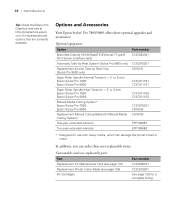
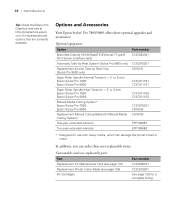
...-B Print Server (interface card)
Automatic Take-Up Reel System (Stylus Pro 9800 only)
Replacement 44-inch Take-up Reel Core (Stylus Pro 9800 only)
Paper Roller Spindle (Normal Tension) - 2-
10 | Introduction
Tip: Check the Epson Pro Graphics web site at http://prographics.epson. or 3-inch Epson Stylus Pro 7800: Epson Stylus Pro 9800:
Manual Media Cutting System* Epson Stylus Pro 7800: Epson...
Printer Guide - Page 13
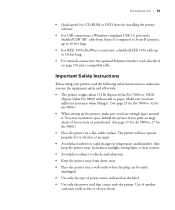
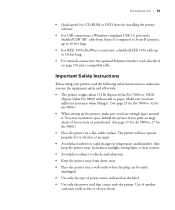
... up the printer, make sure you print on large sheets of heavy stock or posterboard. (See page 17 for the 7800 or 27 for the 9800.) • Place the printer on a flat...printer weighs about 131 lb (Epson Stylus Pro 7800) or 198 lb
(Epson Stylus Pro 9800) without ink or paper. You may result in temperature and humidity. The printer will not operate properly if it . Also keep the printer...
Printer Guide - Page 17


... required to set up and use the printer.
17
Chapter 1: Setting Up the Printer
This chapter includes the following illustration shows the minimum space required for easy access and ventilation. Before you begin, make sure you have sufficient space to unpack and set up the printer. If you have the Epson Stylus Pro 9800, see page 27 instead.
Printer Guide - Page 56


....
2-56 Fingerprints
may affect print quality. See page 84 (Mac OS X) or page 101 (Windows) for instructions. • Always select the correct paper source (roll or sheet) in your printer driver software before you send your job.
Handle media by the edges or use roll paper with your bare hands. Check the Epson Pro Graphics web site (http...
Printer Guide - Page 57
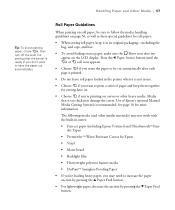
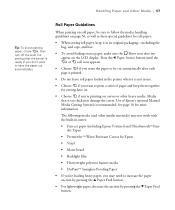
... the suction by pressing the d Paper Feed button.
2-57
Media that is recommended. Use of pages and keep them together for more information. Roll Paper Guidelines
When printing on roll paper, be cut automatically). The following media (and other similar materials) may not work with the built-in cutter:
• Fine art paper (including Epson Textured and UltraSmoothTM Fine Art...
Printer Guide - Page 59


... right.)
Caution: To avoid feeding excess paper, make sure you don't select when you may damage the printer.
2-59 Open the roll paper cover. 2. Caution: Do not release the paper lever while the P Power light is not flashing, then release the paper lever. Make sure the P Power light is flashing, or you 're using roll paper.
3.
Handling Paper and Other Media | 59...
Printer Guide - Page 72


... the way in length. 1. 72 | Handling Paper and Other Media
If the basket is loose, tighten it as shown below to set up the basket in front of the printer. If you are in front of the
basket, as shown:
Catching Printouts in Front of the Epson Stylus Pro 9800
Follow the steps below . 2. Then push...
Printer Guide - Page 76
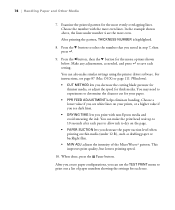
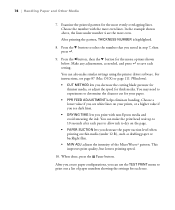
... non-Epson media and avoid smearing the ink. Make any adjustments, as drafting paper or backlight film. • M/W ADJ adjusts the intensity of paper numbers showing the settings for thick media. You can make similar settings using the printer driver software. Choose a lower value if you decrease the paper suction level when printing on your paper. • PPR FEED ADJUSTMENT...
Printer Guide - Page 88


... vertical banding and creates a sharper image when printing on the page.
• Paper Feed Adjustment helps reduce banding. Select the correct settings to dry on unusually thick or thin paper.
3-88 These settings override any paper configuration settings you may need to optimize D-max and color gamut. 88 | Printing with Epson Drivers for Macintosh
Note: You may have...
Printer Guide - Page 89


Choosing Roll Paper Options
If you are printing on roll paper, make sure you choose one of the roll paper options as the Paper Size setting, as described on thinner papers (less than 12 lb), such as CAD drafting paper.
• Cut Method decreases the cutting blade pressure for thinner media, or adjusts the speed for various cutting and feeding options. 1. You see...
Printer Guide - Page 111
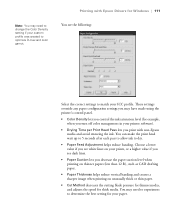
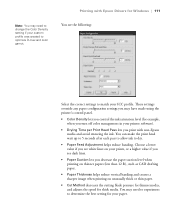
... to experiment to dry.
• Paper Feed Adjustment helps reduce banding. Note: You may have made using the printer's control panel.
• Color Density lets you control the ink saturation level (for Windows | 111
You see dark lines.
• Paper Suction lets you decrease the paper suction level when printing on thinner papers (less than 12 lb), such...
Printer Guide - Page 122


... below. Continue pressing d to exit the menu. If necessary, the printer will then check the nozzles before each print job and clean them if necessary.
5-122
The printer will automatically run a cleaning cycle to clear the nozzles. When done, press the l button.
• To check the total number of the carriage motor, paper feed motor, print head, cleaning...
Printer Guide - Page 128


.... In Canada, you can continue printing. This is flashing (and INK LOW appears on . Note the color of 110 ml and 220 ml cartridges. You must replace the cartridge before you need to replace an ink cartridge:
1. 128 | Maintaining and Transporting the Printer
Caution: To ensure good results, use genuine Epson ink cartridges and do...
Printer Guide - Page 159


... more information. The printer continues to ◗ Press the Pause button on the LCD display. Make sure the paper source is correct. Blank paper is printed.
◗ Make sure your software is installed correctly and the printer is selected.
◗ Make sure the Paper Size setting in your printer software is correct for the paper you're using roll paper, check the setting for...
Printer Guide - Page 161
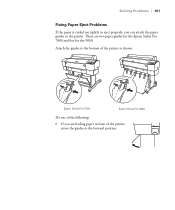
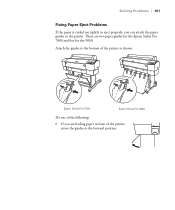
... properly, you are two paper guides for the Epson Stylus Pro 7800 and five for the 9800. Attach the guides to the bottom of the printer as shown:
Epson Stylus Pro 7800
Epson Stylus Pro 9800
Do one of the following:
• If you can attach the paper guides to the forward position.
6-161 There are feeding paper in front of the printer, move the guides to...
Product Brochure - Page 5
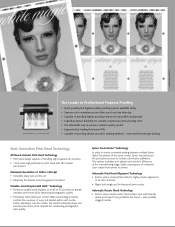
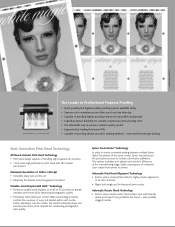
... possibly the highest quality proofing system available today
n Superior color consistency proof after proof and day after day
n Capable of proofing almost any problems are found - Epson PreciseColor™ Technology
In order to ensure consistent printing between multiple Epson Stylus Pro printers of the same model, Epson has enhanced the production process to produce contract-quality proofs...
Product Brochure - Page 7


... operational status.
the Epson Stylus Pro series printers are used within the most leading third-party RIPs and workflows -
Easy-to
1.5mm thick posterboard.
©2005 Jerry Uelsmann
24"
Epson Stylus Pro 7800
Epson PrintJob™ Information System n Built-in sensor automatically aligns the 8-channel print head
for an extremely wide color gamut, amazing high-gloss prints, unique three...
Product Information Guide - Page 3
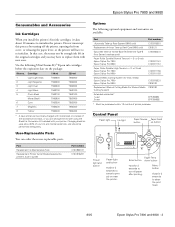
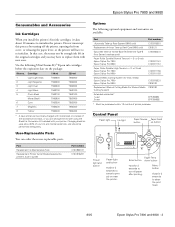
... ink cartridges, it takes about 20% of printer purchase.
or 3-inch Epson Stylus Pro 7800 Epson Stylus Pro 9800
C12C811155 C12C811152
Manual Media Cutting System (for thick media) Epson Stylus Pro 7800 Epson Stylus Pro 9800
C12C815231 C815182
Replacement Manual Cutting Blade (for 3 seconds to cut roll paper after printing. Paper Feed Enter button down button
Hold for 3 seconds...
Similar Questions
Epson Stylus Pro 4880 How To Print Networ Config Report
(Posted by fullBangal 9 years ago)
How To Remove A Paper Check Size In Epson Stylus 9800
(Posted by smootrsmokel 9 years ago)
Epson 7800 Shows No Paper After It Was Loaded.
(Posted by gilliam60704 9 years ago)
How To Make The Mnt Tank Sensor Work On Epson 4880
(Posted by fldrapickle 10 years ago)

