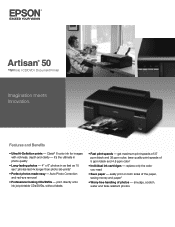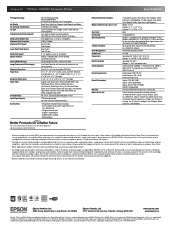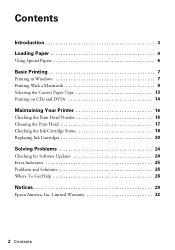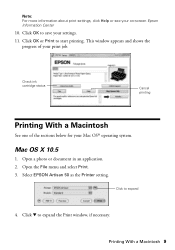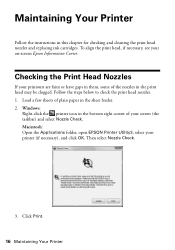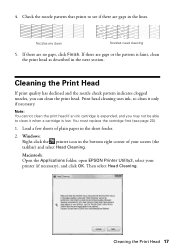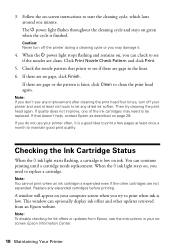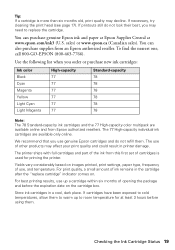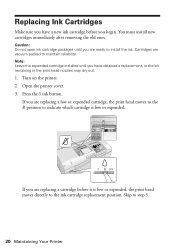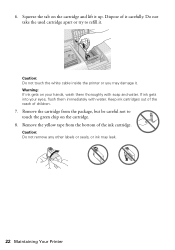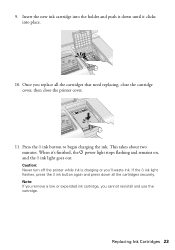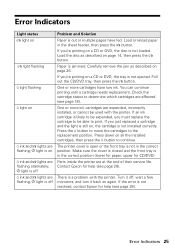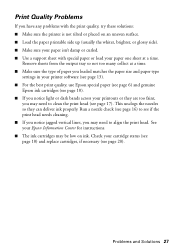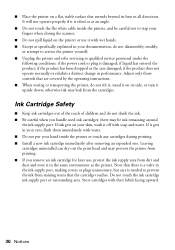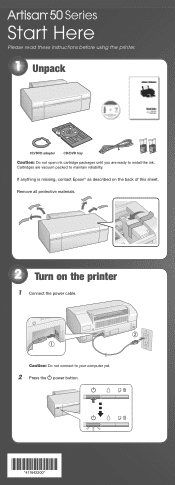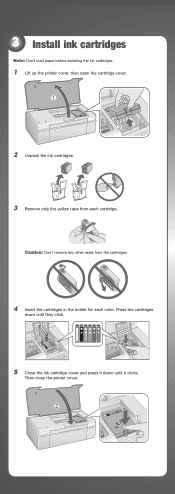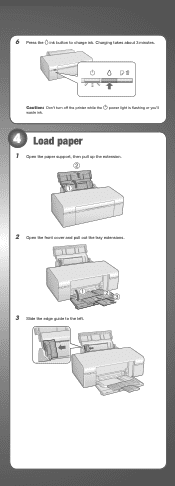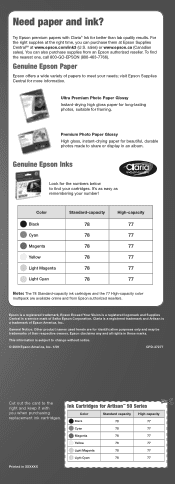Epson 50 Support Question
Find answers below for this question about Epson 50 - Artisan 50 - Printer.Need a Epson 50 manual? We have 3 online manuals for this item!
Question posted by klampert on October 15th, 2012
Ink Cartridge Not Registering
Power light blinking new ink cartrige not showing and light is still on.
Current Answers
Related Epson 50 Manual Pages
Similar Questions
Ink Issues
i run out of black ink i replaced it now it shows is not reconizied by the printer and the orange li...
i run out of black ink i replaced it now it shows is not reconizied by the printer and the orange li...
(Posted by islamempireoffaith 11 years ago)
Epson 7700 Ink Cartrige Error
epson 7700 ink cartrige error with 5 good cartriges in place
epson 7700 ink cartrige error with 5 good cartriges in place
(Posted by patleq 12 years ago)
Printer Not Printing Black After Replacing Both New Black Cartridges
I installed new cartirdges (both black) and it does not print black
I installed new cartirdges (both black) and it does not print black
(Posted by famed 12 years ago)
I Just Purchased A New Artisan 50 Printer. After Setting It Up The Printer
it is telliing me that the ink c artidges that came with the printer are empty. How can i get the ...
it is telliing me that the ink c artidges that came with the printer are empty. How can i get the ...
(Posted by sfarrerbornarth 12 years ago)