Epson 2180 Support Question
Find answers below for this question about Epson 2180 - LQ B/W Dot-matrix Printer.Need a Epson 2180 manual? We have 6 online manuals for this item!
Question posted by johnatlwi on September 8th, 2014
How To Do Set Default Epson 2180
The person who posted this question about this Epson product did not include a detailed explanation. Please use the "Request More Information" button to the right if more details would help you to answer this question.
Current Answers
There are currently no answers that have been posted for this question.
Be the first to post an answer! Remember that you can earn up to 1,100 points for every answer you submit. The better the quality of your answer, the better chance it has to be accepted.
Be the first to post an answer! Remember that you can earn up to 1,100 points for every answer you submit. The better the quality of your answer, the better chance it has to be accepted.
Related Epson 2180 Manual Pages
Technical Brief (Impact Printers) - Page 5
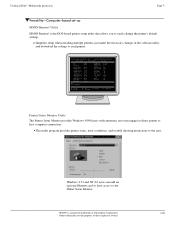
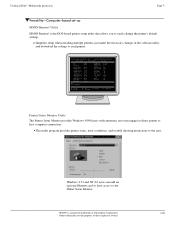
... to have access to each printer
L
EPSON Remote! EPSON Sales Training
EPSON is the DOS-based printer setup utility that allows you to easily change the printer's default settings.
Simplifies setup when installing multiple printers-just make the necessary changes in the software utility, and download the settings to the Printer Status Monitor.
Utility
EPSON Remote! Manual Front : 17...
Product Brochure - Page 2
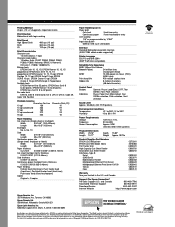
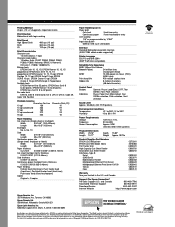
.../Supplies Part Numbers EPSON LQ-2180 printer EPSON LQ-2180 ribbon fabric Pull ...Epson America, Inc. S PPER CI NI FT IECRA TS IPOE NC SI F I C A T I O N S
Printing Method 24-pin, (12 x 2 staggered), impact dot matrix
Print Direction Bidirectional with logic seeking
Print Speed High Speed Draft Draft LQ
480 cps (10 cpi) 360 cps (10 cpi) 120 cps (10 cpi)
Print Characteristics Character sets...
Product Information Guide - Page 2
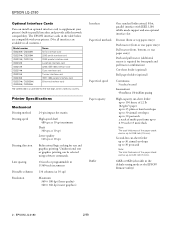
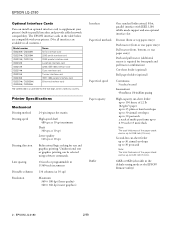
...
One standard bidirectional, 8-bit, parallel interface with your printer's built-in the default-setting mode or the EPSON Remote! Unidirectional text or graphics printing can be selected ...mm).
EPSON LQ-2180
2/99
utility)
2 - Printer Specifications
Mechanical Printing method Printing speed
Printing direction
Line spacing Printable columns Resolution
24-pin impact dot matrix
High-...
Product Information Guide - Page 3
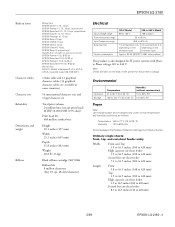
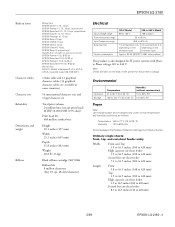
... mm)
2/99
EPSON LQ-2180 - 3 EPSON LQ-2180
Built-in fonts
Character tables Character sets Reliability Dimensions and weight
Ribbon
Bitmap fonts EPSON Draft 10, 12, 15 cpi EPSON Roman 10, 12, 15 cpi, proportional EPSON Sans Serif 10, 12, 15 cpi, proportional EPSON Courier 10, 12, 15 cpi EPSON Prestige 10, 12 cpi EPSON Script 10 cpi EPSON OCR-B 10 cpi EPSON Orator 10...
Product Information Guide - Page 22
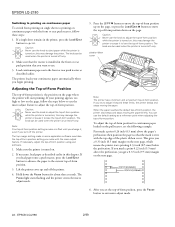
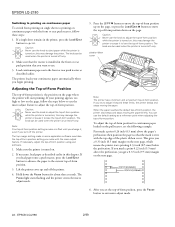
....
5.
When the paper reaches the default top-of -form position setting remains in this may damage the printer or cause it , even if you want to use the knob to adjust the top-of -form position, press the Pause button to exit micro adjust mode.
22 - EPSON LQ-2180
2/99 The printer loads your software.
1. Note: Your...
Product Information Guide - Page 23
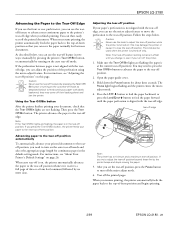
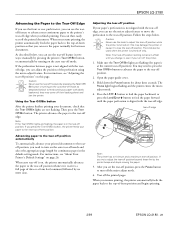
..., the paper is in the default-setting mode. If you press the Tear Off/Bin button, the printer feeds your continuous paper to the printer's tear-off position. When auto...EPSON LQ-2180 - 23 Adjusting the tear-off position If your printed documents to the tearoff position, you need to press the Tear Off/Bin button to advance the paper to the tear-off position beyond these limits, the printer...
Product Information Guide - Page 27
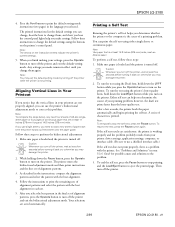
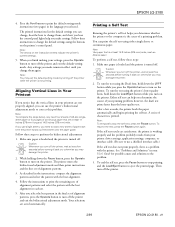
...:
1. Make sure paper is loaded and the printer is turned off the printer and exit the default-setting mode. The printer enters the bidirectional adjustment mode and then prints instructions and the first set .
5. When you notice that is a problem with the best alignment.
4.
EPSON LQ-2180
4. The printed instructions list the default settings you can help you make remain in...
User Manual - Page 9
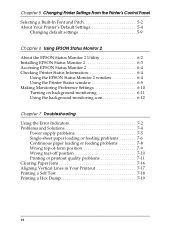
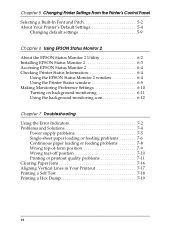
... Changing Printer Settings From the Printer's Control Panel
Selecting a Built-In Font and Pitch 5-2 About Your Printer's Default Settings 5-4
Changing default settings 5-9
Chapter 6 Using EPSON Status Monitor 2
About the EPSON Status Monitor 2 Utility 6-2 Installing EPSON Status Monitor 2 6-3 Accessing EPSON Status Monitor 2 6-4 Checking Printer Status Information 6-4
Using the EPSON Status...
User Manual - Page 42
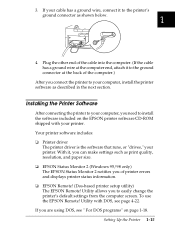
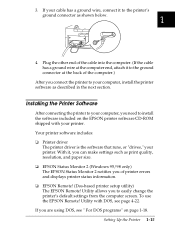
... to the ground connector at the computer end, attach it to easily change the printer's default settings from the computer screen. If your computer, install the printer software as described in the next section.
t EPSON Remote! (Dos-based printer setup utility) The EPSON Remote! Plug the other end of the cable into the computer. (If the cable...
User Manual - Page 100
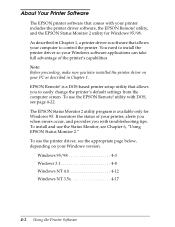
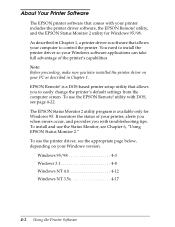
... is software that allows your computer to install the printer driver so your Windows software applications can take full advantage of the printer's capabilities. About Your Printer Software
The EPSON printer software that allows you to easily change the printer's default settings from the computer screen. EPSON Remote! is available only for Windows 95/98. Windows 95/98 4-3 Wndows...
User Manual - Page 126
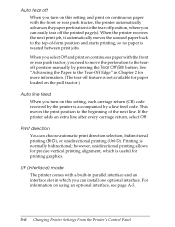
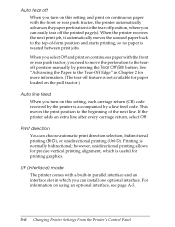
...-off position, where you can easily tear off feature is not available for printing graphics.
For information on using an optional interface, see page A-3.
5-6 Changing Printer Settings From the Printer's Control Panel Printing is useful for paper loaded on the pull tractor.)
Auto line feed When you turn on this...
User Manual - Page 130


... you how the control panel lights help you can change the default settings using the buttons on the instruction sheets indicate the printer's current settings.
5. Note: You may exit the default-setting mode by turning off the printer and exit the default-setting mode. When you finish making settings, press the Operate button to change them again. The printed instructions...
User Manual - Page 131


...About the EPSON Status Monitor 2 Utility 6-2 Installing EPSON Status Monitor 2 6-3 Accessing EPSON Status Monitor 2 6-4 Checking Printer Status Information 6-4
Using the EPSON Status Monitor 2 window 6-4 Using the Printer Status window 6-9 Making Monitoring Preference Settings 6-10 Turning on background monitoring 6-11 Using the background monitoring icon 6-12
6
Using EPSON Status Monitor...
User Manual - Page 150


... paper release lever back to the appropriate tractor position. (See Chapter 2 for instructions on loading continuous paper on setting the paper release lever, see Chapter 2.
Continuous paper loading or feeding problems
The printer does not load continuous paper or does not feed it properly. The paper thickness lever is in Chapter 2. Cause...
User Manual - Page 151
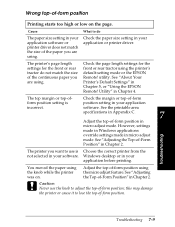
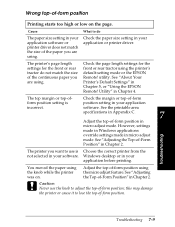
... using the knob while the printer was on the page.
See "About Your Printer's Default Settings" in your application
software.
Adjust the top-of-form position using the printer's default-setting mode or the EPSON Remote! Troubleshooting 7-9 However, settings
made in Windows applications
override settings made in your software.
this may damage the printer or cause it to do not...
User Manual - Page 152
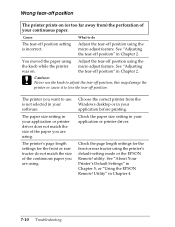
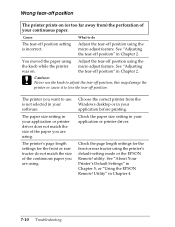
...from the Windows desktop or in your application before printing.
See "About Your Printer's Default Settings" in Chapter 4.
7-10 Troubleshooting Utility" in Chapter 5, or "Using the EPSON Remote!
Adjust the tear-off position using the printer's default-setting mode or the EPSON Remote! The printer you are using the micro adjust feature.
You moved the paper using .
c Caution...
User Manual - Page 156
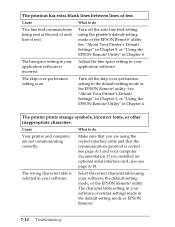
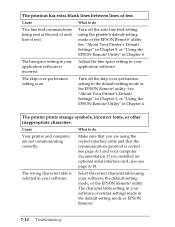
... not communicating correctly.
Cause
What to do
Two line feed commands are using your application software. See "About Your Printer's Default Settings" in Chapter 5, or "Using the EPSON Remote! Utility" in Chapter 4. The line space setting in your application software is selected in your software. utility.
The printout has extra blank lines between lines of...
User Manual - Page 157
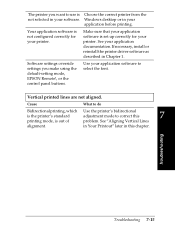
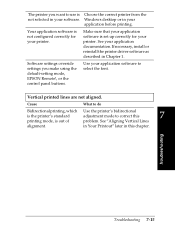
... printing, which Use the printer's bidirectional
is the printer's standard
adjustment mode to select the font. Vertical printed lines are not aligned. Your application software is Choose the correct printer from the not selected in your application documentation.
in Your Printout" later in Chapter 1. The printer you make using the default-setting mode, EPSON Remote!, or the...
Service Manual - Page 18
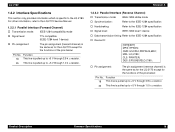
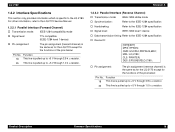
MDL: LQ-2180; Product Description
Firmware Specifications
18 For other information, refer to the IEEE-1284 specification
† Device ID:
[00H][4DH] MFG: EPSON; CLS: PRINTER; CMD: ESCPL2,PRPXL24,BDC;
Function 18 This line is pulled up to +5 V through 3.9 k Ω resistor. 35 This line is pulled up to +5 V through 1.0 k Ω resistor.
1.2.2.2 ...
Service Manual - Page 35
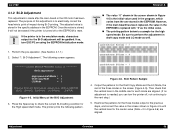
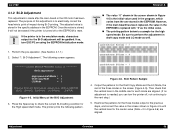
...
Overview
35 Once the value is stored, it will be erased if the printer is to the next step.)
5. C A U T IO N
If the printer is reset. Initial Menu of the Bi-D Adjustment
3. Be sure to E E P R O M
[E S C ] [S P A C E ] [U p /D o w n ] [L e ft/R ig h t]
[E N T E R ]
Figure 4-5. LQ-2180
Revision A
4.1.2 Bi-D Adjustment
This adjustment is the initial value used in the program...
Similar Questions
Asking For U220b Dip Switch Settings For Epson Tm Two Color Dot Matrx
Can you please tell which switches to turn on and which to turn off?
Can you please tell which switches to turn on and which to turn off?
(Posted by yohannesmengistu1 1 year ago)
How To Set Lq-2180 To Draft Mode Driver Win 7
(Posted by efbar 9 years ago)
How To Take Print Setting Of Epson Lq-2180
(Posted by riaskna 9 years ago)
How To Print Self-test Pages For Epson Lq 2180 Dot Matrix Printer
(Posted by ashlenugi 10 years ago)
Default Swithch Setting
Lq 1070
(Posted by raviluhadia 11 years ago)

