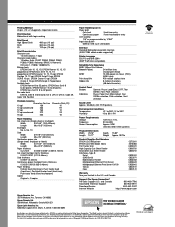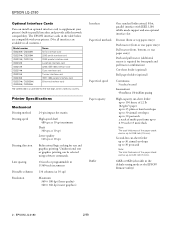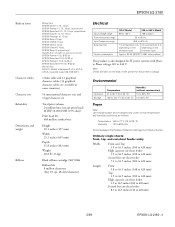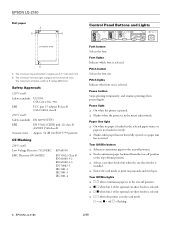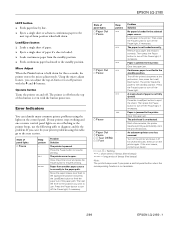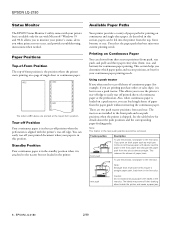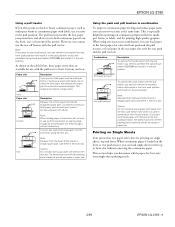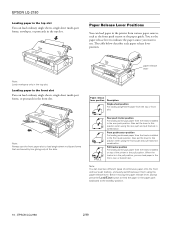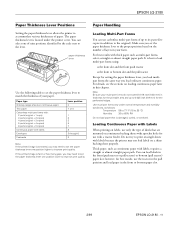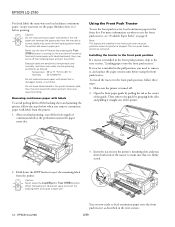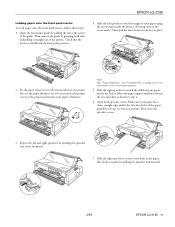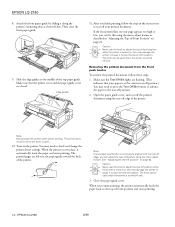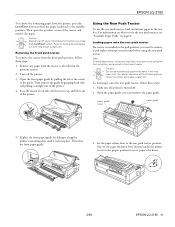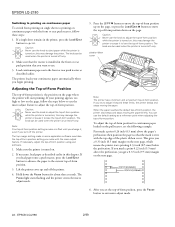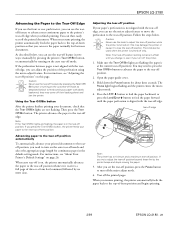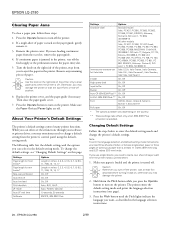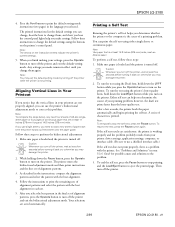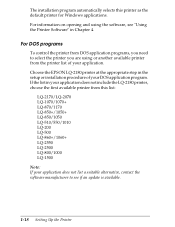Epson 2180 Support Question
Find answers below for this question about Epson 2180 - LQ B/W Dot-matrix Printer.Need a Epson 2180 manual? We have 6 online manuals for this item!
Question posted by rovii on September 23rd, 2014
How To Reset Epson Lq 2180 Printer To Default
The person who posted this question about this Epson product did not include a detailed explanation. Please use the "Request More Information" button to the right if more details would help you to answer this question.
Current Answers
Related Epson 2180 Manual Pages
Similar Questions
Why Does Epson Lq-2180 Printer Keep Beeping
(Posted by katramosk 9 years ago)
Epson Lq 2180 Printer Cannot Pause
(Posted by ignflat 9 years ago)
How To Reset Epson Lq 2180 Printer
(Posted by imkcana 9 years ago)