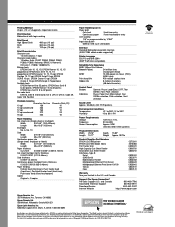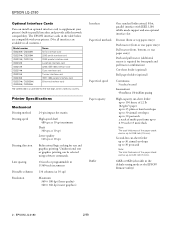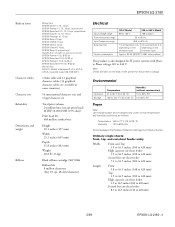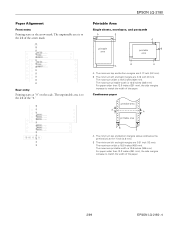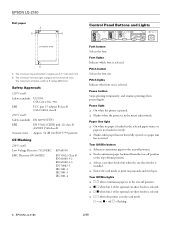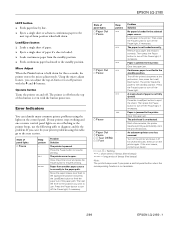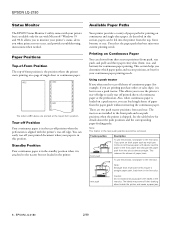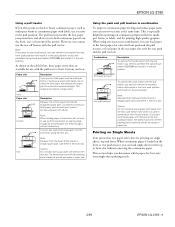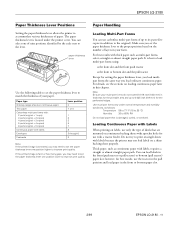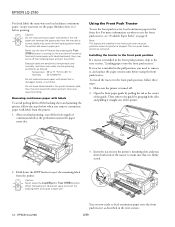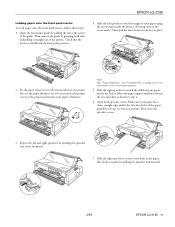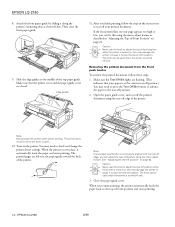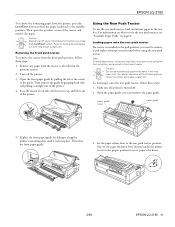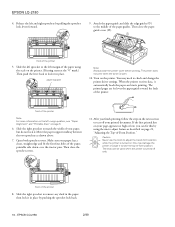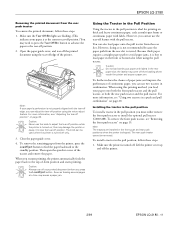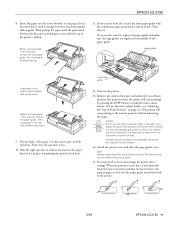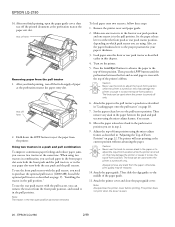Epson 2180 Support Question
Find answers below for this question about Epson 2180 - LQ B/W Dot-matrix Printer.Need a Epson 2180 manual? We have 6 online manuals for this item!
Question posted by slithann on June 18th, 2014
Epson Lq 2180 Can't Print
The person who posted this question about this Epson product did not include a detailed explanation. Please use the "Request More Information" button to the right if more details would help you to answer this question.
Current Answers
Answer #1: Posted by TechSupport101 on June 18th, 2014 9:51 AM
Hi. Refer to the FAQs here http://www.epson.com/cgi-bin/Store/support/supDetail.jsp?BV_UseBVCookie=yes&infoType=FAQs&oid=14329&prodoid=8287 and if the issue remains unresolved, then obtain further assistance here http://www.epson.com/cgi-bin/Store/jsp/Landing/about-epson_contact-us.do?BV_UseBVCookie=yes
Related Epson 2180 Manual Pages
Similar Questions
Epson Lq-2180 Pause Light Will Not Turn Off, Will Not Print.
We have an epson LQ-2180 whos pause lite will not turn off. I've rebooted pc, rebooted printer, remo...
We have an epson LQ-2180 whos pause lite will not turn off. I've rebooted pc, rebooted printer, remo...
(Posted by kevinmiller 5 years ago)
How To Print Self-test Pages For Epson Lq 2180 Dot Matrix Printer
(Posted by ashlenugi 10 years ago)
How To Test Print Epson Lq-2180
(Posted by marcohu 10 years ago)
Epson Lq 2180 Driver For Windows 8
i need epson lq 2180 driver for windows 8
i need epson lq 2180 driver for windows 8
(Posted by evavaulina 11 years ago)
Epson Lq-2180 Problem
how to install epson lq-2180 for windows 7 starter
how to install epson lq-2180 for windows 7 starter
(Posted by Anonymous-91966 11 years ago)