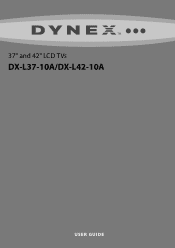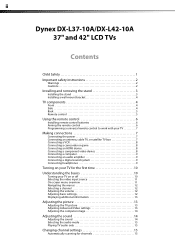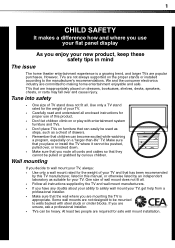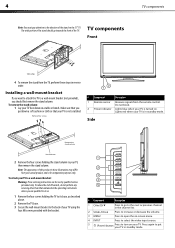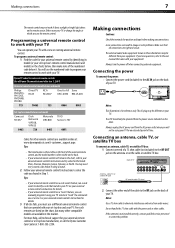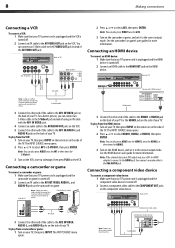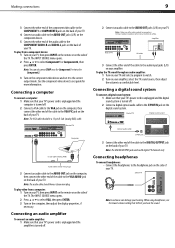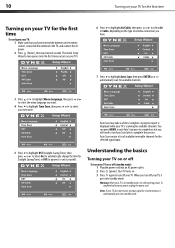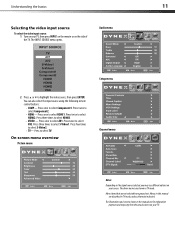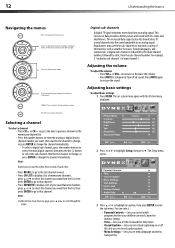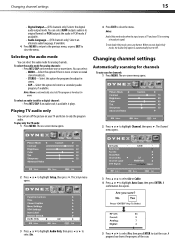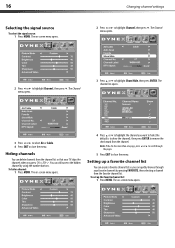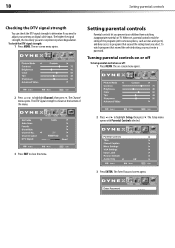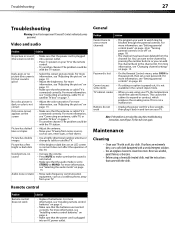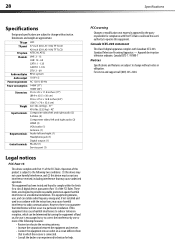Dynex DX-L42-10A Support Question
Find answers below for this question about Dynex DX-L42-10A - 42" LCD TV.Need a Dynex DX-L42-10A manual? We have 5 online manuals for this item!
Question posted by Anniecalef on April 22nd, 2012
Cannot Get Channels Turns On To Set Up Wizard And Then Keeps Saying To Autoscan
The person who posted this question about this Dynex product did not include a detailed explanation. Please use the "Request More Information" button to the right if more details would help you to answer this question.
Current Answers
Related Dynex DX-L42-10A Manual Pages
Similar Questions
My Tv Keeps Saying Input Password But It Won't Let Me
(Posted by Susanpasutti 10 years ago)
When I Try To Turn It On It Says'run Channel Auto Scan'What Does That Mean?
What do I do?
What do I do?
(Posted by jdanglade 10 years ago)
Cannot Get Channels Turns On To Set Up Wizard And Then Keeps Saying To Autoscan
(Posted by roman2214 11 years ago)
My Picture Drops Out On My Tv. Sound Stays On Just No Picture. 42' Dynex Lcd Tv
(Posted by elmateo27 12 years ago)
Just Purchased 55' Lcd Tv And Need To Change Setting From 480 To 1080
(Posted by brasseur 12 years ago)