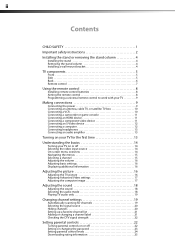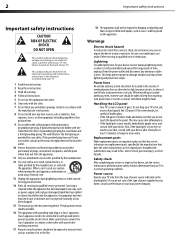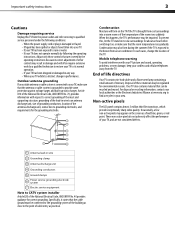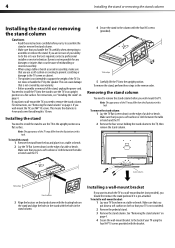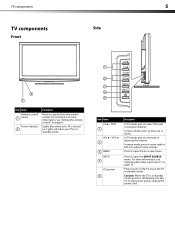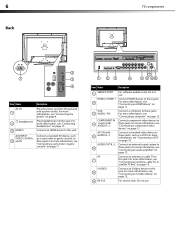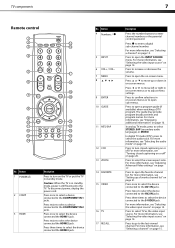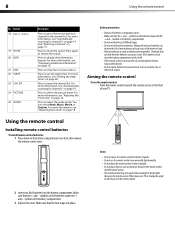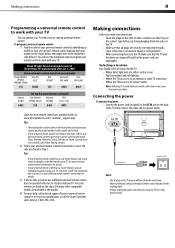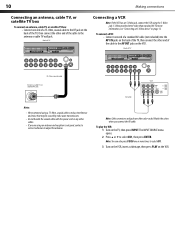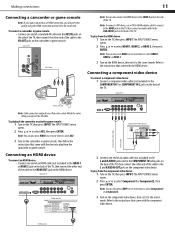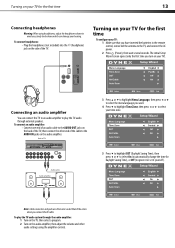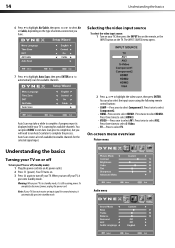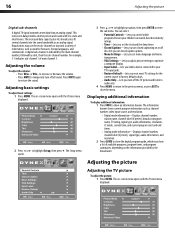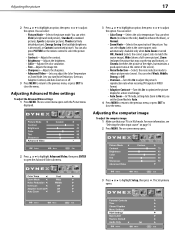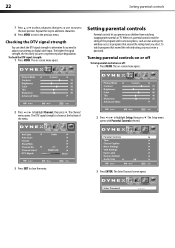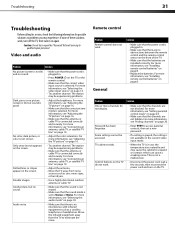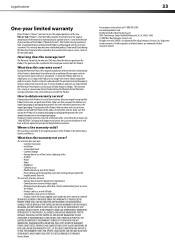Dynex DX-L32-10A Support Question
Find answers below for this question about Dynex DX-L32-10A - 32" LCD TV.Need a Dynex DX-L32-10A manual? We have 4 online manuals for this item!
Question posted by lopezbak on April 16th, 2012
Connect Dx-l32-10a To Direct Tv To Remote Need Simple Diagram Red, Yellow Whi
The person who posted this question about this Dynex product did not include a detailed explanation. Please use the "Request More Information" button to the right if more details would help you to answer this question.
Current Answers
Related Dynex DX-L32-10A Manual Pages
Similar Questions
How To Connect Dvd Player To Dynex Tv
(Posted by elrefdhayw 10 years ago)
Dynex Dx-l32-10a
I have this hdty and every so often when receiving air broadcast chanelswith a good roof antena I ge...
I have this hdty and every so often when receiving air broadcast chanelswith a good roof antena I ge...
(Posted by thomasedwin13 11 years ago)
Direct Tv With Dynex - Channel 3?
I have had my Tv set up with directTV for some time now. No problem until last night. I recieved a p...
I have had my Tv set up with directTV for some time now. No problem until last night. I recieved a p...
(Posted by shutterbuginaz 11 years ago)
Connecting My Xbox With My Tv
i have a 32 inch tv and cannot find out where to plug it in as there is no where for me to put the y...
i have a 32 inch tv and cannot find out where to plug it in as there is no where for me to put the y...
(Posted by leannez2 11 years ago)
Dx-l26-10a Model And I Need To Program A Ge Remote To This Tv I Do Not Have Code
(Posted by mulligan 12 years ago)