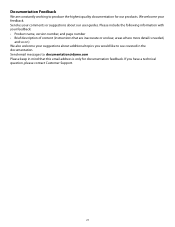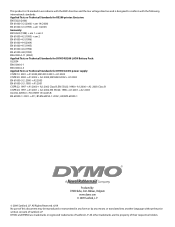Dymo Rhino 5200 Industrial Label Printer Support Question
Find answers below for this question about Dymo Rhino 5200 Industrial Label Printer.Need a Dymo Rhino 5200 Industrial Label Printer manual? We have 1 online manual for this item!
Question posted by jmyers2329 on August 30th, 2015
Turns On Back Light Works Nothing On Screen
The person who posted this question about this Dymo product did not include a detailed explanation. Please use the "Request More Information" button to the right if more details would help you to answer this question.
Current Answers
Related Dymo Rhino 5200 Industrial Label Printer Manual Pages
Similar Questions
Label Manager 210d Cannot Turn On Or See Display!
I was using my dymo label manager 210d, had to replace cartridge but now when I turn it on I see not...
I was using my dymo label manager 210d, had to replace cartridge but now when I turn it on I see not...
(Posted by billielane611 1 year ago)
My Label Maker Is In Another Language And I Can't Get It To English. When I
double click menu it brings me to settings where it reads either :Szymbolumulok or cimkeszelesses He...
double click menu it brings me to settings where it reads either :Szymbolumulok or cimkeszelesses He...
(Posted by Decorsbycera 3 years ago)
Rhino5200 Blank Screen & Backlight Light Will Light Blank Screen 'no Text'
Im having trouble with my dymo5200. The thing works but, the LCD screen doesn't. The backlight works...
Im having trouble with my dymo5200. The thing works but, the LCD screen doesn't. The backlight works...
(Posted by dnamradrame 5 years ago)
Dymo Rhino 5200. Lcd Will Not Light Up.
Changed batteries , i can hear the cartridge turn, but screen wont come up. Even tried with the batt...
Changed batteries , i can hear the cartridge turn, but screen wont come up. Even tried with the batt...
(Posted by victoralire 6 years ago)
When I Press Print On My Rhino 5200 A Message Appears On The Screen Saying Tape
stale detected why does the tape not come out,what causes this to ha
stale detected why does the tape not come out,what causes this to ha
(Posted by Philthompson66 6 years ago)