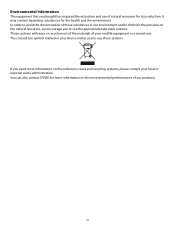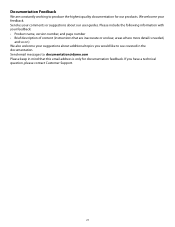Dymo Rhino 5200 Industrial Label Printer Support Question
Find answers below for this question about Dymo Rhino 5200 Industrial Label Printer.Need a Dymo Rhino 5200 Industrial Label Printer manual? We have 1 online manual for this item!
Question posted by njfiyah2007 on November 29th, 2015
Information Does Not Appear On The Screen
Gentlemen representatives of the daimyo company owned Renault Model 5200 printer was used for only seven hours and was shut down after a month of letters and numbers not appear on the screen once and please let me know Kiffa return to her information
Current Answers
Related Dymo Rhino 5200 Industrial Label Printer Manual Pages
Similar Questions
My Label Maker Is In Another Language And I Can't Get It To English. When I
double click menu it brings me to settings where it reads either :Szymbolumulok or cimkeszelesses He...
double click menu it brings me to settings where it reads either :Szymbolumulok or cimkeszelesses He...
(Posted by Decorsbycera 3 years ago)
Rhino5200 Blank Screen & Backlight Light Will Light Blank Screen 'no Text'
Im having trouble with my dymo5200. The thing works but, the LCD screen doesn't. The backlight works...
Im having trouble with my dymo5200. The thing works but, the LCD screen doesn't. The backlight works...
(Posted by dnamradrame 5 years ago)
When I Press Print On My Rhino 5200 A Message Appears On The Screen Saying Tape
stale detected why does the tape not come out,what causes this to ha
stale detected why does the tape not come out,what causes this to ha
(Posted by Philthompson66 6 years ago)
My Rhino 5200 Has An Error Message 'label Stall Detected', Is There Any Help?
Is there any help for the error message on my Rhino 5200 - "Label Stall Detected"?
Is there any help for the error message on my Rhino 5200 - "Label Stall Detected"?
(Posted by rcgrayjr 8 years ago)
My Rhino 5200 States 'label Stuck'
(Posted by anneke97474 9 years ago)