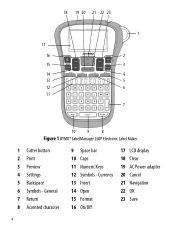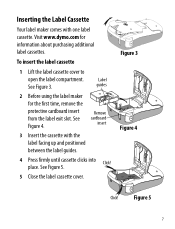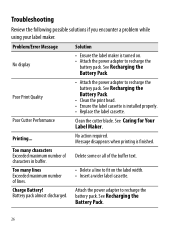Dymo LabelManager 260P Support Question
Find answers below for this question about Dymo LabelManager 260P.Need a Dymo LabelManager 260P manual? We have 1 online manual for this item!
Question posted by carmenpang88 on August 25th, 2012
My Dymo 206p Is Not Charging.
When it is charging, the the battery icon suppose to go move between 1 and 3 bars until it's fully charged? Or does it stay on 1 bar and then move to 2 bars when it's charged to that point?
Current Answers
Related Dymo LabelManager 260P Manual Pages
Similar Questions
How To Change From Vertical To Horizontal In My Dymo 160
(Posted by lghawk 2 years ago)
My Label Maker Is In Another Language And I Can't Get It To English. When I
double click menu it brings me to settings where it reads either :Szymbolumulok or cimkeszelesses He...
double click menu it brings me to settings where it reads either :Szymbolumulok or cimkeszelesses He...
(Posted by Decorsbycera 2 years ago)
Customer Service- Label Maker Malfunction
I purchased the label maker last year and it is not working. I have called customer service but have...
I purchased the label maker last year and it is not working. I have called customer service but have...
(Posted by kiannaleseberg 5 years ago)
It Prints A Horizontal Line Through The Middle Of The Label
How do I stop the label from printing without this horizontal line, I have tried changing the batter...
How do I stop the label from printing without this horizontal line, I have tried changing the batter...
(Posted by jessicajacobs 10 years ago)
Labelmanager 260p
I tried registering my 260P on your website, but the list of products does NOT include the 260P. I t...
I tried registering my 260P on your website, but the list of products does NOT include the 260P. I t...
(Posted by lewsherman 11 years ago)