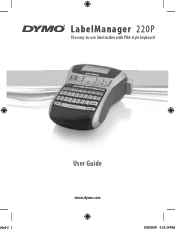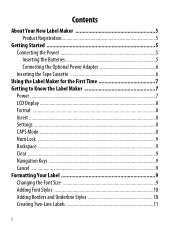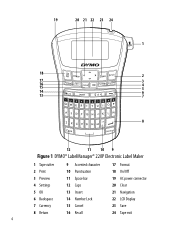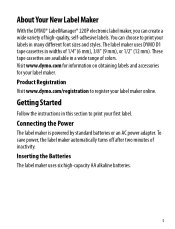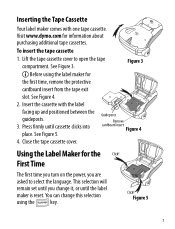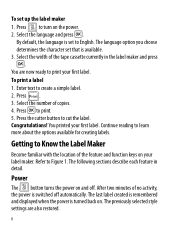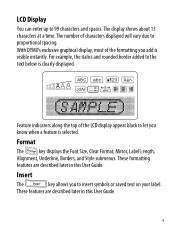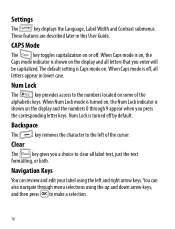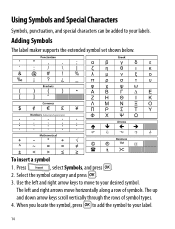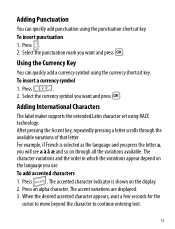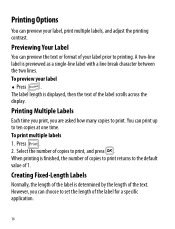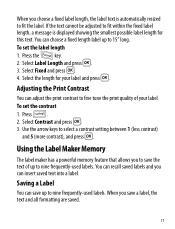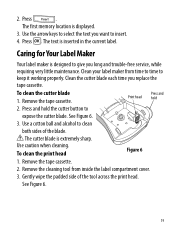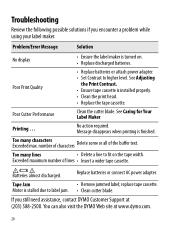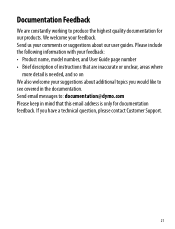Dymo LabelManager 220P Support Question
Find answers below for this question about Dymo LabelManager 220P.Need a Dymo LabelManager 220P manual? We have 1 online manual for this item!
Question posted by jennifercooper on May 20th, 2012
Number Lock
I cannot get the number lock to turn on. What do I need to do special? I am holding it down for long periods of time and that usually works but not today.
Current Answers
Related Dymo LabelManager 220P Manual Pages
Similar Questions
My Label Maker Is In Another Language And I Can't Get It To English. When I
double click menu it brings me to settings where it reads either :Szymbolumulok or cimkeszelesses He...
double click menu it brings me to settings where it reads either :Szymbolumulok or cimkeszelesses He...
(Posted by Decorsbycera 2 years ago)
Customer Service- Label Maker Malfunction
I purchased the label maker last year and it is not working. I have called customer service but have...
I purchased the label maker last year and it is not working. I have called customer service but have...
(Posted by kiannaleseberg 5 years ago)
Please Just Email Me The Instructions For Your Label Maker Model 160 . The Inst
I will figure out my problem , just help me by emailing the I instructions for this model. They wer...
I will figure out my problem , just help me by emailing the I instructions for this model. They wer...
(Posted by Chucklattanzio 9 years ago)
What Tapes Can Be Used With The Dymo Labelmanager 160 Handheld Label Maker
(Posted by 124vonde 9 years ago)
Label Maker Letratag Plus Lt-100h Does Not Print
(Posted by sgolkbu 9 years ago)