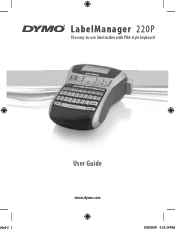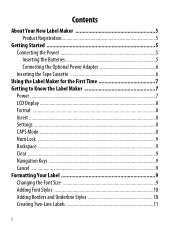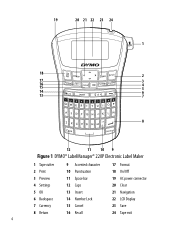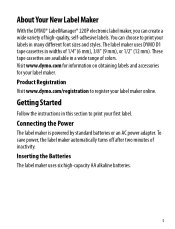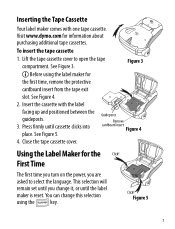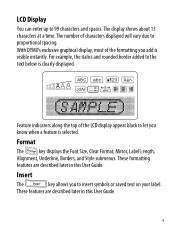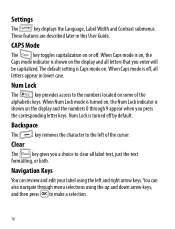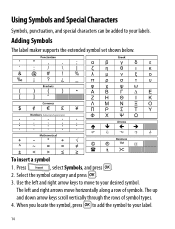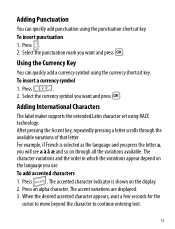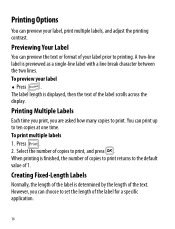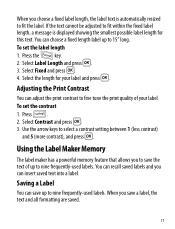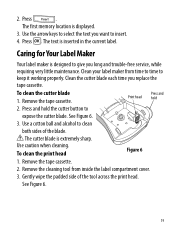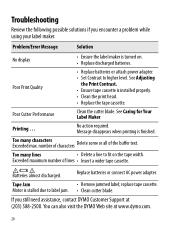Dymo LabelManager 220P Support and Manuals
Get Help and Manuals for this Dymo item

View All Support Options Below
Free Dymo LabelManager 220P manuals!
Problems with Dymo LabelManager 220P?
Ask a Question
Free Dymo LabelManager 220P manuals!
Problems with Dymo LabelManager 220P?
Ask a Question
Most Recent Dymo LabelManager 220P Questions
Number Lock
I cannot get the number lock to turn on. What do I need to do special? I am holding it down for long...
I cannot get the number lock to turn on. What do I need to do special? I am holding it down for long...
(Posted by jennifercooper 11 years ago)
Font Size Is Stuck At The Smallest Level. How Can I Reset?
The font size is stuck at the smallest level. It won't permit me to increase size. How can I can res...
The font size is stuck at the smallest level. It won't permit me to increase size. How can I can res...
(Posted by caraday 12 years ago)
Dymo LabelManager 220P Videos
Popular Dymo LabelManager 220P Manual Pages
Dymo LabelManager 220P Reviews
We have not received any reviews for Dymo yet.