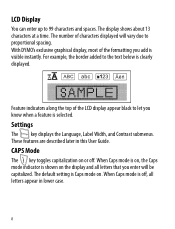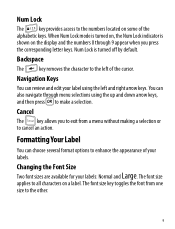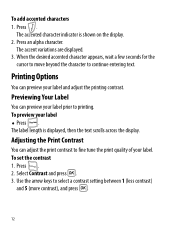Dymo LabelManager 120P Support Question
Find answers below for this question about Dymo LabelManager 120P.Need a Dymo LabelManager 120P manual? We have 1 online manual for this item!
Question posted by tomwelch99 on January 27th, 2014
Prints Only In Bold. Will Not Change To Normal
I want to switch from bold print to normal. it shows normal in display but when I print the tape comes out bold.
Current Answers
Related Dymo LabelManager 120P Manual Pages
Similar Questions
My Label Maker Is In Another Language And I Can't Get It To English. When I
double click menu it brings me to settings where it reads either :Szymbolumulok or cimkeszelesses He...
double click menu it brings me to settings where it reads either :Szymbolumulok or cimkeszelesses He...
(Posted by Decorsbycera 2 years ago)
Customer Service- Label Maker Malfunction
I purchased the label maker last year and it is not working. I have called customer service but have...
I purchased the label maker last year and it is not working. I have called customer service but have...
(Posted by kiannaleseberg 5 years ago)
Dymo Labelmanager 120p Manual
Dymo Labelmanager 120p, how can I shorten the length of the printed label. even with nothing on the ...
Dymo Labelmanager 120p, how can I shorten the length of the printed label. even with nothing on the ...
(Posted by robsue24 7 years ago)
Printing From Dymo
How can I print from my dymo hand held labeler
How can I print from my dymo hand held labeler
(Posted by baudinopatty 8 years ago)
How To Clear Display After Finished Printing
finished printing but cannot clear display ready for the next task , how do i do this
finished printing but cannot clear display ready for the next task , how do i do this
(Posted by robertlinegar 11 years ago)