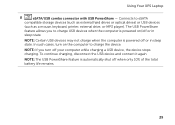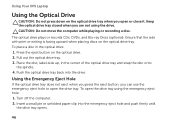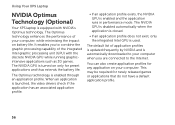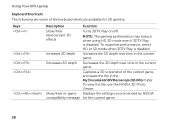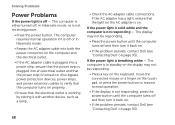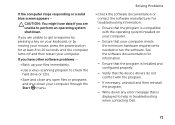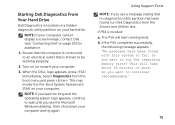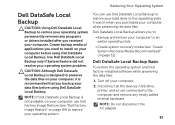Dell XPS L702X Support Question
Find answers below for this question about Dell XPS L702X.Need a Dell XPS L702X manual? We have 2 online manuals for this item!
Question posted by pccpsha on June 24th, 2014
Dell Xps Wont Turn On 2 Beeps Turns Off
The person who posted this question about this Dell product did not include a detailed explanation. Please use the "Request More Information" button to the right if more details would help you to answer this question.
Current Answers
Answer #1: Posted by TechSupport101 on June 24th, 2014 1:38 AM
Hi. Beep codes table for your system are toward the middle of the webpage here http://en.community.dell.com/support-forums/desktop/w/desktop/3624.beep-codes-and-psa-diagnostic-chart.aspx
Answer #2: Posted by stephy0 on June 24th, 2014 1:51 AM
According to this user manual, it might be a ram/memory sticks issue. The next step would be to open the computer itself. If your not comfortable with that type of stuff, you should see if your machine is under warranty.
You can read more about the steps to take to narrow down the issue more in here, this person has the same 2beeps issue.
You can read more about the steps to take to narrow down the issue more in here, this person has the same 2beeps issue.
If my answer has helped you, please select the acceptable solution and/or the helpful button.
Did my answer help you? Let me know by selecting either the "Acceptable Solution" or the "Helpful" buttons.
Related Dell XPS L702X Manual Pages
Similar Questions
My Dell Inspiron N5050 Laptop Wont Turn On No Beeping
(Posted by mcvadon 9 years ago)
After Replacing Keyboard On Dell Studio Xps Laptop It Wont Turn On At All
(Posted by Saxibong 10 years ago)