Dell XPS L702X Support Question
Find answers below for this question about Dell XPS L702X.Need a Dell XPS L702X manual? We have 2 online manuals for this item!
Question posted by bullLindaC on September 4th, 2013
Dell Xps L702x Wont Turn On
The person who posted this question about this Dell product did not include a detailed explanation. Please use the "Request More Information" button to the right if more details would help you to answer this question.
Current Answers
There are currently no answers that have been posted for this question.
Be the first to post an answer! Remember that you can earn up to 1,100 points for every answer you submit. The better the quality of your answer, the better chance it has to be accepted.
Be the first to post an answer! Remember that you can earn up to 1,100 points for every answer you submit. The better the quality of your answer, the better chance it has to be accepted.
Related Dell XPS L702X Manual Pages
Setup Guide - Page 9


... as a cabinet or drawer while it is normal and does not indicate a problem with the fan or the computer. You should never place your Dell XPS laptop.
The computer turns on the right and left sides.
To prevent overheating ensure that you leave a minimum of 5.1 cm (2 inches) on the fan when the computer gets...
Setup Guide - Page 13


...XPS Laptop
Set Up Microsoft Windows
Your Dell computer is recommended that you through several procedures including accepting license agreements, setting preferences, and setting up Windows for your computer available at support.dell...performance of your computer unusable and you will take some time to support.dell.com/MyNewDell.
11 The Windows setup screens will need to reinstall the ...
Setup Guide - Page 14


... other system settings have left the computer in when you set up Microsoft Windows. Setting Up Your XPS Laptop
Create System Recovery Media (Recommended)
NOTE: It is recommended that you create a system recovery media... data files (without the need of 8 GB or DVD-R/DVD+R/Blu-ray Disc NOTE: Dell DataSafe Local Backup does not support rewritable discs.
12 The system recovery media can use the...
Setup Guide - Page 15


Click Create Recovery Media. 5. Click Start → All Programs→ Dell DataSafe Local Backup. 4.
Setting Up Your XPS Laptop To create a system recovery media: 1. Insert the disc or USB key in the computer. 3. NOTE: For information on restoring your operating system using the system ...
Setup Guide - Page 16


..." on your computer allows you must be within the network of your computer. 2. Setting Up Your XPS Laptop
Install the SIM Card (Optional)
NOTE: Installing a SIM card is required to set up and view...SIM) card on page 52). 3. To access the Internet you to connect to access the Internet. Turn off your cellular service provider. To remove the SIM card, press and eject the SIM card.
14...
Setup Guide - Page 19


... you are asked to switch between the wireless enabled or disabled states. Press the keys on the screen. Ensure that your computer is turned on an airplane flight.
17 Setting Up Your XPS Laptop To enable or disable wireless: 1. Press the keys again to disable all wireless radios on . 2.
Wireless enabled
Wireless disabled
3.
Setup Guide - Page 20


...to www.intel.com.
NOTE: The wireless display adapter does not ship with your TV.
18 Turn on the desktop. Double-click the Intel Wireless Display icon on your TV, such as HDMI1,...without the use of cables. If your TV before setting up wireless display. Turn on all computers. Setting Up Your XPS Laptop
Set Up Wireless Display (Optional)
NOTE: The wireless display feature may not...
Setup Guide - Page 21


...→ Tasks→ Settings→ TV. 5.
Setting Up Your XPS Laptop
Set Up the TV Tuner (Optional)
NOTE: Availability of the TV...the Intel Wireless Display icon on the screen.
19
Turn on your computer (Japan only).
2. To enable wireless display:...Wireless Display Connection Manager" from support.dell.com. The Intel Wireless Display window appears.
2. NOTE: For ...
Setup Guide - Page 22


...then click Setup Stereoscopic 3D. From the Test stereoscopic 3D drop-down menu select Dell 3D Vision Laptop. The Set up NVIDIA 3D Vision wizard appears.
3.
NOTE: If the Stereoscopic...Stereoscopic 3D to complete the setup. NOTE: If you to a 3DTV.
b. Setting Up Your XPS Laptop
Set Up Stereoscopic 3D (Optional)
Stereoscopic 3D allows you experience discomfort while viewing 3D display, ...
Setup Guide - Page 25


... an external USB modem or WLAN adapter is enabled on your connection to a network.
5. Before you can purchase one from dell.com.
Setting Up a Wired Connection
• If you are using a dial-up your Internet connection.
• If you...any open files, and exit any open programs.
3.
Setting Up Your XPS Laptop
Connect to the Internet (Optional)
To connect to complete the setup.
23
Setup Guide - Page 28


Right View Features
1
234
56 7
26 Using Your XPS Laptop
This section provides information about the features available on your Dell XPS laptop.
Setup Guide - Page 31
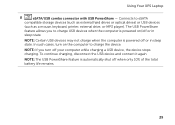
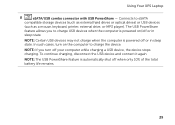
... Certain USB devices may not charge when the computer is automatically shut off or in sleep state.
In such cases, turn off or in
sleep state. NOTE: The USB PowerShare feature is powered off your computer while charging a USB device... devices
(such as a mouse, keyboard, printer, external drive, or MP3 player). Using Your XPS Laptop
8
eSATA/USB combo connector with USB PowerShare -
Setup Guide - Page 37


... strip, see "Status Lights and Indicators" on page 38.
5 Function key row - Turns on the XPS logo indicates the power states. The power button, status lights, and touch-sensitive controls are..." on page 44.
4 XPS logo light -
CAUTION: To avoid loss of data, never turn off the computer when the hard drive
activity light is on page 42.
35 Using Your XPS Laptop
1
Battery status light - ...
Setup Guide - Page 39


...environments by tapping the surface.
For more information, see "Touch Pad Gestures" on it. Backlit keyboard brightness settings - Turns on the keys. Provides the functionality of your desktop. The optional backlit
keyboard provides visibility in the given order):
... pad supports the Scroll, Flick, Zoom, and Rotate features. Using Your XPS Laptop
6 Keyboard/Backlit Keyboard (optional) -
Setup Guide - Page 41


... also be required to disable the battery charging feature while on . 2. In the Power Options window, click Dell Battery Meter. 5.
Click Start . 3. Ensure that your computer is turned on an airplane flight. Using Your XPS Laptop
Disabling Battery Charging
You may be disabled in the System Setup (BIOS) utility.
39 To quickly disable the...
Setup Guide - Page 47


... the audio settings such as volume, external speaker setup, and microphone
setup.
45 Turns on
the button indicates the power states. Touch to launch a predefined application of your...allows you to launch the Dell Audio control panel. Indicates the battery charge status. Touch to launch the Windows Mobility Center.
5
Instant launch control - Using Your XPS Laptop
1
Power button and ...
Setup Guide - Page 48
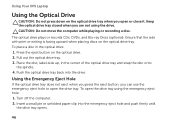
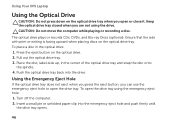
Using Your XPS Laptop
Using the Optical Drive
CAUTION: Do not press down on the optical drive. 2. CAUTION: Do not move the computer while playing or recording a disc. Turn off the computer. 2. The optical drive plays or records CDs, DVDs, and Blu-ray Discs (optional). Press the eject button on the optical drive tray...
Setup Guide - Page 54


To remove the battery: 1.
Turn off the computer and turn it from the battery bay. Using Your XPS Laptop
Removing and Replacing the Battery
WARNING: Before you begin ...including the AC adapter).
To replace the battery: 1. This computer should only use batteries from Dell. Do not use a battery purchased from other computers. WARNING: Before removing the battery, shut down until the ...
Setup Guide - Page 56
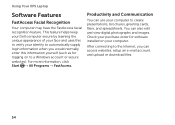
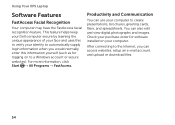
...can use your computer to a Windows account or secure websites). Using Your XPS Laptop
Software Features
FastAccess Facial Recognition
Your computer may have the FastAccess facial recognition ... information, click Start → All Programs → FastAccess. This feature helps keep your Dell computer secure by learning the unique appearance of your face and uses this to verify your computer.
Setup Guide - Page 98


... Support Center, click Start → All Programs→ Dell→ Dell Support Center→ Launch Dell Support Center. For more information regarding the configuration of your computer.
Computer Model
Memory
Dell XPS L702X
Computer Information
System chipset Mobile Intel 6 series express chipset HM67
Processor type Intel Core i5 Intel Core i7
Memory module connector
Memory module...

