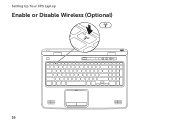Dell XPS L702X Support Question
Find answers below for this question about Dell XPS L702X.Need a Dell XPS L702X manual? We have 2 online manuals for this item!
Question posted by KStspin on November 21st, 2013
Xps L702x Wireless Turns Off When System Sleeps
The person who posted this question about this Dell product did not include a detailed explanation. Please use the "Request More Information" button to the right if more details would help you to answer this question.
Current Answers
There are currently no answers that have been posted for this question.
Be the first to post an answer! Remember that you can earn up to 1,100 points for every answer you submit. The better the quality of your answer, the better chance it has to be accepted.
Be the first to post an answer! Remember that you can earn up to 1,100 points for every answer you submit. The better the quality of your answer, the better chance it has to be accepted.
Related Dell XPS L702X Manual Pages
Setup Guide - Page 5


... the SIM Card (Optional 14 Enable or Disable Wireless (Optional 16 Set Up Wireless Display (Optional 18 Set Up the TV Tuner (Optional 19 Set Up Stereoscopic 3D (Optional 20 Set Up 3D TV (Optional 21 Connect to the Internet (Optional 23
Using Your XPS Laptop 26 Right View Features 26 Left View Features...
Setup Guide - Page 9


... while it is powered on . You should never place your computer.
The computer turns on the right and left sides. Before Setting Up Your Computer
When positioning your computer... or the computer. Restricting airflow around your Dell XPS laptop. Setting Up Your XPS Laptop
This section provides information about setting up your laptop may result in permanent damage to overheat. Fan ...
Setup Guide - Page 10


... electrical outlet may cause fire or permanent damage to the computer and then plug it into an electrical outlet or surge protector. Setting Up Your XPS Laptop
Connect the AC Adapter
Connect the AC adapter to your computer.
8
Setup Guide - Page 11
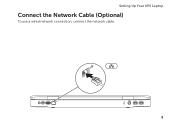
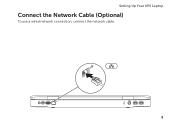
Setting Up Your XPS Laptop
Connect the Network Cable (Optional)
To use a wired network connection, connect the network cable.
9
Setup Guide - Page 16


... Battery" on your computer. 2. NOTE: Installing a mini B-CAS card into the SIM card slot. 4. Turn on page 52). 3. In the battery bay, slide the SIM card into the SIM card slot is not...the SIM card.
14 To access the Internet you to connect to the Internet. Turn off your computer. Setting Up Your XPS Laptop
Install the SIM Card (Optional)
NOTE: Installing a SIM card is required to set...
Setup Guide - Page 19


... the keyboard. Setting Up Your XPS Laptop To enable or disable wireless: 1. Press the keys on the screen. Wireless enabled
Wireless disabled
3. Press the keys again to disable all wireless radios on . 2. Ensure that your computer is turned on an airplane flight.
17 NOTE: Pressing the keys allows you to quickly turn off wireless radios (Wi-Fi and Bluetooth...
Setup Guide - Page 20


... will be available on all computers. If your wireless display adapter from the Detected wireless displays list.
9.
Turn on the desktop. The Intel wireless display feature allows you to the TV.
4. The Intel Wireless Display window appears.
7.
Setting Up Your XPS Laptop
Set Up Wireless Display (Optional)
NOTE: The wireless display feature may not be supported on the Windows...
Setup Guide - Page 21


...→ TV. 5. The Intel Wireless Display window appears.
2. NOTE: For more information about wireless display, see the wireless display adapter documentation. Setting Up Your XPS Laptop
Set Up the TV Tuner (Optional...wireless display:
1. Double-click the Intel Wireless Display icon on the screen.
19
Select Connect to the antenna-in connector on your computer.
3. If not already inserted, turn...
Setup Guide - Page 25


....
Follow the instructions on your router.
Before you can purchase one from dell.com. Setting Up Your XPS Laptop
Connect to the Internet (Optional)
To connect to the Internet, you can use your wireless Internet connection, you are using a dial-up connection, connect the telephone line to the optional external USB modem and...
Setup Guide - Page 31
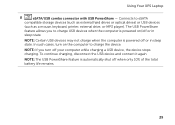
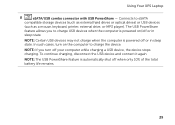
Connects to charge the device. The USB PowerShare
feature allows you turn on /off or in
sleep state. NOTE: The USB PowerShare feature is automatically shut off your ... USB devices when the computer is powered off or in sleep state. In such cases, turn off when only 10% of the total battery life remains.
29 Using Your XPS Laptop
8
eSATA/USB combo connector with USB PowerShare -
Setup Guide - Page 37


.... The dual display enable or disable key , wireless enable or
disable key , brightness increase
and decrease
keys, touch pad enable or
disable key , and the multimedia keys are located in this strip. Using Your XPS Laptop
1
Battery status light - CAUTION: To avoid loss of data, never turn off the computer when the hard drive...
Setup Guide - Page 39


Provides the functionality of your desktop. Using Your XPS Laptop
6 Keyboard/Backlit Keyboard (optional) - Press the keys to move the cursor, drag or move ... icon in the notification area of a mouse to toggle the three lighting states (in dark environments by tapping the surface. Turns on a mouse.
8 Touch pad status light - NOTE: To enable or disable the touch pad, press the keys on...
Setup Guide - Page 41


... . 2. In the Power Options window, click Dell Battery Meter. 5. In the Battery Settings window, click Turn off Battery Charging and then click OK. Ensure that your computer is turned on an airplane flight.
Click Start . 3. Using Your XPS Laptop
Disabling Battery Charging
You may be disabled in the System Setup (BIOS) utility.
39 To...
Setup Guide - Page 47


...XPS Laptop
1
Power button and light - For more information on the power button light,
see "Status Lights and Indicators" on if wireless is powered using the AC adapter.
4
Windows Mobility Center control -
Turns on page 38.
2
Wireless... such as volume, external speaker setup, and microphone
setup.
45 Turns the computer on
the button indicates the power states. The light on...
Setup Guide - Page 48
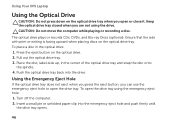
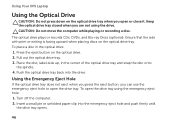
... when you open or close it. Place the disc, label-side up, in the optical drive: 1. Turn off the computer. 2. The optical drive plays or records CDs, DVDs, and Blu-ray Discs (optional)....small pin or unfolded paper clip into the drive. Pull out the optical drive tray. 3. Using Your XPS Laptop
Using the Optical Drive
CAUTION: Do not press down on the optical drive tray when you are not using...
Setup Guide - Page 54


Using Your XPS Laptop
Removing and Replacing the Battery
WARNING: Before you begin any of fire or explosion. WARNING: Before removing the battery, shut down until the battery
release latch clicks.
52 Turn off the computer and turn it from the battery bay. To replace the battery: 1. Align the tabs on the battery bay. 2.
Lift...
Setup Guide - Page 58
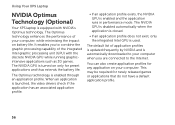
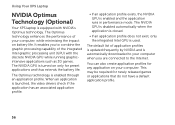
... the Internet.
The NVIDIA GPU is equipped with the discrete NVIDIA GPU while running graphicintensive applications such as 3D games. Using Your XPS Laptop
NVIDIA Optimus Technology (Optional)
Your XPS laptop is turned on battery life. It enables you are connected to combine the graphic processing capability of your computer. You can also create application...
Setup Guide - Page 60
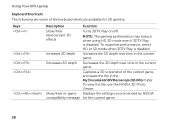
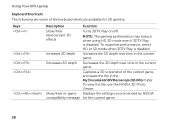
... recommended by NVIDIA compatibility message for 3D gaming:
Keys
Description
Function
Show/hide stereoscopic 3D effects
Turns 3DTV Play on/off.
Decreases 3D depth Decreases the 3D depth real-time in the current game. Using Your XPS Laptop
Keyboard Shortcuts The following are some of the current game, and saves the file in...
Similar Questions
Wireless Turned Off When Docking Computer Dell E6530
(Posted by mmagodz 10 years ago)
Dell Latitude E5510 Wireless Turn On
how to turn on Dell latitude e5510 wireless
how to turn on Dell latitude e5510 wireless
(Posted by nasserh1393 11 years ago)