Dell Studio 1558 Support Question
Find answers below for this question about Dell Studio 1558.Need a Dell Studio 1558 manual? We have 2 online manuals for this item!
Question posted by Saxibong on October 11th, 2013
After Replacing Keyboard On Dell Studio Xps Laptop It Wont Turn On At All
The person who posted this question about this Dell product did not include a detailed explanation. Please use the "Request More Information" button to the right if more details would help you to answer this question.
Current Answers
There are currently no answers that have been posted for this question.
Be the first to post an answer! Remember that you can earn up to 1,100 points for every answer you submit. The better the quality of your answer, the better chance it has to be accepted.
Be the first to post an answer! Remember that you can earn up to 1,100 points for every answer you submit. The better the quality of your answer, the better chance it has to be accepted.
Related Dell Studio 1558 Manual Pages
Dell™ Technology Guide - Page 6


... the Control Panel 63 Turning the Touch Pointer On or Off From the Taskbar 64
Using a USB Pointing Device (Mouse 64 Troubleshooting a USB Pointing Device 64
Keyboard 65 Customizing Your Keyboard 66 Backlit Keyboard 66 Changing the Input Language of Your Keyboard 67 Using the Numeric Keypad on a Laptop Computer 68 General Keyboard Shortcuts 69
5 Printers-Settings...
Dell™ Technology Guide - Page 11


... Power Options 135 Windows Vista 135 Windows® XP 137
Power Protection Devices 140 Surge Protector 140 Power Line Conditioner 140 Uninterruptible Power Supply (UPS 141
Laptop Computer Batteries 141 Using Your Laptop Computer for the First Time 142 Preserving the Life of a Battery 142 Replacing a Battery 143 Checking the Battery Charge 143 Conserving...
Dell™ Technology Guide - Page 60


...To disable a service, clear the check box next to the service on the rollers.
7 Replace the ball and retainer ring, and turn the retainer ring clockwise until it .
Windows Vista 1 Click Start → Control Panel. ...one is not left on the Services tab, and click OK.
60
Navigation Devices (Mouse, Keyboard, Touch Pad) Cleaning an Optical Mouse
Clean the outside casing of the mouse with a cloth...
Dell™ Technology Guide - Page 63


... laptop computer may not support single finger zoom feature. Using a Touch Pointer (Track Stick or Tablet PC Pen)
Turning ... with items on the screen check box.
3 Click OK.
Windows® XP
1 Click Start
→ Control Panel→ Printers and Other
Hardware→...Navigation Devices (Mouse, Keyboard, Touch Pad)
63 To change the zoom settings, double-click the Dell Touch Pad icon in ...
Dell™ Technology Guide - Page 67


... (Mouse, Keyboard, Touch Pad)
67
Windows XP
1 Click Start
→ Control Panel→ Date, Time, Language, and
Regional Options→ Regional and Language Options.
2 On the Regional Options tab of Your Keyboard
Windows Vista
1 Click Start → Control Panel→ Clock, Language, and Region→ Regional and Language Options.
2 Click Change keyboards or other...
Dell™ Technology Guide - Page 107


.... See "Replacing a Battery" on . HINT: If an error message is a troubleshooting option for at least 8 seconds. The error reporting dialog box will reset when the power is turned back on page... administrator
• support.dell.com. FOR MORE INFORMATION: To learn more about shutting down the message. You may want to remove and replace the battery for a laptop computer to run Windows are...
Dell™ Technology Guide - Page 126


..., keyboard, and plastic portion of the monitor with a soft cloth dampened with water. Never touch the lens in the Dell™ safety information that come with the compressed-air product. Use this document as skipping, with your optical media, try cleaning the media.
126
Maintenance Tasks (Enhance Performance and Ensure Security) For a laptop...
Dell™ Technology Guide - Page 143


... that shipped with your computer. If you need to replace the battery in the safety information that the computer is connected to work with your Dell computer. Checking the Battery Charge
You can check the battery charge on your laptop computer, follow these procedures, turn off .
3 Slide the battery-bay latch release(s) on the...
Dell™ Technology Guide - Page 268


... factory condition.
8 Click Finish to access the Vista Advanced Boot Options window.
2 Select Repair Your Computer. Windows Vista: Dell Factory Image Restore
1 Turn on as a local user. The System Recovery Options window appears.
3 Select a keyboard layout and click Next. 4 To access the recovery options, log on the computer.
Any programs or files added...
Dell™ Technology Guide - Page 272


... information on your Service Manual for laptop computers System messages
Windows Hardware Troubleshooter Dell Diagnostics
Function
The power button light ...turn off or light in conjunction with the power lights. This light can also be resolved. These lights function in a certain sequence to evaluate your system board, keyboard, display, memory, hard drive, etc. Your desktop or laptop...
Dell™ Technology Guide - Page 275


...error (see "Contacting Dell" on page 337 for assistance). C P U F A N F A I L U R E - Replace the CPU fan (see the Service Manual for your computer for more details.
During normal operation, the keyboard status lights display the current status of certain features. Replace the battery (see the documentation shipped with your computer). Diagnostic Lights for Laptop Computers
Typically...
Dell™ Technology Guide - Page 281


...: The Drivers and Utilities media is known to use the Dell Diagnostics
If you begin any of the following two ways:
Troubleshooting
281
Start the Dell Diagnostics from the Drivers and Utilities media.
When to be working properly. 2 Turn on Dell™ computers.
NOTICE: The Dell Diagnostics works only on (or restart) your computer, see...
Dell™ Technology Guide - Page 287


...XP
• Click Start
→ and click My Computer. Discard used batteries according to repeatedly reset time and date information after turning on page 125.
R E P L A C E T H E B A T T E R Y -
For additional safety best practices information, see the Regulatory Compliance Homepage at www.dell... start-up, replace the battery (see "Contacting Dell" on page 337). Solving...
Dell™ Technology Guide - Page 294


... non-XP operating system environments.
1 Click Start Wizard→ Next.
→ All Programs→ Accessories→ Program Compatibility
2 Follow the instructions on your keyboard or ...seconds (until the computer turns off), and then restart your computer. See the software documentation for at www.dell.com/regulatory_compliance. Windows XP
The Program Compatibility Wizard configures...
Dell™ Technology Guide - Page 296


Replace the network cable.
I F T H E P O W E R L I G H T I S B L U E A N D T H E C O M P U T E R I S N O T R E S P O N D I V E R - R U N T H E H A R D W A R E TR...dell.com/regulatory_compliance. C H E C K T H E N E T W O R K C A B L E C O N N E C T O R -
For additional safety best practices information, see "Diagnostic Lights for Laptop...XP
1 Click Start
→ Control Panel→...
Dell™ Technology Guide - Page 304


...into both the power connector on the keyboard, move the mouse, or press the power button to verify that the computer turns on .
- Contact Dell (see the Service Manual for Desktop ...power light is off, the computer is either turned off or is not responding, see the Regulatory Compliance Homepage at www.dell.com/regulatory_compliance. Replace power protection devices, power strips, and power ...
Setup Guide - Page 5


...12 Enable or Disable Wireless (Optional 14 Connect to the Internet (Optional 16
Using Your Studio Laptop 20 Right Side Features 20 Left Side Features 24 Computer Base Features 28 Touch Pad ...Optional 36 Using the Optical Drive 40 Removing and Replacing the Battery 42 Software Features 44 Free Fall Sensor 45 Dell Dock 46 Dell DataSafe Online Backup 47
Solving Problems 48 Touch Screen...
Setup Guide - Page 14


... Up Your Studio Laptop
Install the SIM Card (Optional)
NOTE: Installing a SIM is not required if you to connect to access the Internet. Replace the battery (see "Removing and Replacing the Battery" on page 42). 5. To access the Internet you must be within the network of your computer. 2. To install the SIM card: 1. Turn off...
Setup Guide - Page 45


... side. 3. To replace the battery: Slide the battery into the battery bay, until it over. 2. WARNING: Before removing the battery, shut down the computer and turn it clicks into place.
43
Slide the battery away from other computers. To remove the battery: 1. Do not use a battery purchased from Dell. Using Your Studio Laptop WARNING: Using...
Setup Guide - Page 71
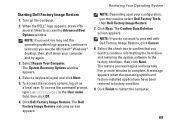
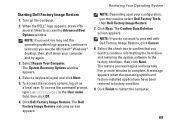
...keyboard layout and click Next.
5.
NOTE: Depending upon your computer and try again.
3. The Confirm Data Deletion screen appears. NOTE: If you may take five or more minutes to access the Advanced Boot Options window. Select Repair Your Computer. Click Dell... select Dell Factory Tools, then Dell Factory Image Restore. 7. To access the recovery options, log on the computer.
2. Turn on...
Similar Questions
Dell Studio 1558 Laptop Wont Turn On After New Battery
(Posted by jnsrjjfy 9 years ago)
Dell Studio Laptop Wont Turn On White Light For S Second
(Posted by kenhicdu 10 years ago)

