Dell Studio 1558 Support Question
Find answers below for this question about Dell Studio 1558.Need a Dell Studio 1558 manual? We have 2 online manuals for this item!
Question posted by kenhicdu on January 3rd, 2014
Dell Studio Laptop Wont Turn On White Light For S Second
The person who posted this question about this Dell product did not include a detailed explanation. Please use the "Request More Information" button to the right if more details would help you to answer this question.
Current Answers
There are currently no answers that have been posted for this question.
Be the first to post an answer! Remember that you can earn up to 1,100 points for every answer you submit. The better the quality of your answer, the better chance it has to be accepted.
Be the first to post an answer! Remember that you can earn up to 1,100 points for every answer you submit. The better the quality of your answer, the better chance it has to be accepted.
Related Dell Studio 1558 Manual Pages
Dell™ Technology Guide - Page 272


.... These lights start and turn off or light in conjunction with the power lights. Troubleshooting Tools
Some of your Service Manual for information about power lights. This light can also be resolved.
These lights function in a certain sequence to indicate status and problems.
See your Service Manual for laptop computers System messages
Windows Hardware Troubleshooter Dell Diagnostics...
Dell™ Technology Guide - Page 304


....
• If the power light is off, the computer is either turned off or is in known working by testing it with another device, such as a lamp.
- Ensure that the power strip is plugged into both the power connector on .
- For additional safety best practices information, see "Contacting Dell" on properly.
- If the...
Setup Guide - Page 5


... 12 Enable or Disable Wireless (Optional 14 Connect to the Internet (Optional 16
Using Your Studio Laptop 20 Right Side Features 20 Left Side Features 24 Computer Base Features 28 Touch Pad Gestures... 40 Removing and Replacing the Battery 42 Software Features 44 Free Fall Sensor 45 Dell Dock 46 Dell DataSafe Online Backup 47
Solving Problems 48 Touch Screen Problems 48 Beep Codes 49 ...
Setup Guide - Page 7


... on . Setting Up Your Studio Laptop
This section provides information about setting up your Dell™ computer in the air... vents.
To prevent overheating ensure that you leave at least 10.2 cm (4 inches) at the back of the computer and a minimum of 5.1 cm (2 inches) on the fan when the computer gets hot. The computer turns...Studio 1555/1557/1558 laptop.
Setup Guide - Page 8


... a power strip or electrical outlet may cause fire or permanent damage to the adapter firmly and ensure that the light on the adapter is on when you turn on power.
6 Setting Up Your Studio Laptop
Connect the AC Adapter
Connect the AC adapter to the computer and then plug it into an electrical outlet...
Setup Guide - Page 11


...® Windows® operating system. These steps are mandatory and may render your computer available at support.dell.com. To set up an Internet connection.
Setting Up Your Studio Laptop
Set Up Microsoft Windows
Your Dell computer is recommended that you download and install the latest BIOS and drivers for the first time, follow...
Setup Guide - Page 12


Setting Up Your Studio Laptop
Create System Recovery Media (Recommended)
NOTE: It is recommended that you create a system recovery media as soon as you purchased the computer, while preserving data files (without the need of 8 GB or DVD-R/DVD+R/Blu-ray Disc™ NOTE: Dell DataSafe Local Backup does not support rewritable discs.
10...
Setup Guide - Page 13


Setting Up Your Studio Laptop To create a system recovery media: 1. Insert the disc or USB key in the computer. 3. Follow the instructions on page 6). 2. Ensure that the AC adapter is ... Create Recovery Media. 5.
NOTE: For information on using the system recovery media, see "Connect the AC Adapter" on the screen. Click Start → Programs→ Dell DataSafe Local Backup. 4.
Setup Guide - Page 14


...Studio Laptop
Install the SIM Card (Optional)
NOTE: Installing a SIM is not required if you are using an EVDO card to the Internet. To remove the SIM card, press and eject the SIM card.
12 In the battery bay, slide the SIM card into the SIM card slot. 4. Turn...to connect to access the Internet. Turn on your computer allows you must be within the network of your cellular service provider.
Setup Guide - Page 16


... appears on the screen. A confirmation of your computer only if you are asked to turn off all wireless radios on an airplane flight. 14 To enable wireless: 1. Press the...turn off wireless radios (Wi-Fi and Bluetooth®), such as when you ordered a WLAN card at the time of purchase. Setting Up Your Studio Laptop
Enable or Disable Wireless (Optional)
NOTE: The wireless feature is turned...
Setup Guide - Page 18


... your original order, you can purchase one at www.dell.com. If an external USB modem or WLAN adapter is not a part of your wired Internet connection, follow the instructions in "Setting Up Your Internet Connection" on page 18.
16
Setting Up Your Studio Laptop
Connect to the Internet (Optional)
To connect to...
Setup Guide - Page 25


... low.
7
Power button and light - The battery charge is fully charged. The computer is powered by
the AC adapter:
• Solid white - The light in the button indicates the following states when the computer is in hibernate state.
23 Using Your Studio Laptop
6
Battery status light - The battery is on.
• Blinking white - The computer is charging...
Setup Guide - Page 31


... key has the backlit keyboard icon
on a mouse.
3 Touch pad -
Provides the functionality of your desktop.
29 no lighting
For more information about the keyboard, see the Dell Technology Guide.
2 Touch pad buttons - Using Your Studio Laptop
1 Keyboard/Backlit Keyboard (optional) - Provide left -click by illuminating all symbols on the keyboard. The touch pad...
Setup Guide - Page 32


... double-clicking the Dell Touch pad icon in the zoom zone (extreme left of the touch pad). Allows you to enlarge the view of your desktop.
The zoom feature includes:
One finger zoom -
To zoom out:
Move a finger down in the notification area of the active window.
Using Your Studio Laptop
Touch Pad...
Setup Guide - Page 37
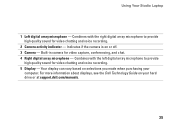
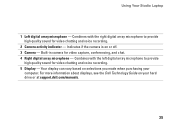
... and voice recording. 5 Display - For more information about displays, see the Dell Technology Guide on your
computer. Using Your Studio Laptop
1 Left digital array microphone - Indicates if the camera is on selections you made when purchasing your hard drive or at support.dell.com/manuals.
35 Your display can vary based on or off...
Setup Guide - Page 38


... multi-touch technology. Play a game to use the touch screen. Dell Touch Zone
To launch the Dell Touch Zone software click Start → All Programs→ Dell→ Dell Touch Zone. Using Your Studio Laptop
Using the Touch Screen (Optional)
The touch screen feature on your laptop converts your music files by album, artist, or song title...
Setup Guide - Page 39


... zoom in on the screen. Move two fingers apart to increase or decrease the magnification of these gestures may not work outside the Dell Touch Zone. Using Your Studio Laptop
Touch Screen Gestures
NOTE: Some of the screen content.
Zoom
Dwell
Allows you to open context-sensitive menus. Pinch -
To zoom out:
Move...
Setup Guide - Page 45


...Studio Laptop WARNING: Using an incompatible battery may increase the risk of fire or explosion. Do not use a battery purchased from other computers. Shut down the computer, and remove external cables (including the AC adapter).
This computer should only use batteries from Dell.... To remove the battery: 1. WARNING: Before removing the battery, shut down the computer and turn ...
Setup Guide - Page 46
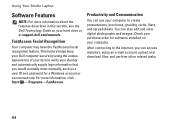
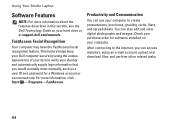
...to create presentations, brochures, greeting cards, fliers, and spreadsheets. Using Your Studio Laptop
Software Features
NOTE: For more information, click Start → Programs→... described in this section, see the Dell Technology Guide on your purchase order for a Windows account or secure web site.
This feature helps keep your Dell computer secure by using the unique appearance...
Setup Guide - Page 48


Add an Icon
Drag and drop the icon to personalize the Dock.
46 Right-click the category or icon on the screen. Using Your Studio Laptop
Dell Dock
The Dell Dock is a group of the icons
Add a Category
1. Right-click the Dock, click Add→ Category. Enter a title for the category from the
Select an...
Similar Questions
Dell Studio 1558 Laptop Wont Turn On After New Battery
(Posted by jnsrjjfy 9 years ago)

