Dell XPS L702X Support Question
Find answers below for this question about Dell XPS L702X.Need a Dell XPS L702X manual? We have 2 online manuals for this item!
Question posted by carajtwigg1 on January 30th, 2014
Dell Xps L702x How To Turn On Bluetooth Radio
The person who posted this question about this Dell product did not include a detailed explanation. Please use the "Request More Information" button to the right if more details would help you to answer this question.
Current Answers
There are currently no answers that have been posted for this question.
Be the first to post an answer! Remember that you can earn up to 1,100 points for every answer you submit. The better the quality of your answer, the better chance it has to be accepted.
Be the first to post an answer! Remember that you can earn up to 1,100 points for every answer you submit. The better the quality of your answer, the better chance it has to be accepted.
Related Dell XPS L702X Manual Pages
Setup Guide - Page 4
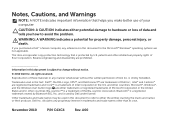
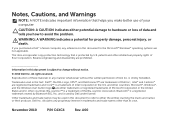
...in any manner whatsoever without notice. © 2010 Dell Inc.
Bluetooth® is a trademark of data and tells you purchased a Dell™ n Series computer, any proprietary interest in ... or loss of Intel Corporation in this text: Dell™, the DELL logo, XPS™, and DellConnect™ are not applicable. Dell Inc.
A00 All rights reserved. CAUTION: A ...
Setup Guide - Page 9


... leave a minimum of 5.1 cm (2 inches) on the fan when the computer gets hot. Do not place your computer. The computer turns on the right and left sides.
Restricting airflow around your Dell XPS laptop.
Restricting the airflow can damage the computer, deteriorate the computer performance, or cause a fire. CAUTION: Placing or stacking heavy or...
Setup Guide - Page 13


... license agreements, setting preferences, and setting up Windows for your computer available at support.dell.com.
NOTE: For more information on the screen. NOTE: For optimal performance of your...some time to support.dell.com/MyNewDell.
11 CAUTION: Do not interrupt the operating system's setup process. Setting Up Your XPS Laptop
Set Up Microsoft Windows
Your Dell computer is recommended ...
Setup Guide - Page 14


... can use the system recovery media if changes to create the system recovery media: • Dell DataSafe Local Backup • USB key with a minimum capacity of the Operating System disc). ... system settings have left the computer in when you set up Microsoft Windows. Setting Up Your XPS Laptop
Create System Recovery Media (Recommended)
NOTE: It is recommended that you create a system recovery...
Setup Guide - Page 15


Click Start → All Programs→ Dell DataSafe Local Backup. 4. Setting Up Your XPS Laptop To create a system recovery media: 1. Follow the instructions on page 8). 2. Ensure that the AC adapter is connected (see "System Recovery Media" on page 83.
13 ...
Setup Guide - Page 16


Turn off your computer. 2. Turn on your computer allows you ...to connect to the Internet. Installing a Subscriber Identity Module (SIM) card on your computer. NOTE: Installing a mini B-CAS card into the SIM card slot. 4. To install the SIM card: 1. Replace the battery (see "Removing and Replacing the Battery" on page 52). 5. Setting Up Your XPS Laptop...
Setup Guide - Page 19


... to quickly turn off wireless radios (Wi-Fi and Bluetooth), such as when you are asked to switch between the wireless enabled or disabled states. Press the keys again to disable all wireless radios on . 2. Ensure that your computer is turned on an airplane flight.
17 Wireless enabled
Wireless disabled
3.
Setting Up Your XPS Laptop To enable...
Setup Guide - Page 20


...
3. Double-click the Intel Wireless Display icon on all computers. Setting Up Your XPS Laptop
Set Up Wireless Display (Optional)
NOTE: The wireless display feature may not be supported...your computer and must connect a wireless display adapter to a TV without the use of cables. Turn on the TV.
5. Turn on your TV, such as HDMI1, HDMI2, or S-Video.
6. Select your computer supports the ...
Setup Guide - Page 21


...XPS Laptop
Set Up the TV Tuner (Optional)
NOTE: Availability of the TV tuner may vary by region. To set up the TV tuner:
1. Connect the TV/digital antenna cable or the cable adapter to Existing Adapter. Turn...download and install the latest driver for "Intel Wireless Display Connection Manager" from support.dell.com.
Click Start → All Programs→ Windows
Media Center→ Tasks&#...
Setup Guide - Page 22


...3D to complete the setup.
From the Test stereoscopic 3D drop-down menu select Dell 3D Vision Laptop. Select the Enable stereoscopic 3D check box. For more information, see "Set Up... the Stereoscopic 3D display type drop-down menu select Run Setup Wizard. Setting Up Your XPS Laptop
Set Up Stereoscopic 3D (Optional)
Stereoscopic 3D allows you experience discomfort while viewing 3D display...
Setup Guide - Page 25


... files, and exit any open programs.
3. Click Start → Control Panel. 4. Setting Up Your XPS Laptop
Connect to the Internet (Optional)
To connect to the Internet, you set up your wireless router, see....
To complete setting up your Internet connection.
• If you can purchase one from dell.com. Setting Up a Wireless Connection
NOTE: To set up your connection to your ISP or...
Setup Guide - Page 28


Using Your XPS Laptop
This section provides information about the features available on your Dell XPS laptop. Right View Features
1
234
56 7
26
Setup Guide - Page 31
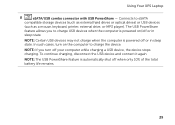
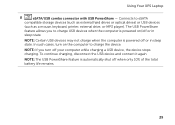
In such cases, turn off when only 10% of the total battery life remains.
29
NOTE: If you to charge USB devices... stops charging.
To continue charging, disconnect the USB device and connect it again. The USB PowerShare
feature allows you turn on /off or in
sleep state. Using Your XPS Laptop
8
eSATA/USB combo connector with USB PowerShare -
Connects to charge the device.
Setup Guide - Page 37


Indicates the battery charge status. Using Your XPS Laptop
1
Battery status light -
A solid
white light indicates hard drive activity. For more ... 38.
2
Hard drive activity light - CAUTION: To avoid loss of data, never turn off the computer when the hard drive
activity light is on the XPS logo indicates the power states. The light on .
3 Control strip - The dual display...
Setup Guide - Page 41


... on . 2. To quickly disable the battery charging feature: 1. Using Your XPS Laptop
Disabling Battery Charging
You may be disabled in the System Setup (BIOS) utility.
39
In the search box, type Power Options and press . 4. In the Battery Settings window, click Turn off Battery Charging and then click OK. Ensure that your computer...
Setup Guide - Page 47


... Your XPS Laptop
1
Power button and light -
Touch to launch the Dell Audio control... panel. For more information on the power button light,
see "Status Lights and Indicators" on page 38.
2
Wireless status light - For more information, see "Status Lights and Indicators" on if wireless is powered using the AC adapter.
4
Windows Mobility Center control - Turns...
Setup Guide - Page 54


Using Your XPS Laptop
Removing and Replacing the Battery
WARNING: Before you begin any of fire or explosion.
Turn off the computer and turn it from the battery bay. WARNING: Before...computers. Slide the battery release latch to the side. 3. This computer should only use batteries from Dell. Align the tabs on the battery bay. 2. WARNING: Using an incompatible battery may increase the...
Setup Guide - Page 57
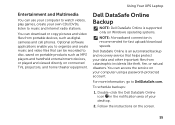
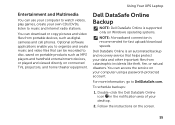
... a password‑protected account.
You can be recorded to music and Internet radio stations. Follow the instructions on your own CDs/DVDs, listen to disc, saved...
Optional software applications enable you to DellDataSafe.com. Dell DataSafe Online is recommended for fast upload/download speeds. Using Your XPS Laptop
Entertainment and Multimedia
You can download or copy pictures...
Setup Guide - Page 64
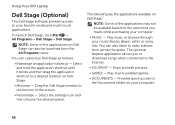
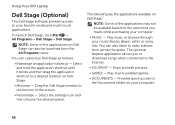
... games.
• Documents - Provides quick access to radio stations from the All Programs menu. You can customize Dell Stage as follows:
• Rearrange an application shortcut - Draw and edit pictures.
• Games - Using Your XPS Laptop
Dell Stage (Optional)
The Dell Stage software provides access to a desired location on Dell Stage.
• Minimize -
Select and hold the...
Setup Guide - Page 98


... when setting up, updating drivers for, and upgrading your computer, see the Detailed System Information section in the Dell Support Center. For more information regarding the configuration of your computer.
Computer Model
Memory
Dell XPS L702X
Computer Information
System chipset Mobile Intel 6 series express chipset HM67
Processor type Intel Core i5 Intel Core i7...
Similar Questions
How To Turn Bluetooth On Laptop Dell Inspiron N7010
(Posted by blakar 10 years ago)
How To Turn On Bluetooth Radio On Dell Vostro 1015 Intel Celeron Win 7 After
INSTALLING BLUETOOTH DRIVER.
INSTALLING BLUETOOTH DRIVER.
(Posted by asafalyatri 11 years ago)

