Dell XPS L702X Support Question
Find answers below for this question about Dell XPS L702X.Need a Dell XPS L702X manual? We have 2 online manuals for this item!
Question posted by booali on May 11th, 2014
Dell Xps 15 Usb Charge Devices When Switched Off
The person who posted this question about this Dell product did not include a detailed explanation. Please use the "Request More Information" button to the right if more details would help you to answer this question.
Current Answers
There are currently no answers that have been posted for this question.
Be the first to post an answer! Remember that you can earn up to 1,100 points for every answer you submit. The better the quality of your answer, the better chance it has to be accepted.
Be the first to post an answer! Remember that you can earn up to 1,100 points for every answer you submit. The better the quality of your answer, the better chance it has to be accepted.
Related Dell XPS L702X Manual Pages
Setup Guide - Page 5


... 20 Set Up 3D TV (Optional 21 Connect to the Internet (Optional 23
Using Your XPS Laptop 26 Right View Features 26 Left View Features 30 Back View Features 32 Computer Base and ...Keyboard Features 34 Status Lights and Indicators 38 Disabling Battery Charging 39 Touch Pad Gestures 40 Multimedia Control Keys 42 Control Strip Features 44 Using the Optical...
Setup Guide - Page 9


... stacking heavy or sharp objects on the fan when the computer gets hot.
Do not place your Dell XPS laptop. Fan noise is powered on .
Setting Up Your XPS Laptop
This section provides information about setting up your Dell computer in an enclosed space, such as carpets or rugs, while it is normal and does not...
Setup Guide - Page 13


...first time, follow the instructions on the operating system and features, go to support.dell.com/MyNewDell.
11 NOTE: For optimal performance of your computer, it is preconfigured...the screen. To set up an Internet connection. Setting Up Your XPS Laptop
Set Up Microsoft Windows
Your Dell computer is recommended that you through several procedures including accepting license agreements...
Setup Guide - Page 14


...drivers, or other system settings have left the computer in when you set up Microsoft Windows. Setting Up Your XPS Laptop
Create System Recovery Media (Recommended)
NOTE: It is recommended that you create a system recovery media as soon...media if changes to create the system recovery media: • Dell DataSafe Local Backup • USB key with a minimum capacity of the Operating System disc).
Setup Guide - Page 15


Click Start → All Programs→ Dell DataSafe Local Backup. 4. NOTE: For information on restoring your operating system using the system recovery media, see "Connect the AC Adapter" ... "System Recovery Media" on the screen. Follow the instructions on page 83.
13
Click Create Recovery Media. 5. Setting Up Your XPS Laptop To create a system recovery media: 1. Insert the disc or...
Setup Guide - Page 19


Setting Up Your XPS Laptop To enable or disable wireless: 1. Ensure that your computer is turned on the keyboard. Wireless enabled
Wireless disabled
3. Press the keys on . 2.
Press the keys ... flight.
17 NOTE: Pressing the keys allows you to quickly turn off wireless radios (Wi-Fi and Bluetooth), such as when you are asked to switch between the wireless enabled or disabled states.
Setup Guide - Page 21


... can download and install the latest driver for "Intel Wireless Display Connection Manager" from support.dell.com. To set up the TV tuner:
1. Double-click the Intel Wireless Display icon on the screen.
19 Setting Up Your XPS Laptop
Set Up the TV Tuner (Optional)
NOTE: Availability of the TV tuner may vary...
Setup Guide - Page 22


...menu select Run Setup Wizard. From the Test stereoscopic 3D drop-down menu select Dell 3D Vision Laptop.
The Set up NVIDIA 3D Vision wizard appears.
3. In the NVIDIA Control ... computer to complete the setup. Follow the instructions on page 21
c.
Setting Up Your XPS Laptop
Set Up Stereoscopic 3D (Optional)
Stereoscopic 3D allows you experience discomfort while viewing 3D display...
Setup Guide - Page 25


... connection, you need to connect to complete the setup.
23 Before you can purchase one from dell.com.
In the search box, type network, and
then click Network and Sharing Center→ Connect... Internet Service Provider (ISP). If an external USB modem or WLAN adapter is enabled on your router. Setting Up Your XPS Laptop
Connect to the Internet (Optional)
To connect to a network.
5.
Setup Guide - Page 28


Right View Features
1
234
56 7
26
Using Your XPS Laptop
This section provides information about the features available on your Dell XPS laptop.
Setup Guide - Page 31
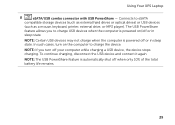
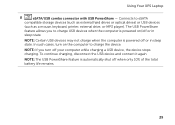
... feature is powered off when only 10% of the total battery life remains.
29 Using Your XPS Laptop
8
eSATA/USB combo connector with USB PowerShare - Connects to charge the device. NOTE: Certain USB devices may not charge when the computer is automatically shut off or in
sleep state.
In such cases, turn off or in sleep state. To continue...
Setup Guide - Page 33


... NOTE: Your computer ships with a plastic blank installed in the slot; Using Your XPS Laptop
1
USB 2.0 connector -
Save the blank for use when no media card is installed in... digital photos, music, videos, and documents stored on page 98. Provides a fast and convenient way to USB devices, such as a mouse, keyboard, printer,
external drive, or MP3 player.
2
9-in-1 Media Card Reader...
Setup Guide - Page 35
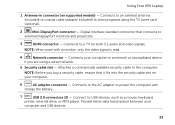
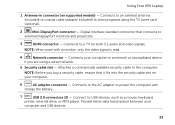
... is read.
4
Network connector - Connects your computer.
6
AC adapter connector -
Using Your XPS Laptop
1 Antenna-in connector (on your computer to a network or a broadband device
if you buy a security cable, ensure that connects to power the computer and
charge the battery.
7
USB 3.0 connectors (2) - Connects to the computer. NOTE: Before you are using the TV tuner...
Setup Guide - Page 39


Using Your XPS Laptop
6 Keyboard/Backlit Keyboard (optional) - Backlit keyboard brightness settings -
For more information, see "Touch Pad ...the keys. Provides the functionality of your desktop. To change the touch pad settings, double-click the Synaptics Pointing Device icon in the notification area of a mouse to toggle the three lighting states (in dark environments by tapping the ...
Setup Guide - Page 41


... Options window, click Dell Battery Meter. 5. NOTE: Battery charging can also be required to disable the battery charging feature while on . 2. In the search box, type Power Options and press . 4. Click Start . 3. In the Battery Settings window, click Turn off Battery Charging and then click OK. Using Your XPS Laptop
Disabling Battery Charging
You may be disabled...
Setup Guide - Page 47


...2
Wireless status light - Touch to launch the Dell Audio control panel. You can
also change the audio settings such as volume, external speaker setup, and microphone
setup.
45 Indicates the battery charge status. Touch to launch the Windows Mobility Center...control panel allows you to launch a predefined application of your computer. Using Your XPS Laptop
1
Power button and light -
Setup Guide - Page 57
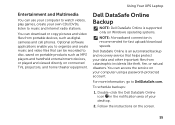
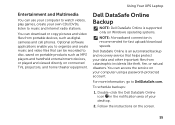
...that helps protect your data and other important files from portable devices, such as MP3 players and handheld entertainment devices, or played and viewed directly on your desktop.
2.
...stations. Using Your XPS Laptop
Entertainment and Multimedia
You can use your computer to watch videos, play games, create your own CDs/DVDs, listen to DellDataSafe.com.
Dell DataSafe Online is ...
Setup Guide - Page 83
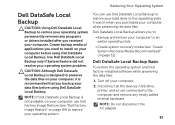
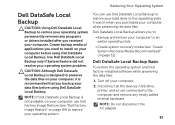
...devices (USB drive, printer, and so on page 12)
Dell DataSafe Local Backup Basic
To restore the operating system and Dell factory-installed software while preserving the data files:
1. NOTE: If Dell DataSafe Local Backup is not available on your computer, use Dell...not disconnect the AC adapter.
81
You can use Dell Factory Image Restore (see "Dell Factory Image Restore" on page 84) to restore ...
Setup Guide - Page 85
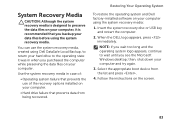
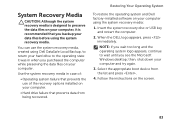
...the Microsoft Windows desktop;
Insert the system recovery disc or USB key and restart the computer.
2. Select the appropriate boot device from being recovered.
Follow the instructions on your computer ...When the DELL logo appears, press immediately. You can use of :
• Operating system failure that prevents the use the system recovery media, created using Dell DataSafe Local...
Setup Guide - Page 98


Specifications
This section provides information that you may vary by region. Computer Model
Memory
Dell XPS L702X
Computer Information
System chipset Mobile Intel 6 series express chipset HM67
Processor type Intel Core i5 Intel Core i7
Memory module connector
Memory module capacities
Minimum ...
Similar Questions
Does Dell Inspiron 580s Usb Charge During Sleep
(Posted by raSusans2 10 years ago)

