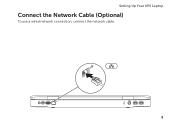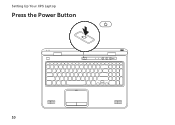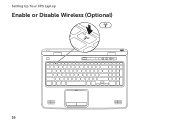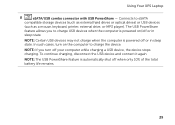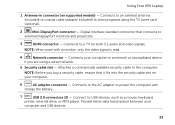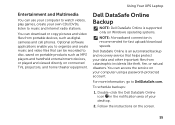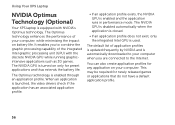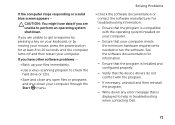Dell XPS L702X Support Question
Find answers below for this question about Dell XPS L702X.Need a Dell XPS L702X manual? We have 2 online manuals for this item!
Question posted by BamadBrett on May 15th, 2014
What Unknown Device Driver For Xps 17 L702x
The person who posted this question about this Dell product did not include a detailed explanation. Please use the "Request More Information" button to the right if more details would help you to answer this question.
Current Answers
Related Dell XPS L702X Manual Pages
Similar Questions
Xps 17 L702x Need To Take Back To Factory Status How To Do This
(Posted by nijtbot 9 years ago)
What Unknown Device Driver To Innstall On Dell Vostro 3450
(Posted by rodjshar 9 years ago)
What Is Unknown Device Driver For E6420 Windows Xp
(Posted by docb0213 10 years ago)
What Sould I Install For Sm Bus Controller Driver Dell Xps 17 L702x
(Posted by balJOS 10 years ago)
Port Replicator For The Dell Xps 17 L702x??
Trying to find a port replicator/docking station for the Dell XPS 17 L702X Laptop...
Trying to find a port replicator/docking station for the Dell XPS 17 L702X Laptop...
(Posted by bernardwoodworking 12 years ago)