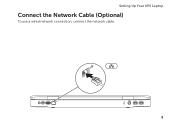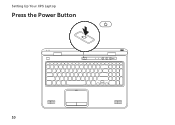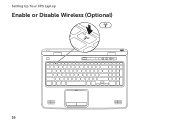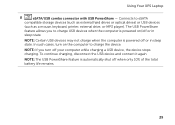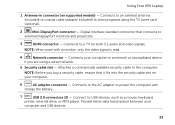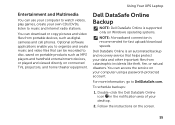Dell XPS L702X Support Question
Find answers below for this question about Dell XPS L702X.Need a Dell XPS L702X manual? We have 2 online manuals for this item!
Question posted by chelstoni on August 1st, 2011
How To Charge Devices While Pc Ic Off?
The person who posted this question about this Dell product did not include a detailed explanation. Please use the "Request More Information" button to the right if more details would help you to answer this question.
Current Answers
Related Dell XPS L702X Manual Pages
Similar Questions
How Much Dell Charges For Recovery Disc For Laptop Xps M140
(Posted by ryly37 9 years ago)
Charging Nrw Battery On Laptop
how do i find out if the new battery on my dell computer vostro 2510 is charging
how do i find out if the new battery on my dell computer vostro 2510 is charging
(Posted by njamal7 11 years ago)