Dell XPS L502X Support Question
Find answers below for this question about Dell XPS L502X.Need a Dell XPS L502X manual? We have 2 online manuals for this item!
Question posted by APOCAbob on April 8th, 2014
How To Usb Charge In Dell L502x While On Sleep?
The person who posted this question about this Dell product did not include a detailed explanation. Please use the "Request More Information" button to the right if more details would help you to answer this question.
Current Answers
There are currently no answers that have been posted for this question.
Be the first to post an answer! Remember that you can earn up to 1,100 points for every answer you submit. The better the quality of your answer, the better chance it has to be accepted.
Be the first to post an answer! Remember that you can earn up to 1,100 points for every answer you submit. The better the quality of your answer, the better chance it has to be accepted.
Related Dell XPS L502X Manual Pages
Setup Guide - Page 5


...(Optional 19 Set Up 3D TV (Optional 20 Connect to the Internet (Optional 22
Using Your XPS Laptop 24 Right View Features 24 Left View Features 28 Front View Features 29 Back View Features 30 ... Base and Keyboard Features 32 Status Lights and Indicators 36 Disabling Battery Charging 37 Touch Pad Gestures 38 Multimedia Control Keys 40 Control Strip Features 42 Using the Optical Drive...
Setup Guide - Page 9


... computer, deteriorate the computer performance, or cause a fire. You should never place your laptop may result in permanent damage to accumulate in the air vents. Fan noise is powered ...indicate a problem with the fan or the computer.
Setting Up Your XPS Laptop
This section provides information about setting up your Dell computer in a low-airflow environment, such as a closed briefcase,...
Setup Guide - Page 13


...XPS Laptop
Set Up Microsoft Windows
Your Dell computer is recommended that you download and install the latest BIOS and drivers for the first time, follow the instructions on the operating system and features, go to support.dell... system. These steps are mandatory and may render your computer available at support.dell.com. To set up Windows for your computer unusable and you through several ...
Setup Guide - Page 14


... recovery media can use the system recovery media if changes to create the system recovery media: • Dell DataSafe Local Backup • USB key with a minimum capacity of the Operating System disc). Setting Up Your XPS Laptop
Create System Recovery Media (Recommended)
NOTE: It is recommended that you create a system recovery media as soon...
Setup Guide - Page 15


... Programs→ Dell DataSafe Local Backup. 4.
Ensure that the AC adapter is connected (see "System Recovery Media" on page 81.
13 Click Create Recovery Media. 5. NOTE: For information on restoring your operating system using the system recovery media, see "Connect the AC Adapter" on the screen. Setting Up Your XPS Laptop To create...
Setup Guide - Page 21


...→ TV. 5. The Intel Wireless Display window appears.
2. To set up the TV tuner:
1.
Setting Up Your XPS Laptop
Set Up the TV Tuner (Optional)
NOTE: Availability of the TV tuner may vary by region.
If not already inserted,...install the latest driver for "Intel Wireless Display Connection Manager" from support.dell.com. To enable wireless display:
1. Turn on your computer. 4.
Setup Guide - Page 24


...set up your wireless Internet connection, you can purchase one from dell.com. Ensure that shipped with your router. Setting Up Your XPS Laptop
Connect to the Internet (Optional)
To connect to the Internet, ...If you are using a dial-up connection, connect the telephone line to the optional external USB modem and to the telephone wall connector before you set up your wireless router, see "...
Setup Guide - Page 26


Using Your XPS Laptop
This section provides information about the features available on your Dell XPS laptop. Right View Features
1
2 34
56
24
Setup Guide - Page 29


... signal for
use with audio programs.
8
eSATA/USB combo connector with USB PowerShare - In such cases, turn off or in sleep state.
Using Your XPS Laptop
7
Audio-in
sleep state. NOTE: If you to charge USB devices when the computer is powered on the computer to charge the device.
To continue charging, disconnect the USB device and connect it again.
The...
Setup Guide - Page 33


... and
charge the battery.
6
USB 3.0 connector - Digital interface standard connector that it fits into the security cable slot on supported models) - Connects to the AC adapter to USB devices,...monitor, only the video signal is read.
3
Network connector - Connects your computer
and USB devices.
7 Security cable slot - Connects to the computer. Provides faster data transmission between...
Setup Guide - Page 35


Using Your XPS Laptop
1
Battery status light - The light on .
3 Control strip - For more information on the control strip, see "Status Lights and Indicators" on page 36.
5 Function key row - The dual display enable or disable key , wireless enable or
disable key , battery charge status key , brightness increase
and decrease
keys, touch pad enable...
Setup Guide - Page 38
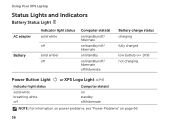
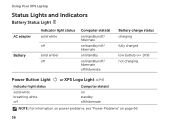
Using Your XPS Laptop
Status Lights and Indicators
Battery Status Light
AC adapter Battery
Indicator light status solid white
off
solid amber off
Computer state(s)
on/standby/off/ hibernate
on/standby/off/ hibernate
on/standby
on/standby/off/ hibernate off/hibernate
Battery charge status charging
fully charged
low battery (
Setup Guide - Page 39


... Your XPS Laptop
Disabling Battery Charging
You may be disabled in the System Setup (BIOS) utility.
37 To quickly disable the battery charging feature: 1. Click Start . 3. NOTE: Battery charging can also be required to disable the battery charging feature while on . 2. In the search box, type Power Options and press . 4. In the Power Options window, click Dell...
Setup Guide - Page 45


...more information, see "Status Lights and Indicators" on page 36. Turns on or off when pressed. NOTE: The battery is charging when the computer is enabled. For more information on
the battery status light, see "Status Lights and Indicators" on page 36...
5
Instant launch control - The light on page 16.
3
Battery status light - Using Your XPS Laptop
1
Power button and light -
Setup Guide - Page 46


... not press down on the optical drive tray. Keep the optical drive tray closed when you to launch the Dell Audio control panel. Press the eject button on your computer. Using Your XPS Laptop
6
Audio control-panel control -
Push the optical drive tray back into the drive.
44 The
control panel allows you...
Setup Guide - Page 53


... down the computer, and remove external cables (including the AC adapter). Do not use a battery purchased from other computers. To remove the battery: 1. Using Your XPS Laptop
Removing and Replacing the Battery
WARNING: Before you begin any of fire or explosion. This computer should only use batteries from...
Setup Guide - Page 54
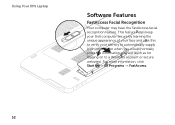
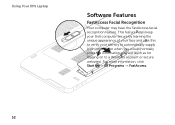
This feature 2helps keep your Dell computer secure by learning the unique appearance of your face and us3es this to verify your identity to... a Windows account or secure websites). For more information, click Start → All Programs → FastAccess.
52 Using Your XPS Laptop
Softwar1e Features
FastAccess Facial Recognition
Your computer may have the FastAccess facial recognition feature.
Setup Guide - Page 56


... Online is recommended for fast upload/download speeds.
Select the settings icon and then choose the desired option.
54 Using Your XPS Laptop
Dell DataSafe Online Backup
NOTE: Dell DataSafe Online is supported only on Windows operating systems.
NOTE: A broadband connection is an automated backup and recovery service that helps protect your favorite media...
Setup Guide - Page 57
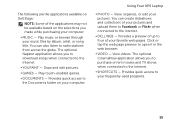
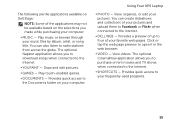
... Draw and edit pictures.
• GAMES - The following are the applications available on Dell Stage:
NOTE: Some of the applications may not be available based on your computer. Using Your XPS Laptop
• PHOTO - Provides quick access to radio stations from across the globe. Play ... allows you to purchase or rent movies and TV shows when connected to the Internet.
• DELL WEB -
Setup Guide - Page 98


.... NOTE: Offerings may need when setting up, updating drivers for, and upgrading your desktop. For more information regarding the configuration of your computer. Computer Model
Dell XPS L502X
Computer Information
System chipset Mobile Intel 6 series express chipset HM67
Processor type Intel Core i5 Intel Core i7
96
Memory
Memory module connector
Memory module...
Similar Questions
What Key To Press To Turn On The Camera On Dell Laptop Xps L502x
(Posted by nb99nu 10 years ago)
Does Dell Inspiron 580s Usb Charge During Sleep
(Posted by raSusans2 10 years ago)

