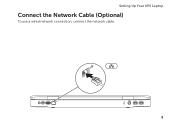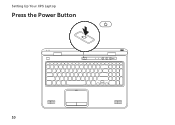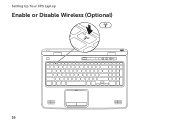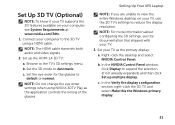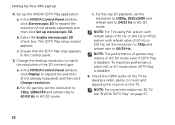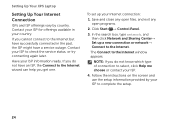Dell XPS L702X Support Question
Find answers below for this question about Dell XPS L702X.Need a Dell XPS L702X manual? We have 2 online manuals for this item!
Question posted by Smurcs on June 4th, 2014
Xps L702 How To Switch On The Wireless
The person who posted this question about this Dell product did not include a detailed explanation. Please use the "Request More Information" button to the right if more details would help you to answer this question.
Current Answers
Answer #1: Posted by DellJesse1 on June 11th, 2014 5:45 AM
Smurcs,
To turn the wireless On/Of you can press the FN+F2 key combination.
Thank You,
Dell-Jesse1
Dell Social Media and Communities
email:[email protected]
Dell Community Forum.
www.en.community.dell.com
Dell Twitter Support
@dellcares
Dell Facebook Support
www.facebook.com/dell
#iwork4dell
Related Dell XPS L702X Manual Pages
Similar Questions
What Function Key On Inspiron M5030 To Switch Wireless
(Posted by tchowmcbur 9 years ago)
How To Install Intel Wireless Display On Dell Xps L702x
(Posted by rjf1sull 10 years ago)