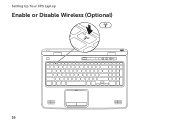Dell XPS L702X Support Question
Find answers below for this question about Dell XPS L702X.Need a Dell XPS L702X manual? We have 2 online manuals for this item!
Question posted by chmarya on February 7th, 2014
How To Add Intel Wireless Display To Dell Xps L702x
The person who posted this question about this Dell product did not include a detailed explanation. Please use the "Request More Information" button to the right if more details would help you to answer this question.
Current Answers
There are currently no answers that have been posted for this question.
Be the first to post an answer! Remember that you can earn up to 1,100 points for every answer you submit. The better the quality of your answer, the better chance it has to be accepted.
Be the first to post an answer! Remember that you can earn up to 1,100 points for every answer you submit. The better the quality of your answer, the better chance it has to be accepted.
Related Dell XPS L702X Manual Pages
NVIDIA 3D TV: Frequently Asked
Questions - Page 2
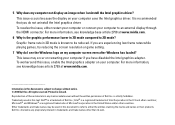
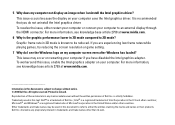
.... Trademarks used in 3D mode is strictly forbidden. Intel® is a trademark of these materials in any proprietary interest in Ireland. This issue occurs because the display on my computer screen even after Windows has loaded? Reproduction of Dell Inc.; 5 Why does my computer not display an image when I see knoweldge base article 2759...
Setup Guide - Page 4
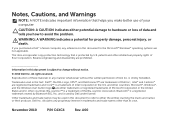
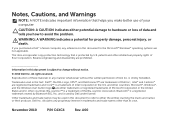
...and/or other intellectual property rights of Rovi Corporation. November 2010 P/N C4XC4 Rev. Intel® and Centrino® are registered trademarks and Core™ is strictly forbidden.... trademark of these materials in any proprietary interest in this text: Dell™, the DELL logo, XPS™, and DellConnect™ are prohibited. Notes, Cautions, and Warnings
NOTE: A ...
Setup Guide - Page 5


... the SIM Card (Optional 14 Enable or Disable Wireless (Optional 16 Set Up Wireless Display (Optional 18 Set Up the TV Tuner (Optional 19 Set Up Stereoscopic 3D (Optional 20 Set Up 3D TV (Optional 21 Connect to the Internet (Optional 23
Using Your XPS Laptop 26 Right View Features 26 Left View Features 30...
Setup Guide - Page 9


Do not place your Dell computer in an enclosed space, such as carpets or rugs, while it to the computer.
7 ... problem with the fan or the computer. CAUTION: Placing or stacking heavy or sharp objects on .
Setting Up Your XPS Laptop
This section provides information about setting up your computer. Before Setting Up Your Computer
When positioning your computer, ensure that you...
Setup Guide - Page 13


Setting Up Your XPS Laptop
Set Up Microsoft Windows
Your Dell computer is recommended that you download and install the latest BIOS and ...system. NOTE: For more information on the screen. NOTE: For optimal performance of your computer available at support.dell.com. These steps are mandatory and may render your computer unusable and you through several procedures including accepting license ...
Setup Guide - Page 14


...You can be used to restore your computer to create the system recovery media: • Dell DataSafe Local Backup • USB key with a minimum capacity of the Operating System disc). ... system settings have left the computer in when you set up Microsoft Windows. Setting Up Your XPS Laptop
Create System Recovery Media (Recommended)
NOTE: It is recommended that you create a system recovery ...
Setup Guide - Page 15


... the AC Adapter" on page 8). 2. Ensure that the AC adapter is connected (see "System Recovery Media" on the screen. Click Start → All Programs→ Dell DataSafe Local Backup. 4. Setting Up Your XPS Laptop To create a system recovery media: 1.
Setup Guide - Page 19


... computer is turned on the screen. Wireless enabled
Wireless disabled
3. Press the keys again to disable all wireless radios on the keyboard. Setting Up Your XPS Laptop To enable or disable wireless: 1. Press the keys on an airplane flight.
17 NOTE: Pressing the keys allows you to quickly turn off wireless radios (Wi-Fi and Bluetooth), such...
Setup Guide - Page 20


...Up Your XPS Laptop
Set Up Wireless Display (Optional)
NOTE: The wireless display feature may not be supported on the TV.
5.
Turn on all computers. Turn on the desktop. For information about the hardware and software requirements for your TV before setting up wireless display:
1.
Ensure that appears on your computer display to the TV.
4. The Intel Wireless Display window appears...
Setup Guide - Page 21


...→ Windows
Media Center→ Tasks→ Settings→ TV. 5. The Intel Wireless Display window appears.
2.
To set up the TV tuner:
1. To enable wireless display:
1. Double-click the Intel Wireless Display icon on the screen.
19 NOTE: You can download and install the latest driver for "Intel Wireless Display Connection Manager" from support.dell.com. Turn on your computer.
3.
Setup Guide - Page 22


... connecting your computer to complete the setup. b.
Follow the instructions on page 21
c. Setting Up Your XPS Laptop
Set Up Stereoscopic 3D (Optional)
Stereoscopic 3D allows you experience discomfort while viewing 3D display, stop viewing the display, remove your 3D glasses, and take rest.
20 Right-click the desktop and select NVIDIA Control Panel...
Setup Guide - Page 23
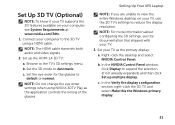
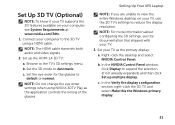
... not change the eye order settings when using a HDMI cable. Setting Up Your XPS Laptop
NOTE: If you are unable to view the entire Windows desktop on your TV.
3.
In the NVIDIA Control Panel window, click Display to reduce the display resolution. NOTE: For more information about configuring the 3D settings, see the documentation...
Setup Guide - Page 25


To complete setting up your connection to a wireless router:
1. Before you can purchase one from dell.com.
Click Start → Control Panel. 4. Ensure that ...on the screen to complete the setup.
23
Setting Up Your XPS Laptop
Connect to the Internet (Optional)
To connect to the Internet, you can use your wireless Internet connection, you are using a DSL or cable/satellite ...
Setup Guide - Page 28


Right View Features
1
234
56 7
26
Using Your XPS Laptop
This section provides information about the features available on your Dell XPS laptop.
Setup Guide - Page 37


... Turns on the XPS logo indicates the power...and Indicators" on page 38.
5 Function key row -
The dual display enable or disable key , wireless enable or
disable key , brightness increase
and decrease
keys, touch pad... information on
the battery status light, see "Multimedia Control Keys" on page 44.
4 XPS logo light - CAUTION: To avoid loss of data, never turn off the computer when the...
Setup Guide - Page 47


.... Turns on if wireless is powered using the AC adapter.
4
Windows Mobility Center control - Touch to launch the Dell Audio control panel. You can
also change the audio settings such as volume, external speaker setup, and microphone
setup.
45 Touch to launch a predefined application of your computer. Using Your XPS Laptop
1
Power button and...
Setup Guide - Page 63
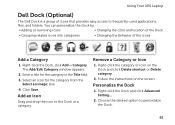
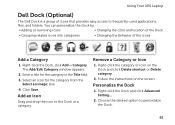
... the Dock and click Delete shortcut or Delete category.
2. Choose the desired option to the Dock or a category. Add an Icon
Drag and drop the icon to personalize the Dock.
61 You can personalize the Dock by:
•...Right-click the category or icon on the screen.
Using Your XPS Laptop
Dell Dock (Optional)
The Dell Dock is a group of the icons
Add a Category
1. Click Save.
Setup Guide - Page 65
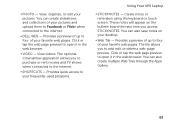
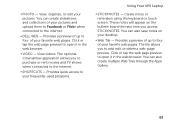
...the web browser. View videos. Provides a preview of up to the Internet.
• Dell Web - These notes will appear on your favorite web pages. Click or tap the web ...create slideshows and collections of your frequently-used programs.
Using Your XPS Laptop
• StickyNotes - Click or tap the web page preview to add, edit, or delete a web page preview. Provides quick access...
Setup Guide - Page 98


... information that you may vary by region. For more information regarding the configuration of your computer.
Computer Model
Memory
Dell XPS L702X
Computer Information
System chipset Mobile Intel 6 series express chipset HM67
Processor type Intel Core i5 Intel Core i7
Memory module connector
Memory module capacities
Minimum memory
two or four user-accessible SODIMM connectors 1 GB...
Similar Questions
How To Install Intel Wireless Display On Dell Xps L702x
(Posted by rjf1sull 10 years ago)
Can I Install & Use Intel Wireless Display Software On My Laptop Dell Inspiron
n5110 having intel i7 2630 qm processor?
n5110 having intel i7 2630 qm processor?
(Posted by marpatsy 10 years ago)