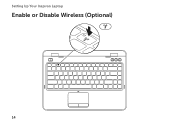Dell Inspiron N4110 Support Question
Find answers below for this question about Dell Inspiron N4110.Need a Dell Inspiron N4110 manual? We have 4 online manuals for this item!
Question posted by urmdav on July 25th, 2014
Can You Install Intel Wireless Display With Xp
The person who posted this question about this Dell product did not include a detailed explanation. Please use the "Request More Information" button to the right if more details would help you to answer this question.
Current Answers
There are currently no answers that have been posted for this question.
Be the first to post an answer! Remember that you can earn up to 1,100 points for every answer you submit. The better the quality of your answer, the better chance it has to be accepted.
Be the first to post an answer! Remember that you can earn up to 1,100 points for every answer you submit. The better the quality of your answer, the better chance it has to be accepted.
Related Dell Inspiron N4110 Manual Pages
Setup Guide - Page 5


... the Power Button 8 Set Up the Operating System 9 Create System Recovery Media (Recommended 10 Install the SIM Card (Optional 12 Enable or Disable Wireless (Optional 14 Set Up Wireless Display (Optional 16 Connect to the Internet (Optional 18
Using Your Inspiron Laptop 22 Right View Features 22 Left View Features 24 Back View Features 28
...
Setup Guide - Page 11


... your computer, it is preconfigured with the operating system you selected at support.dell.com. Setting Up Your Inspiron Laptop
Set Up the Operating System
Your Dell computer is recommended that you download and install the latest BIOS and drivers for your computer available at the time of purchase. Doing so may take...
Setup Guide - Page 14


...on your computer only if you ordered a WWAN card at the time of your computer. 2. Setting Up Your Inspiron Laptop
Install the SIM Card (Optional)
NOTE: The SIM card slot is not required if you must be within the network... battery (see "Removing and Replacing the Battery" on page 50). 3. NOTE: Installing a SIM card is available in your computer allows you to connect to access the Internet...
Setup Guide - Page 17


... as when you are asked to switch between the wireless enabled or disabled states. Press along with the < > key on the function key row on an airplane flight.
15 Press along with the < > key again to disable all wireless radios on the keyboard. Wireless enabled
Wireless disabled
3. Setting Up Your Inspiron Laptop To enable or disable...
Setup Guide - Page 18


.... Turn on the desktop. Click the Intel Wireless Display icon on your computer.
2. You must be purchased separately. NOTE: The wireless display adapter does not ship with the < > key on the function key row on the TV.
5. The Intel Wireless Display window appears.
7. Setting Up Your Inspiron Laptop
Set Up Wireless Display (Optional)
NOTE: The wireless display feature may not be available on...
Setup Guide - Page 19


The Intel Wireless Display window appears.
2. NOTE: You can download and install the latest driver for "Intel Wireless Display Connection Manager" from support.dell.com.
Setting Up Your Inspiron Laptop
17
To enable wireless display:
1. Select Connect to Existing Adapter. Click the Intel Wireless Display icon on the desktop. NOTE: For more information about wireless display, see the ...
Setup Guide - Page 21


... with your router. If you need to connect to a wireless router:
1.
Follow the instructions on page 14).
2. Setting Up Your Inspiron Laptop
Setting Up a Wireless Connection
NOTE: To set up your wireless router, see the documentation that wireless is enabled on your computer (see "Enable or Disable Wireless" on the screen to the Internet but have a service...
Setup Guide - Page 29
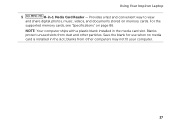
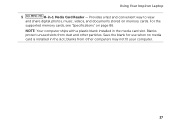
... way to view
and share digital photos, music, videos, and documents stored on page 86. NOTE: Your computer ships with a plastic blank installed in -1 Media Card Reader - Blanks protect unused slots from other particles. Using Your Inspiron Laptop
5
8-in the media card slot. Save the blank for use when no media card is...
Setup Guide - Page 33


... on the
power indicator light, see "Status Lights and Indicators" on page 32. NOTE: To enable or disable wireless, see "Status Lights and Indicators" on page 32.
2
Hard drive activity light - Using Your Inspiron Laptop
1
Power indicator light - Indicates the power states.
For more information on
the battery status light, see "Enable or...
Setup Guide - Page 37


The dual display enable or disable key , wireless enable or
disable key , touch pad enable or disable key , brightness increase
and
decrease
keys, and the multimedia keys are located in this row. ... key row on page 32.
2 Function key row - Provides the functionality of a mouse to turn on the
button indicates the power states. Using Your Inspiron Laptop
1
Power button and light -
Setup Guide - Page 39


... button -
Press to launch the Windows Mobility Center. Using Your Inspiron Laptop
5
Windows Mobility Center button - Press to turn off the display.
Press to your mobile PC settings such as
brightness control, volume control, battery status, wireless network and so on or turn on . Display On/Off button - NOTE: The Windows Mobility Center, Dell Support...
Setup Guide - Page 47


... for video conferencing and voice recording. 2 Camera - Provides high quality sound for video capture, conferencing, and chat. 3 Camera indicator light - Your display can vary based on or off. Indicates if the camera is on selections you made when purchasing your
computer.
45 A solid white light indicates
camera activity. 4 Display - Using Your Inspiron Laptop 1 Microphone -
Setup Guide - Page 48


... top cover: 1. Slide and lift the top cover. Turn off the computer and close the display. 2. WARNING: Before removing the top cover, shut down the computer, and remove external cables (including the AC adapter). Using Your Inspiron Laptop
Removing and Replacing the Top Cover (Optional)
WARNING: Before you begin any of the procedures...
Setup Guide - Page 50


Slide the top cover until it clicks into place. Ensure that the Dell logo is facing towards the back of the computer while replacing the top cover. 1. Align the top cover on the display back. 2. Using Your Inspiron Laptop To replace the top cover:
NOTE: Ensure that there are no gaps between the top cover and the display back cover.
48
Setup Guide - Page 5


... the Power Button 8 Set Up the Operating System 9 Create System Recovery Media (Recommended 10 Install the SIM Card (Optional 12 Enable or Disable Wireless (Optional 14 Set Up Wireless Display (Optional 16 Connect to the Internet (Optional 18
Using Your Inspiron Laptop 22 Right View Features 22 Left View Features 24 Back View Features 28
...
Setup Guide - Page 18


... your computer supports the wireless display feature, the Intel Wireless Display icon will be available on your TV, such as HDMI1, HDMI2, or S-Video.
6. Select the appropriate video source for your TV.
16 Enter the security code that appears on the Windows desktop. Setting Up Your Inspiron Laptop
Set Up Wireless Display (Optional)
NOTE: The wireless display feature may not be...
Setup Guide - Page 19


Click the Intel Wireless Display icon on the desktop. NOTE: You can download and install the latest driver for "Intel Wireless Display Connection Manager" from support.dell.com.
Setting Up Your Inspiron Laptop
17
NOTE: For more information about wireless display, see the wireless display adapter documentation. The Intel Wireless Display window appears.
2. Select Connect to Existing ...
Setup Guide - Page 37


...more information, see "Touch Pad Gestures" on page 38.
The dual display enable or disable key , wireless enable or
disable key , touch pad enable or disable key , ... keys, see
"Status Lights and Indicators" on or turn on page 32.
2 Function key row - Using Your Inspiron Laptop
1
Power button and light - NOTE: To enable or disable the touch pad, press along with the < > key...
Setup Guide - Page 39


... Inspiron Laptop
5
Windows Mobility Center button - Dell Support Center button - For more information, see "Dell Support Center" on . Display On/Off button - Windows Mobility Center provides quick access to turn off the display.
Press to launch the Windows Mobility Center.
Press to your mobile PC settings such as
brightness control, volume control, battery status, wireless...
Similar Questions
How To Install Intel Wireless Display On Dell Xps L702x
(Posted by rjf1sull 10 years ago)
How Do I Install Intel Graphics In My Inspiron N4110 Manual
(Posted by kbMONEY 10 years ago)
How To Install Intel Wireless Display Software For Dell E6420
(Posted by Camardea123 10 years ago)
How To Install Dell Keyboard Cover For Laptops Inspiron N4110
(Posted by heyjodgro 10 years ago)