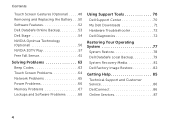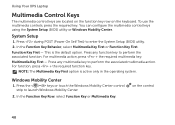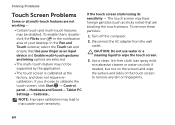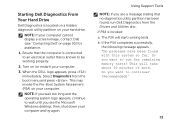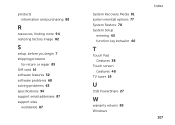Dell XPS L502X Support Question
Find answers below for this question about Dell XPS L502X.Need a Dell XPS L502X manual? We have 2 online manuals for this item!
Question posted by marmichaag on January 17th, 2014
How To Disable Touch Screen On Windows 8 Dell Xps L502x
The person who posted this question about this Dell product did not include a detailed explanation. Please use the "Request More Information" button to the right if more details would help you to answer this question.
Current Answers
Answer #1: Posted by waelsaidani1 on January 18th, 2014 3:11 AM
Press the windows key and X and you should get a menu. Select Mobility Center and see if there is an option to disable touch there. You can also check touch settings. Press the Windows key and the X key again and select control panel. From control panel select hardware and sound and select Pen and Touch. Under touch action select double tap and then press the settings button. You can disable
Related Dell XPS L502X Manual Pages
Similar Questions
About Tpm In Dell Xps L502x
Can we install or enable tpm 2.0 in Dell XPS L502X ?
Can we install or enable tpm 2.0 in Dell XPS L502X ?
(Posted by syeduzairzaidi97 2 years ago)
What Cable Is Needed To Connect An Xps L502x To External Monitor
(Posted by dpentpyuva1 9 years ago)
How Set Up The Touch Screen In Dell Xps Core I7 Touch Screen
(Posted by pebacks 10 years ago)
Dell Latitude E6400 Xfr How To Disable Touch Screen
(Posted by amda 10 years ago)
Dell Xps L502x . I Want Full Service
Am using dell xps l502x laptop... i want full service manual....help me...
Am using dell xps l502x laptop... i want full service manual....help me...
(Posted by GOKUL05 11 years ago)