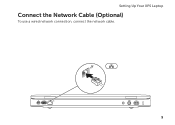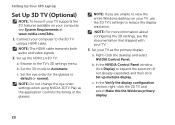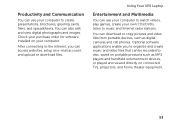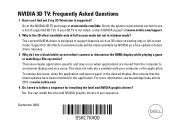Dell XPS L502X Support Question
Find answers below for this question about Dell XPS L502X.Need a Dell XPS L502X manual? We have 2 online manuals for this item!
Question posted by dpentpyuva1 on September 13th, 2014
What Cable Is Needed To Connect An Xps L502x To External Monitor
The person who posted this question about this Dell product did not include a detailed explanation. Please use the "Request More Information" button to the right if more details would help you to answer this question.
Current Answers
Answer #1: Posted by DellRajathN on September 13th, 2014 11:37 PM
Hi dpentpyuva1,
I'm from the Dell Social Media Team.
XPS L502X has a Mini-DisplayPort and an HDMI port. You will need to use a Mini-DisplayPort to DisplayPort cable if the external monitor has a DisplayPort and an HDMI cable if the monitor has an HDMI input port.
I'm from the Dell Social Media Team.
XPS L502X has a Mini-DisplayPort and an HDMI port. You will need to use a Mini-DisplayPort to DisplayPort cable if the external monitor has a DisplayPort and an HDMI cable if the monitor has an HDMI input port.
Thanks and Regards,
Rajath N
#iworkfordell
Related Dell XPS L502X Manual Pages
Similar Questions
How To Change To External Monitor On Laptop N5030
(Posted by guitrborra 9 years ago)
How Do Get To Power Cable Inside Connection For Dell Xps L50 2x
(Posted by Dobfabric 9 years ago)
What Kind Of Hdmi Cable For Dell Xps L502x Connect To Tv
(Posted by lageladyac 9 years ago)
Dell New Xps 15 How To Connect To External Monitor Mini Display Port Or Hdmi
(Posted by whitag 10 years ago)
Set Up Inspiron N5030 To External Monitor
how to set up inspiron n5030 to external monitor,i have no laptops monitor,without it computer just ...
how to set up inspiron n5030 to external monitor,i have no laptops monitor,without it computer just ...
(Posted by leviatanishako 11 years ago)