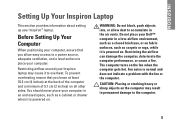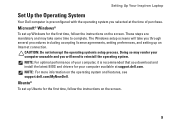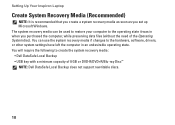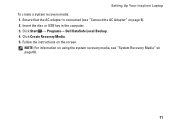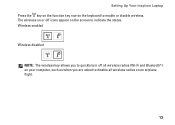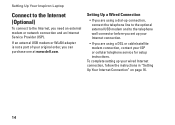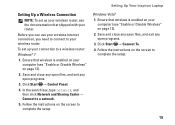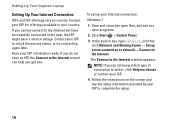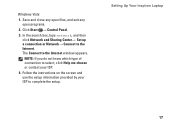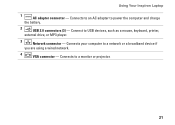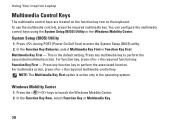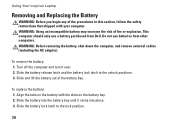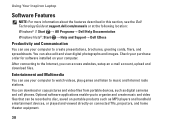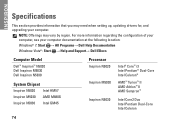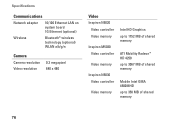Dell Inspiron N5030 Support Question
Find answers below for this question about Dell Inspiron N5030.Need a Dell Inspiron N5030 manual? We have 2 online manuals for this item!
Question posted by leviatanishako on March 18th, 2013
Set Up Inspiron N5030 To External Monitor
how to set up inspiron n5030 to external monitor,i have no laptops monitor,without it computer just beeps,please write any useful information to adjust computer to an external monitor
Current Answers
Related Dell Inspiron N5030 Manual Pages
Similar Questions
What Would Make A Dell Inspiron M5030 Just Beep And Not Come On
(Posted by Erpa 9 years ago)
How To Change To External Monitor On Laptop N5030
(Posted by guitrborra 9 years ago)
Dell Inspiron 1440 Screen Does Not Light Up, Beep Sounds
(Posted by Sjajayk36 10 years ago)