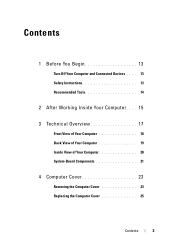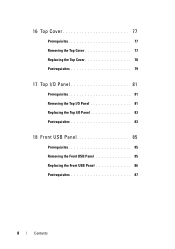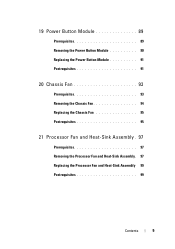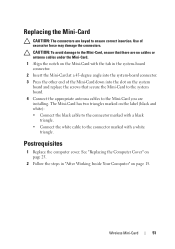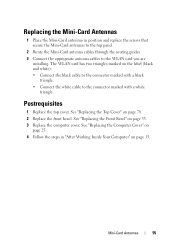Dell XPS 8500 Support Question
Find answers below for this question about Dell XPS 8500.Need a Dell XPS 8500 manual? We have 2 online manuals for this item!
Question posted by goodgirl4388 on April 4th, 2013
Printer Not Responding Issue
Current Answers
Answer #1: Posted by tintinb on April 4th, 2013 8:16 PM
http://h10025.www1.hp.com/ewfrf/wc/softwareCategory?cc=us&lc=en&dlc=en&product=5058338
If you have more questions, please don't hesitate to ask here at HelpOwl. Experts here are always willing to answer your questions to the best of our knowledge and expertise.
Regards,
Tintin
Related Dell XPS 8500 Manual Pages
Similar Questions
How do you open the cd drive on a XPS 8500 computer?
my laptop had got a virus and am unable to use system restore also. i m not able to use my internet ...