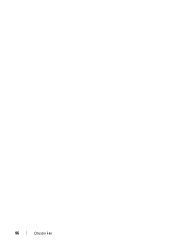Dell XPS 8500 Support Question
Find answers below for this question about Dell XPS 8500.Need a Dell XPS 8500 manual? We have 2 online manuals for this item!
Question posted by lottoaage on April 3rd, 2014
How To Open Xps 8500 Chassis
The person who posted this question about this Dell product did not include a detailed explanation. Please use the "Request More Information" button to the right if more details would help you to answer this question.
Current Answers
There are currently no answers that have been posted for this question.
Be the first to post an answer! Remember that you can earn up to 1,100 points for every answer you submit. The better the quality of your answer, the better chance it has to be accepted.
Be the first to post an answer! Remember that you can earn up to 1,100 points for every answer you submit. The better the quality of your answer, the better chance it has to be accepted.
Related Dell XPS 8500 Manual Pages
Owner's Manual (PDF) - Page 2


... countries.
disclaims any manner whatsoever without notice. © 2012 Dell Inc. Information in any proprietary interest in this text: Dell™, the DELL logo, and XPS™ are either trademarks or registered trademarks of your product. CAUTION: A CAUTION indicates either the entities claiming the marks and names or their products. Notes...
Owner's Manual (PDF) - Page 9
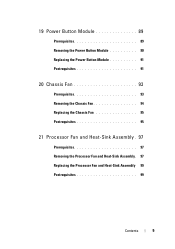
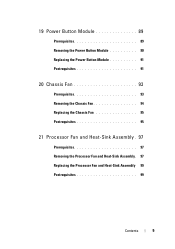
... Button Module 89
Prerequisites 89 Removing the Power Button Module 90 Replacing the Power Button Module 91 Postrequisites 91
20 Chassis Fan 93
Prerequisites 93 Removing the Chassis Fan 94 Replacing the Chassis Fan 95 Postrequisites 95
21 Processor Fan and Heat-Sink Assembly . 97
Prerequisites 97 Removing the Processor Fan and Heat...
Owner's Manual (PDF) - Page 13


... computer is flat and clean. Safety Instructions
Use the following safety guidelines to the power source.
After you finish working inside the computer, replace all open programs. 2 Click Start and click Shut Down. For additional safety best practices information, see the documentation of your operating system for shut-down and then...
Owner's Manual (PDF) - Page 23


Computer Cover
23 CAUTION: Ensure that sufficient space exists to the chassis, using a screw driver, if necessary. 3 Release the computer cover by sliding it away from the front of desk top space.
4
Computer Cover
WARNING: Before working ...
Owner's Manual (PDF) - Page 25
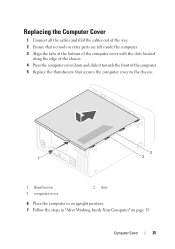
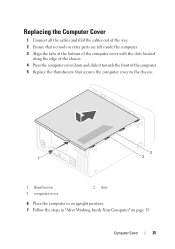
... parts are left inside the computer. 3 Align the tabs at the bottom of the computer cover with the slots located
along the edge of the chassis. 4 Press the computer cover down and slide it towards the front of the computer. 5 Replace the thumbscrew that secures the computer cover to the...
Owner's Manual (PDF) - Page 35


...-Card Bracket
1 Remove the screws that shipped with your computer, read the safety information that secure the graphics-card bracket to the chassis. 2 Lift the graphics-card bracket off the chassis. 3 Set the graphics-card bracket aside in "Before You Begin" on page 23. Graphics-Card Bracket (optional)
35
See "Removing the...
Owner's Manual (PDF) - Page 36
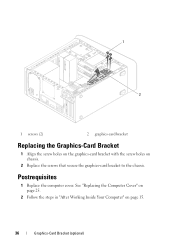
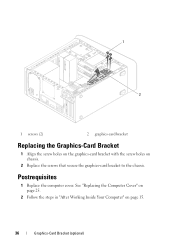
... Bracket (optional) Postrequisites
1 Replace the computer cover. See "Replacing the Computer Cover" on page 25.
2 Follow the steps in "After Working Inside Your Computer" on chassis.
2 Replace the screws that secure the graphics-card bracket to the...
Owner's Manual (PDF) - Page 37


... install graphics card.
Prerequisites
1 Remove the computer cover. Removing the Graphics Card
1 Remove the screw that shipped with one PCI-Express x16 connector to the chassis. 2 Lift the card-retention bracket and set it aside in "Before You Begin" on the system board, see the Regulatory Compliance Homepage at dell.com...
Owner's Manual (PDF) - Page 61


... drive from the primary hard-drive. 2 Remove the screws that shipped with your computer, read the safety information that secure the hard drive to the chassis. 3 Slide the hard drive out towards the back of the hard drive. See "Removing the Computer Cover" on page 23. For additional safety best practices...
Owner's Manual (PDF) - Page 62
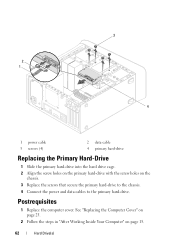
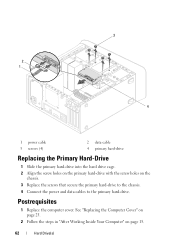
... Drive(s) Postrequisites
1 Replace the computer cover.
See "Replacing the Computer Cover" on page 25.
2 Follow the steps in "After Working Inside Your Computer" on the
chassis. 3 Replace the screws that secure the primary hard-drive to the chassis. 4 Connect the power and data cables to the primary hard-drive.
Owner's Manual (PDF) - Page 63
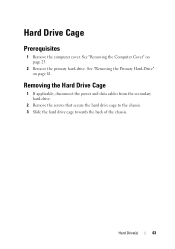
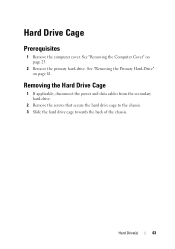
... power and data cables from the secondary hard-drive.
2 Remove the screws that secure the hard drive cage to the chassis. 3 Slide the hard drive cage towards the back of the chassis.
Hard Drive(s)
63 Hard Drive Cage
Prerequisites
1 Remove the computer cover. See "Removing the Primary Hard-Drive" on page 23...
Owner's Manual (PDF) - Page 64
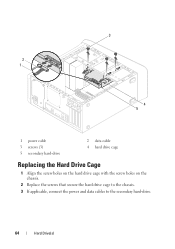
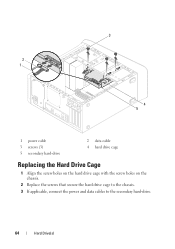
3
2 1
4 5
1 power cable 3 screws (3) 5 secondary hard-drive
2 data cable 4 hard drive cage
Replacing the Hard Drive Cage
1 Align the screw holes on the hard drive cage with the screw holes on the chassis.
2 Replace the screws that secure the hard drive cage to the chassis. 3 If applicable, connect the power and data cables to the secondary hard-drive.
64
Hard Drive(s)
Owner's Manual (PDF) - Page 67


14
Optical Drive(s)
WARNING: Before working inside your computer, read the safety information that secure the optical drive to the chassis. See "Removing the Front Bezel" on page 13. Prerequisites
1 Remove the computer cover. See "Removing the Computer Cover" on page 23.
2 Remove the front bezel.
...
Owner's Manual (PDF) - Page 69
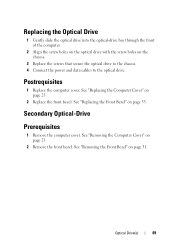
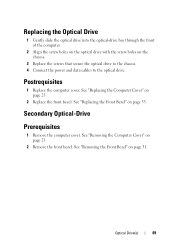
... 25.
2 Replace the front bezel.
See "Replacing the Computer Cover" on page 33. See "Removing the Front Bezel" on the chassis.
3 Replace the screws that secure the optical drive to the chassis. 4 Connect the power and data cables to the optical drive. Postrequisites
1 Replace the computer cover. Optical Drive(s)
69 Replacing the...
Owner's Manual (PDF) - Page 70


... a Secondary Optical-Drive
1 Insert a screw driver and twist it to remove the break-away metal plate. 2 Pull the break-away metal plate away from the chassis.
1
1 break-away metal plate
3 Gently slide the secondary optical-drive into the optical-drive bay through the front of the computer.
4 Align the screw holes...
Owner's Manual (PDF) - Page 93
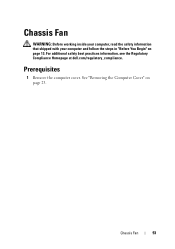
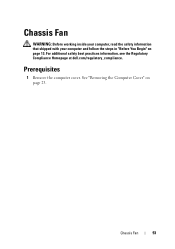
... information that shipped with your computer and follow the steps in "Before You Begin" on page 23. See "Removing the Computer Cover" on page 13. Chassis Fan
93 For additional safety best practices information, see the Regulatory Compliance Homepage at dell.com/regulatory_compliance. Prerequisites
1 Remove the computer cover.
Owner's Manual (PDF) - Page 94
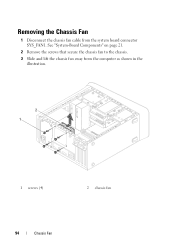
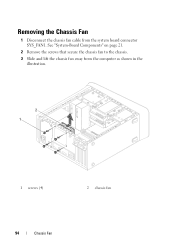
See "System-Board Components" on page 21.
2 Remove the screws that secure the chassis fan to the chassis. 3 Slide and lift the chassis fan away from the system board connector SYS_FAN1. Removing the Chassis Fan
1 Disconnect the chassis fan cable from the computer as shown in the
illustration.
2 1
1 screws (4)
2 chassis fan
94
Chassis Fan
Owner's Manual (PDF) - Page 95
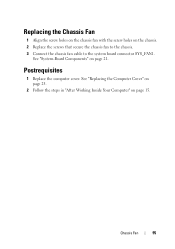
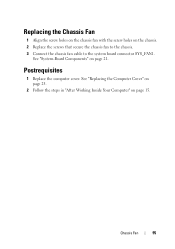
... page 21. Postrequisites
1 Replace the computer cover. Chassis Fan
95 See "System-Board Components" on page 15.
Replacing the Chassis Fan
1 Align the screw holes on the chassis fan with the screw holes on the chassis. 2 Replace the screws that secure the chassis fan to the chassis. 3 Connect the chassis fan cable to the system board connector...
Owner's Manual (PDF) - Page 102
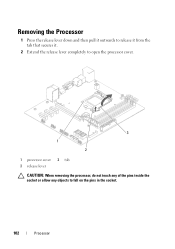
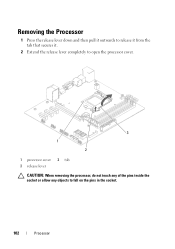
Removing the Processor
1 Press the release lever down and then pull it outwards to release it from the tab that secures it.
2 Extend the release lever completely to open the processor cover.
3 1
2
1 processor cover 3 release lever
2 tab
CAUTION: When removing the processor, do not touch any of the pins inside the socket or allow any objects to fall on the pins in the socket.
102
Processor
Similar Questions
Xps 8500 Cd Drive
How do you open the cd drive on a XPS 8500 computer?
How do you open the cd drive on a XPS 8500 computer?
(Posted by pplus10 11 years ago)