Dell XPS 8500 Support Question
Find answers below for this question about Dell XPS 8500.Need a Dell XPS 8500 manual? We have 2 online manuals for this item!
Question posted by skaxmiza on June 8th, 2014
How To Install Second Internal Hard Drive In Dell Xps 8500 Manual
The person who posted this question about this Dell product did not include a detailed explanation. Please use the "Request More Information" button to the right if more details would help you to answer this question.
Current Answers
There are currently no answers that have been posted for this question.
Be the first to post an answer! Remember that you can earn up to 1,100 points for every answer you submit. The better the quality of your answer, the better chance it has to be accepted.
Be the first to post an answer! Remember that you can earn up to 1,100 points for every answer you submit. The better the quality of your answer, the better chance it has to be accepted.
Related Dell XPS 8500 Manual Pages
Owner's Manual (PDF) - Page 2


... in this text: Dell™, the DELL logo, and XPS™ are either trademarks or registered trademarks of Dell Inc.
disclaims any manner whatsoever without notice. © 2012 Dell Inc. is used in... written permission of Microsoft Corporation in this document is a registered trademark owned by Dell under license. and is strictly forbidden. Other trademarks and trade names may be ...
Owner's Manual (PDF) - Page 6


...Antennas 55 Postrequisites 55
12 mSATA Drive 57
Prerequisites 57 Removing the mSATA Drive 57 Replacing the mSATA Drive 58 Postrequisites 59
13 Hard Drive(s 61
Prerequisites 61 Removing the Primary Hard-Drive 61 Replacing the Primary Hard-Drive 62 Postrequisites 62 Prerequisites 63 Removing the Hard Drive Cage 63 Replacing the Hard Drive Cage 64 Postrequisites 65 Prerequisites 65...
Owner's Manual (PDF) - Page 7


Removing the Secondary Hard-Drive 65 Replacing the Secondary Hard-Drive 66 Postrequisites 66
14 Optical Drive(s 67
Prerequisites 67 Removing the Optical Drive 67 Replacing the Optical Drive 69 Postrequisites 69 Secondary Optical-Drive 69 Prerequisites 69 Installing a Secondary Optical-Drive 70 Postrequisites 71
15 Media-Card Reader 73
Prerequisites 73 Removing the Media-Card Reader ...
Owner's Manual (PDF) - Page 14


..., keep them evenly aligned to dissipate static electricity, which could harm internal components.
CAUTION: To disconnect a network cable, first unplug the cable from your computer, ground yourself by touching an unpainted metal surface, such as the metal at support.dell.com
14
Before you work, periodically touch an unpainted metal surface to...
Owner's Manual (PDF) - Page 20


Inside View of Your Computer
9 8 7
1 2
3 4
5 6
1 front bezel 3 graphics-card bracket (optional) 5 system board 7 power supply 9 secondary optical-drive
2 primary hard-drive 4 secondary hard-drive 6 card retention clamp 8 primary optical-drive
20
Technical Overview
Owner's Manual (PDF) - Page 28


...not start properly.
The recommended memory configurations are: matched memory modules installed in DIMM connectors 1 and 2 and another matched memory modules installed in DIMM connectors 3 and 4. Recommended memory configuration:
Type
Slots
...Module(s)
CAUTION: If the memory module is not installed correctly, your computer during a memory upgrade, keep them separate from any new module...
Owner's Manual (PDF) - Page 37


... locate the PCI-Express x16 connector on the system board, see the Regulatory Compliance Homepage at dell.com/regulatory_compliance. Removing the Graphics Card
1 Remove the screw that shipped with your computer is ... safety information that secures the card-retention bracket to install graphics card. For additional safety best practices information, see "System-Board Components" on page 35.
Owner's Manual (PDF) - Page 49


...
CAUTION: When the Mini-Card is already installed.
Your computer supports one half Mini-Card slot for Mini-Cards from sources other than Dell. For additional safety best practices information, see...in protective antistatic packaging (see the Regulatory Compliance Homepage at dell.com/regulatory_compliance. 10
Wireless Mini-Card
WARNING: Before working inside your computer, read the...
Owner's Manual (PDF) - Page 57


... page 23. See "System-Board Components" on the system board.
For additional safety best practices information, see the Regulatory Compliance Homepage at dell.com/regulatory_compliance. See "Removing the Computer Cover" on page 13. mSATA Drive
57
12
mSATA Drive
WARNING: Before working inside your computer, read the safety information that secure the mSATA...
Owner's Manual (PDF) - Page 61


... practices information, see the Regulatory Compliance Homepage at dell.com/regulatory_compliance. CAUTION: To avoid data loss, do not remove the hard drive while the computer is hot, do not touch the metal housing of the computer.
Primary Hard-Drive
Prerequisites
1 Remove the computer cover. Removing the Primary Hard-Drive
1 Disconnect the power and data cables from the...
Owner's Manual (PDF) - Page 62
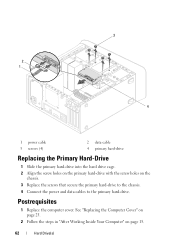
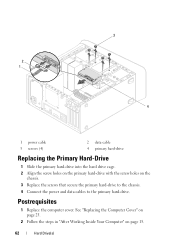
3
2 1
4
1 power cable 3 screws (4)
2 data cable 4 primary hard-drive
Replacing the Primary Hard-Drive
1 Slide the primary hard-drive into the hard drive cage. 2 Align the screw holes on the primary hard-drive with the screw holes on page 15.
62
Hard Drive(s) See "Replacing the Computer Cover" on page 25.
2 Follow the steps in "After Working Inside Your Computer" on the
chassis. 3 Replace...
Owner's Manual (PDF) - Page 63
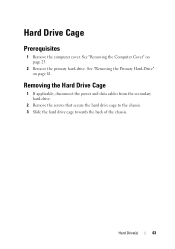
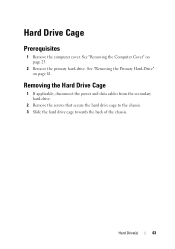
... Hard-Drive" on page 23.
2 Remove the primary hard-drive.
Hard Drive Cage
Prerequisites
1 Remove the computer cover. See "Removing the Computer Cover" on page 61. Hard Drive(s)
63 Removing the Hard Drive Cage
1 If applicable, disconnect the power and data cables from the secondary hard-drive.
2 Remove the screws that secure the hard drive cage to the chassis. 3 Slide the hard drive...
Owner's Manual (PDF) - Page 64
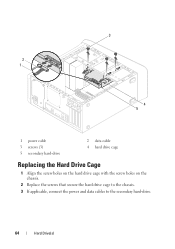
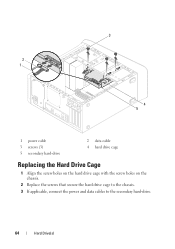
3
2 1
4 5
1 power cable 3 screws (3) 5 secondary hard-drive
2 data cable 4 hard drive cage
Replacing the Hard Drive Cage
1 Align the screw holes on the hard drive cage with the screw holes on the chassis.
2 Replace the screws that secure the hard drive cage to the chassis. 3 If applicable, connect the power and data cables to the secondary hard-drive.
64
Hard Drive(s)
Owner's Manual (PDF) - Page 65


..." on page 62.
2 Replace the computer cover.
See "Replacing the Primary Hard-Drive" on page 61.
3 Remove the hard drive cage. Removing the Secondary Hard-Drive
1 Remove the screws that secure the secondary hard-drive to the hard drive cage.
2 Slide the secondary hard-drive away from the hard drive cage. Hard Drive(s)
65 See "Removing the Computer Cover" on page 23.
2 Remove the primary...
Owner's Manual (PDF) - Page 66
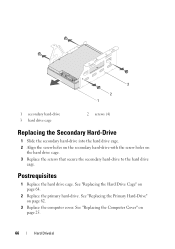
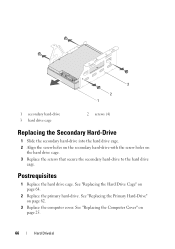
... the Primary Hard-Drive" on page 25.
66
Hard Drive(s) 3
2 1
1 secondary hard-drive 3 hard drive cage
2 screws (4)
Replacing the Secondary Hard-Drive
1 Slide the secondary hard-drive into the hard drive cage.
2 Align the screw holes on the secondary hard-drive with the screw holes on page 64.
2 Replace the primary hard-drive. See "Replacing the Hard Drive Cage" on the hard drive cage...
Owner's Manual (PDF) - Page 67


... 31. See "Removing the Front Bezel" on page 23.
2 Remove the front bezel.
Optical Drive(s)
67
For additional safety best practices information, see the Regulatory Compliance Homepage at dell.com/regulatory_compliance. Prerequisites
1 Remove the computer cover. 14
Optical Drive(s)
WARNING: Before working inside your computer and follow the steps in "Before You Begin...
Owner's Manual (PDF) - Page 70


Installing a Secondary Optical-Drive
1 Insert a screw driver and twist it to remove the break-away metal plate. 2 Pull the break-away metal plate away from the chassis.
1
1 break-away metal plate
3 Gently slide the secondary optical-drive into the optical-drive bay through the front of the computer.
4 Align the screw holes on the secondary...
Owner's Manual (PDF) - Page 73


... on page 67. 4 Remove the top cover. See "Removing the Optical Drive" on page 77.
15
Media-Card Reader
WARNING: Before working inside your ...safety best practices information, see the Regulatory Compliance Homepage at dell.com/regulatory_compliance.
See "Removing the Front Bezel" on page 31. 3 Remove the optical drive. Media-Card Reader
73 Prerequisites
1 Remove the computer cover.
Owner's Manual (PDF) - Page 119


... Your Computer and Connected Devices" on (or restart) your computer. 2 During POST, when the DELL logo is lost. Information on
NOTE: Before you change a user-selectable option, such as the
amount of RAM, the size of
hard drive installed, enabling or disabling base devices, and so on the screen is recommended that the keyboard...
Owner's Manual (PDF) - Page 125


...the floppy disk drive. If no operating system is on the drive, the computer generates an error message.
• Hard Drive - Hence,...Drive -
Security Supervisor Password User Password Set Supervisor Password
HDD Protection Set User Password Password Check
Exit Exit options
Displays the status of supervisor password (Not Installed by default)
Displays the status of user password (Not Installed...
Similar Questions
How To Reset My N5030 Internal Hard Drive On My Dell Laptop
(Posted by sejatjagme 10 years ago)
How Do I Install A Second Hard Drive In A Dell Xps 8500
(Posted by nivznets 10 years ago)
How To Install The Hard Drive In A Dell Laptop N5050
(Posted by FriIvo 10 years ago)

