Dell XPS 8500 Support Question
Find answers below for this question about Dell XPS 8500.Need a Dell XPS 8500 manual? We have 2 online manuals for this item!
Question posted by rkpa on December 22nd, 2013
How To Install Second Hard Drive Xps 8500
The person who posted this question about this Dell product did not include a detailed explanation. Please use the "Request More Information" button to the right if more details would help you to answer this question.
Current Answers
There are currently no answers that have been posted for this question.
Be the first to post an answer! Remember that you can earn up to 1,100 points for every answer you submit. The better the quality of your answer, the better chance it has to be accepted.
Be the first to post an answer! Remember that you can earn up to 1,100 points for every answer you submit. The better the quality of your answer, the better chance it has to be accepted.
Related Dell XPS 8500 Manual Pages
Owner's Manual (PDF) - Page 2


... injury, or death.
Bluetooth® is subject to change without the written permission of Microsoft Corporation in this text: Dell™, the DELL logo, and XPS™ are either the entities claiming the marks and names or their products. and is strictly forbidden. Trademarks used by Bluetooth SIG, Inc.
CAUTION: A CAUTION...
Owner's Manual (PDF) - Page 6


...Antennas 55 Postrequisites 55
12 mSATA Drive 57
Prerequisites 57 Removing the mSATA Drive 57 Replacing the mSATA Drive 58 Postrequisites 59
13 Hard Drive(s 61
Prerequisites 61 Removing the Primary Hard-Drive 61 Replacing the Primary Hard-Drive 62 Postrequisites 62 Prerequisites 63 Removing the Hard Drive Cage 63 Replacing the Hard Drive Cage 64 Postrequisites 65 Prerequisites 65...
Owner's Manual (PDF) - Page 7


Removing the Secondary Hard-Drive 65 Replacing the Secondary Hard-Drive 66 Postrequisites 66
14 Optical Drive(s 67
Prerequisites 67 Removing the Optical Drive 67 Replacing the Optical Drive 69 Postrequisites 69 Secondary Optical-Drive 69 Prerequisites 69 Installing a Secondary Optical-Drive 70 Postrequisites 71
15 Media-Card Reader 73
Prerequisites 73 Removing the Media-Card Reader ...
Owner's Manual (PDF) - Page 19


1 media-card reader light 3 optical-drive covers (2) 5 optical-drive eject buttons (2) 7 accessory tray 9 microphone port 11 USB 2.0 port with PowerShare
2 media-card reader 4 USB 3.0 ports (2) 6 power button 8 headphone port 10 USB 2.0 port
Back View ...
Owner's Manual (PDF) - Page 20


Inside View of Your Computer
9 8 7
1 2
3 4
5 6
1 front bezel 3 graphics-card bracket (optional) 5 system board 7 power supply 9 secondary optical-drive
2 primary hard-drive 4 secondary hard-drive 6 card retention clamp 8 primary optical-drive
20
Technical Overview
Owner's Manual (PDF) - Page 28


...(s)
CAUTION: If you purchased the new module(s) from your computer may not boot. The recommended memory configurations are: matched memory modules installed in DIMM connectors 1 and 2 and another matched memory modules installed in DIMM connectors 3 and 4. If possible, do not pair an original memory module with a new memory module. Replacing Memory Module...
Owner's Manual (PDF) - Page 37


..." on page 35.
The system board of your computer is equipped with your computer, read the safety information that secures the card-retention bracket to install graphics card. See "Removing the Graphics-Card Bracket" on page 23.
2 Remove the graphics-card bracket, if applicable. For additional safety best practices information, see...
Owner's Manual (PDF) - Page 49


.... CAUTION: When the Mini-Card is not in the computer, store it in the safety instructions that shipped with your computer, the card is already installed. Wireless Mini-Card
49 10
Wireless Mini-Card
WARNING: Before working inside your computer, read the safety information that shipped with your computer).
NOTE: Dell...
Owner's Manual (PDF) - Page 51
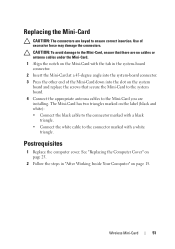
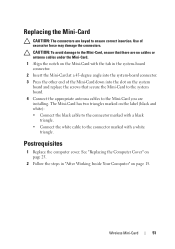
... to the Mini-Card, ensure that secure the Mini-Card to the system board.
4 Connect the appropriate antenna cables to the Mini-Card you are installing. The Mini-Card has two triangles marked on the system board and replace the screws that there are keyed to the connector marked with the...
Owner's Manual (PDF) - Page 55
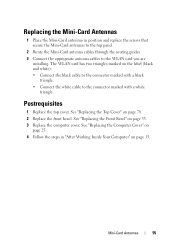
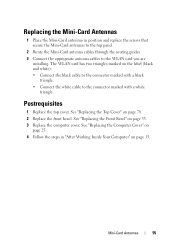
... and white): • Connect the black cable to the connector marked with a black
triangle. • Connect the white cable to the WLAN card you are
installing. Replacing the Mini-Card Antennas
1 Place the Mini-Card antennas in "After Working Inside Your Computer" on page 15. Mini-Card Antennas
55 See "Replacing...
Owner's Manual (PDF) - Page 61


... the computer is on page 23. See "Removing the Computer Cover" on or in "Before You Begin" on page 13.
Primary Hard-Drive
Prerequisites
1 Remove the computer cover. Hard Drive(s)
61 WARNING: If you remove the hard drive from the primary hard-drive. 2 Remove the screws that shipped with your computer, read the safety information that secure the...
Owner's Manual (PDF) - Page 62
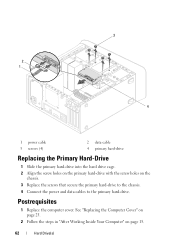
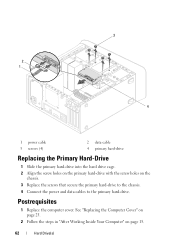
...
chassis. 3 Replace the screws that secure the primary hard-drive to the chassis. 4 Connect the power and data cables to the primary hard-drive. 3
2 1
4
1 power cable 3 screws (4)
2 data cable 4 primary hard-drive
Replacing the Primary Hard-Drive
1 Slide the primary hard-drive into the hard drive cage. 2 Align the screw holes on the primary hard-drive with the screw holes on page 15.
62...
Owner's Manual (PDF) - Page 63
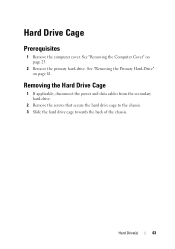
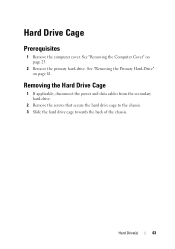
... page 61.
Removing the Hard Drive Cage
1 If applicable, disconnect the power and data cables from the secondary hard-drive.
2 Remove the screws that secure the hard drive cage to the chassis. 3 Slide the hard drive cage towards the back of the chassis. Hard Drive(s)
63 See "Removing the Primary Hard-Drive" on page 23.
2 Remove the primary hard-drive. Hard Drive Cage
Prerequisites
1 Remove...
Owner's Manual (PDF) - Page 64
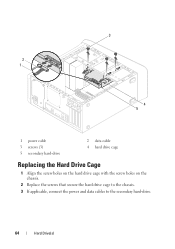
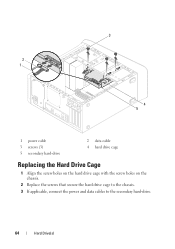
3
2 1
4 5
1 power cable 3 screws (3) 5 secondary hard-drive
2 data cable 4 hard drive cage
Replacing the Hard Drive Cage
1 Align the screw holes on the hard drive cage with the screw holes on the chassis.
2 Replace the screws that secure the hard drive cage to the chassis. 3 If applicable, connect the power and data cables to the secondary hard-drive.
64
Hard Drive(s)
Owner's Manual (PDF) - Page 65


... the hard drive cage. Secondary Hard-Drive (optional)
Prerequisites
1 Remove the computer cover. See "Removing the Primary Hard-Drive" on page 62.
2 Replace the computer cover.
Hard Drive(s)
65
See "Removing the Hard Drive Cage" on page 63. Removing the Secondary Hard-Drive
1 Remove the screws that secure the secondary hard-drive to the hard drive cage.
2 Slide the secondary hard-drive away...
Owner's Manual (PDF) - Page 66
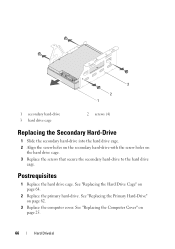
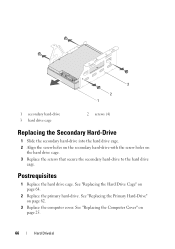
...secondary hard-drive 3 hard drive cage
2 screws (4)
Replacing the Secondary Hard-Drive
1 Slide the secondary hard-drive into the hard drive cage.
2 Align the screw holes on the secondary hard-drive with the screw holes on page 25.
66
Hard Drive(s)
See "Replacing the Computer Cover" on the hard drive cage.
3 Replace the screws that secure the secondary hard-drive to the hard drive cage...
Owner's Manual (PDF) - Page 70


Installing a Secondary Optical-Drive
1 Insert a screw driver and twist it to remove the break-away metal plate. 2 Pull the break-away metal plate away from the chassis.
1
1 break-away metal plate
3 Gently slide the secondary optical-drive into the optical-drive bay through the front of the computer.
4 Align the screw holes on the secondary...
Owner's Manual (PDF) - Page 119


... Off Your Computer and Connected Devices" on (or restart) your computer • set or change a user-selectable option, such as the user password, type of
hard drive installed, enabling or disabling base devices, and so on the screen is lost. System Setup Utility
119 Then, turn off your computer.
System Setup Screens
The...
Owner's Manual (PDF) - Page 121
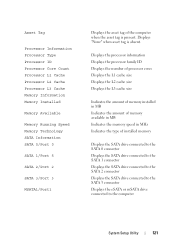
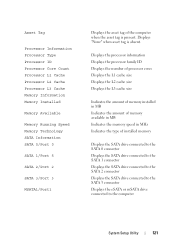
...the L2 cache size Displays the L3 cache size
Indicates the amount of memory installed in MB Indicates the amount of memory available in MB Indicates the memory ... tag of installed memory
Displays the SATA drive connected to the SATA 0 connector Displays the SATA drive connected to the SATA 1 connector Displays the SATA drive connected to the SATA 2 connector Displays the SATA drive connected to the...
Owner's Manual (PDF) - Page 125


... attempts to change , or delete the supervisor password NOTE: Deleting the supervisor password will delete the user password. If no operating system is on the drive, the computer generates an error message.
• Hard Drive - Hence, the supervisor password must enter Supervisor Password;
Similar Questions
How To Install Hard Drive In Dell Insporin N5030
(Posted by sunistren 10 years ago)

