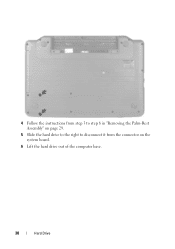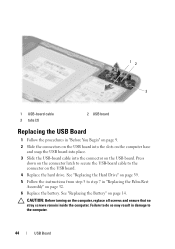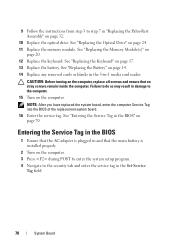Dell Inspiron N5050 Support Question
Find answers below for this question about Dell Inspiron N5050.Need a Dell Inspiron N5050 manual? We have 2 online manuals for this item!
Question posted by FriIvo on November 26th, 2013
How To Install The Hard Drive In A Dell Laptop N5050
The person who posted this question about this Dell product did not include a detailed explanation. Please use the "Request More Information" button to the right if more details would help you to answer this question.
Current Answers
Related Dell Inspiron N5050 Manual Pages
Similar Questions
How To Install Hard Drive In Dell Insporin N5030
(Posted by sunistren 10 years ago)
After Changing Hard Drive On My Dell Inspiron N5050, What Do I Need To Do?
(Posted by dkobig 10 years ago)
Hard Drive Error 2000-0142 On A Dell Inspiron N5050 Please Help
my laptop has an issue with the hard drive when i run a diagnostice the error 2000-0142 error is rep...
my laptop has an issue with the hard drive when i run a diagnostice the error 2000-0142 error is rep...
(Posted by brona2007 11 years ago)