Dell XPS 8500 Support Question
Find answers below for this question about Dell XPS 8500.Need a Dell XPS 8500 manual? We have 2 online manuals for this item!
Question posted by Fgcauf23 on August 15th, 2014
How To Change The Boot Sequence On A Dell Xps 8500
The person who posted this question about this Dell product did not include a detailed explanation. Please use the "Request More Information" button to the right if more details would help you to answer this question.
Current Answers
There are currently no answers that have been posted for this question.
Be the first to post an answer! Remember that you can earn up to 1,100 points for every answer you submit. The better the quality of your answer, the better chance it has to be accepted.
Be the first to post an answer! Remember that you can earn up to 1,100 points for every answer you submit. The better the quality of your answer, the better chance it has to be accepted.
Related Dell XPS 8500 Manual Pages
Owner's Manual (PDF) - Page 2


.... Trademarks used in this document is used in this text: Dell™, the DELL logo, and XPS™ are either the entities claiming the marks and names or their products. and is subject to change without the written permission of Dell Inc. Dell Inc.
Bluetooth® is strictly forbidden. Microsoft®, Windows®, and the Windows...
Owner's Manual (PDF) - Page 13


... and close all open programs. 2 Click Start and click Shut Down. NOTE: If you are using a different operating system, see the Regulatory Compliance Homepage at dell.com/regulatory_compliance. WARNING: Before working inside your computer, read the safety information that the work surface is unplugged, to ground the system board. After you...
Owner's Manual (PDF) - Page 14


... instructions for complete information about safety precautions, working inside your computer, ground yourself by touching an unpainted metal surface, such as the metal at support.dell.com
14
Before you must disengage before disconnecting the cable.
Owner's Manual (PDF) - Page 17


Technical Overview
17 For additional safety best practices information, see the Regulatory Compliance Homepage at dell.com/regulatory_compliance.
3
Technical Overview
WARNING: Before working inside your computer, read the safety information that shipped with your computer and follow the steps in "Before You Begin" on page 13.
Owner's Manual (PDF) - Page 23


... You Begin" on page 13. 4
Computer Cover
WARNING: Before working inside your computer, read the safety information that shipped with the computer cover removed-at dell.com/regulatory_compliance. CAUTION: Ensure that sufficient space exists to the chassis, using a screw driver, if necessary. 3 Release the computer cover by sliding it away from...
Owner's Manual (PDF) - Page 27


....
1 2
1 securing clip
2 memory-module connector
Memory Module(s)
27 Prerequisites
1 Remove the computer cover. For additional safety best practices information, see the Regulatory Compliance Homepage at dell.com/regulatory_compliance. Removing Memory Module(s)
WARNING: The memory module(s) may become very hot during normal operation. See "Removing the Computer Cover" on page 13. 5
Memory...
Owner's Manual (PDF) - Page 28


... your computer may have, even if you purchased the new module(s) from Dell. Recommended memory configuration:
Type
Slots
1600 MHz DDR3
Slots 1 and 2 ... in DIMM connectors 3 and 4.
CAUTION: If you remove the original memory module(s) from your computer may not boot. Replacing Memory Module(s)
CAUTION: If the memory module is not installed correctly, your computer during a memory upgrade...
Owner's Manual (PDF) - Page 31


... safety information that shipped with your computer and follow the steps in an upright position. 2 Grasp and release the front bezel tabs sequentially, one at dell.com/regulatory_compliance.
Owner's Manual (PDF) - Page 35


... the steps in a secure location. See "Removing the Computer Cover" on page 13.
For additional safety best practices information, see the Regulatory Compliance Homepage at dell.com/regulatory_compliance. Prerequisites
1 Remove the computer cover.
Owner's Manual (PDF) - Page 37


... 23.
2 Remove the graphics-card bracket, if applicable. To locate the PCI-Express x16 connector on the system board, see the Regulatory Compliance Homepage at dell.com/regulatory_compliance. 8
Graphics Card
WARNING: Before working inside your computer, read the safety information that secures the card-retention bracket to install graphics card. Removing...
Owner's Manual (PDF) - Page 43


... your computer and follow the steps in "Before You Begin" on page 35. For additional safety best practices information, see the Regulatory Compliance Homepage at dell.com/regulatory_compliance. See "Removing the Computer Cover" on page 23.
2 Remove the graphics-card bracket, if applicable. Prerequisites
1 Remove the computer cover...
Owner's Manual (PDF) - Page 49


... information that shipped with your computer, the card is not in the computer, store it in protective antistatic packaging (see the Regulatory Compliance Homepage at dell.com/regulatory_compliance. CAUTION: When the Mini-Card is already installed. For additional safety best practices information, see "Protecting Against Electrostatic Discharge" in "Before You Begin...
Owner's Manual (PDF) - Page 53


... panel. 4 Lift the Mini-Card antennas to release them from the top panel. For additional safety best practices information, see the Regulatory Compliance Homepage at dell.com/regulatory_compliance.
Owner's Manual (PDF) - Page 57


... your computer and follow the steps in "Before You Begin" on page 13. For additional safety best practices information, see the Regulatory Compliance Homepage at dell.com/regulatory_compliance. See "System-Board Components" on page 21.
2 Remove the screws that shipped with your computer, read the safety information that secure the mSATA...
Owner's Manual (PDF) - Page 119


...; get information about the hardware installed in your computer. 2 During POST, when the DELL logo is recommended that the keyboard has initialized. System Setup Screens
The system setup screen displays... enabling or disabling base devices, and so on (or restart) your computer • set or change system setup, it , and then press .
If you note the system-setup screen information for ...
Owner's Manual (PDF) - Page 123
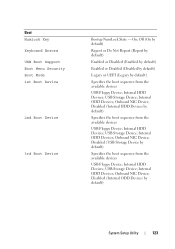
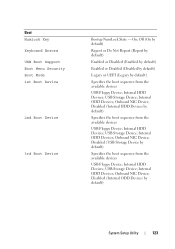
...Disabled (Disabled by default)
Legacy or UEFI (Legacy by default)
Specifies the boot sequence from the available devices
USB Floppy Device; Onboard NIC Device; USB Storage Device; Disabled (Internal ODD... Devices by default)
Specifies the boot sequence from the available devices
USB Floppy Device; On; Disabled (USB Storage Device by default...
Owner's Manual (PDF) - Page 124
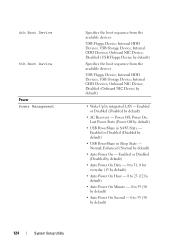
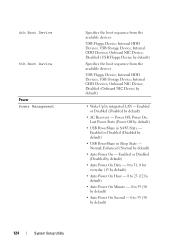
...(Disabled by default)
124
System Setup Utility Normal; 4th Boot Device
5th Boot Device
Power Power Management
Specifies the boot sequence from the available devices
USB Floppy Device; Internal HDD Devices...; Onboard NIC Device; Disabled (USB Floppy Device by default)
Specifies the boot sequence from the available devices
USB Floppy Device; Power On; Enhanced (Normal by...
Owner's Manual (PDF) - Page 125


... (Not Installed by default)
Displays the status of user password (Not Installed by default)
Provides options to Save Changes and Reset, Discard Changes and Reset, and Load Defaults
Boot Sequence
This feature allows you to change the boot sequence for devices. System Setup Utility
125 Hence, the supervisor password must enter Supervisor Password; Enabled or Disabled (Disabled...
Owner's Manual (PDF) - Page 126


... into a USB connector and restart the computer. NOTE: To boot to the boot menu. To ensure that your computer and try again. Changing Boot Sequence for the Current Boot
You can use this feature to change the current boot sequence, for example, to boot from the optical drive to run Dell Diagnostics from a USB device, connect the USB device to a USB...
Owner's Manual (PDF) - Page 127


...information, see the Regulatory Compliance Homepage at dell.com/regulatory_compliance. See "System-Board Components" on page 21. 3 Remove the 2-pin jumper plug from the electrical outlet to change the boot priority of devices. 4 Press plus (+)... that shipped with your current boot sequence in "Before You Begin" on pins 1 and 2.
Changing Boot Sequence for Future Boots 1 Enter system setup.
Similar Questions
How To Change Boot Sequence In Dell Inspiron N5010
(Posted by EYPIRodma 10 years ago)
Xps 8500 Cd Drive
How do you open the cd drive on a XPS 8500 computer?
How do you open the cd drive on a XPS 8500 computer?
(Posted by pplus10 11 years ago)

