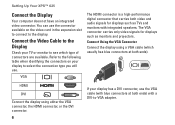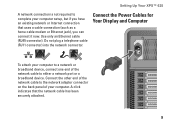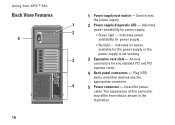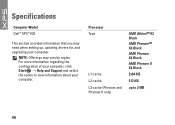Dell XPS 625 Support Question
Find answers below for this question about Dell XPS 625.Need a Dell XPS 625 manual? We have 2 online manuals for this item!
Question posted by Anonymous-97498 on February 5th, 2013
Seven Beeps What Does That Mean
The person who posted this question about this Dell product did not include a detailed explanation. Please use the "Request More Information" button to the right if more details would help you to answer this question.
Current Answers
Related Dell XPS 625 Manual Pages
Similar Questions
What Does A Six Beep Code Mean On A Dell Optiplex Gx260
(Posted by jmetpasq 9 years ago)
Dell Dimension Xps 600 5th Generation Manual
Dell Dimension XPS 600 5th Generation manual
Dell Dimension XPS 600 5th Generation manual
(Posted by TheMovieMan 11 years ago)