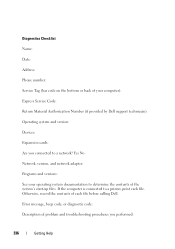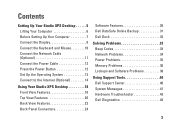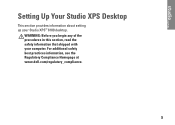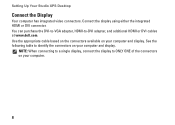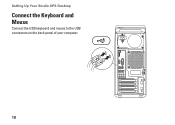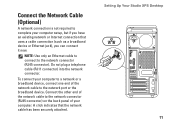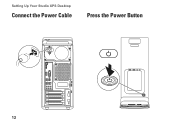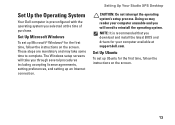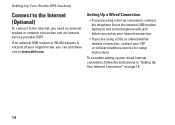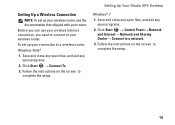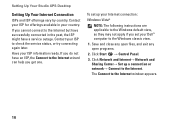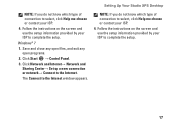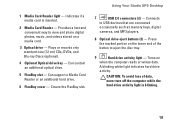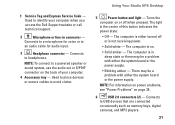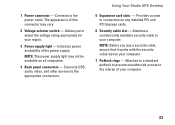Dell Studio XPS 8100 Support Question
Find answers below for this question about Dell Studio XPS 8100.Need a Dell Studio XPS 8100 manual? We have 3 online manuals for this item!
Current Answers
Answer #1: Posted by DellJesse1 on April 25th, 2012 7:57 AM
6 beep codes on this system means that there is a video card failure. First, open the system and reseat the video card into the slot. If you have onboard video you would need to add a video card into one of the slots and disable the onboard video. Another fix would be to replace the motherboard on the system if you cannot get a pci video card to work in one of the slots.
Thank You,
Dell-Jesse1
Dell Social Media and Communities
email:[email protected]
Dell Community Forum.
www.en.community.dell.com
Dell Twitter Support
@dellcares
Dell Facebook Support
www.facebook.com/dell
#iwork4dell