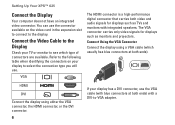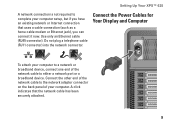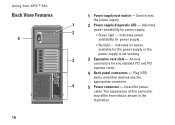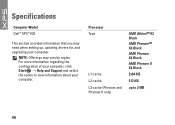Dell XPS 625 Support Question
Find answers below for this question about Dell XPS 625.Need a Dell XPS 625 manual? We have 2 online manuals for this item!
Question posted by laondlmdb on March 13th, 2014
What Does 7 Beeps On A Dell Xps 625 Represent
The person who posted this question about this Dell product did not include a detailed explanation. Please use the "Request More Information" button to the right if more details would help you to answer this question.
Current Answers
Related Dell XPS 625 Manual Pages
Similar Questions
Dell Studio Xps 8100 Desktop Won't Turn On Keeps Beeping
(Posted by fiManue 10 years ago)
Dell Dimension Xps 600 5th Generation Manual
Dell Dimension XPS 600 5th Generation manual
Dell Dimension XPS 600 5th Generation manual
(Posted by TheMovieMan 11 years ago)
Alienfx Lights Vista To Windows 7
I have an xps 625 I upgraded vista to windows 7 now I cant get alienfx to work. I just want to shut ...
I have an xps 625 I upgraded vista to windows 7 now I cant get alienfx to work. I just want to shut ...
(Posted by lynlandscaping 12 years ago)