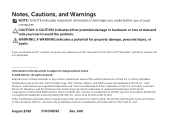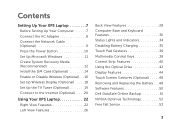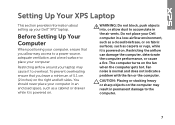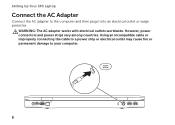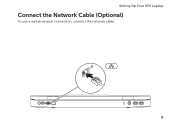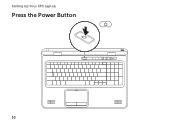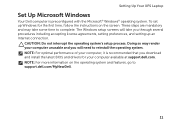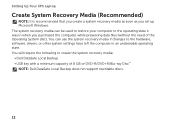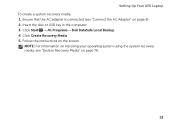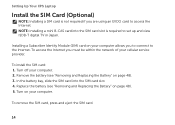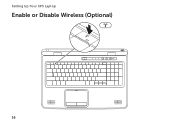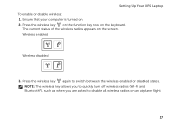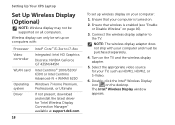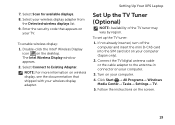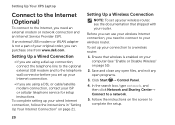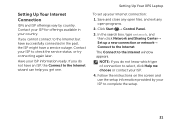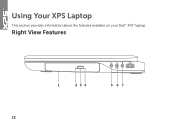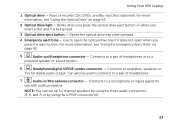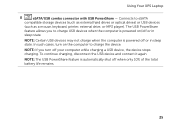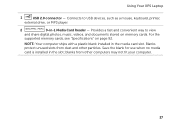Dell XPS 17 Support Question
Find answers below for this question about Dell XPS 17.Need a Dell XPS 17 manual? We have 3 online manuals for this item!
Question posted by monkeynut on June 5th, 2013
Bluetooth Serviceview Error
Current Answers
Answer #1: Posted by DreadPirateRoberts on July 31st, 2013 4:20 AM
Next open the Bluetooth compartment and make sure the BT module is connected,this would be the easiest and first place i would check before going to the MOBO to reconnect.
You can try just simply reseatting the BT module.
The BT compartment is right next to the battery bay,you will see a 1" x 1 cm stirp with one screw to undue.This will not void warranty unless you damage something in the proccess which ive never seen from replacing this.But check and see if in fact the BT module is in there and just try to reseat it,(take it out and reconnect it) carefull on pulling the card away from the cable,hold the BT module and pull it from the white connector.
Next click start>control panel>programs and features> single click "WIDCOMM Bluetooth Software" then click uninstall at the top>DO NOT restart laptop.Go to the driver and download page and re-install the driver then restart.
Related Dell XPS 17 Manual Pages
Similar Questions
Webcam drivers installed. Web cam not visible in Images list still. Unable to detect webcam. Pl. hel...