Dell XPS 17 Support Question
Find answers below for this question about Dell XPS 17.Need a Dell XPS 17 manual? We have 3 online manuals for this item!
Question posted by yavinicc on November 18th, 2013
How To Turn On Back Light Keyboard On Dell Xps 17
The person who posted this question about this Dell product did not include a detailed explanation. Please use the "Request More Information" button to the right if more details would help you to answer this question.
Current Answers
There are currently no answers that have been posted for this question.
Be the first to post an answer! Remember that you can earn up to 1,100 points for every answer you submit. The better the quality of your answer, the better chance it has to be accepted.
Be the first to post an answer! Remember that you can earn up to 1,100 points for every answer you submit. The better the quality of your answer, the better chance it has to be accepted.
Related Dell XPS 17 Manual Pages
Setup Guide - Page 5
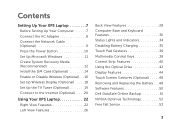
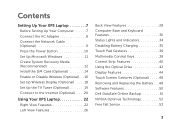
... Set Up the TV Tuner (Optional 19 Connect to the Internet (Optional 20
Using Your XPS Laptop 22 Right View Features 22 Left View Features 26
Back View Features 28 Computer Base and Keyboard Features 30 Status Lights and Indicators 34 Disabling Battery Charging 35 Touch Pad Gestures 36 Multimedia Control Keys 38...
Setup Guide - Page 9
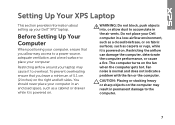
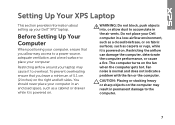
...turns on the right and left sides.
WARNING: Do not block, push objects into, or allow easy access to a power source, adequate ventilation, and a level surface to accumulate in the air vents.
Restricting airflow around your laptop...on. You should never place your Dell computer in permanent damage to overheat. Setting Up Your XPS Laptop
This section provides information about setting up...
Setup Guide - Page 13
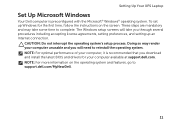
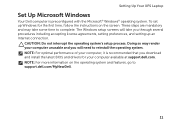
... the Microsoft® Windows® operating system. Setting Up Your XPS Laptop
Set Up Microsoft Windows
Your Dell computer is recommended that you download and install the latest BIOS and...interrupt the operating system's setup process. The Windows setup screens will need to support.dell.com/MyNewDell.
11 Doing so may take you through several procedures including accepting license ...
Setup Guide - Page 14
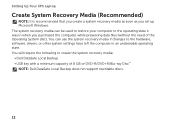
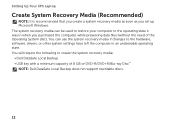
... the system recovery media if changes to create the system recovery media: • Dell DataSafe Local Backup • USB key with a minimum capacity of the Operating System...restore your computer to the operating state it was in an undesirable operating state. Setting Up Your XPS Laptop
Create System Recovery Media (Recommended)
NOTE: It is recommended that you create a system recovery media...
Setup Guide - Page 15
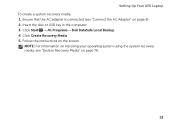
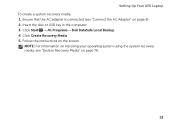
... using the system recovery media, see "Connect the AC Adapter" on page 8). 2. Follow the instructions on page 76.
13 Click Start → All Programs→ Dell DataSafe Local Backup. 4.
Insert the disc or USB key in the computer. 3. Ensure that the AC adapter is connected (see "System Recovery Media" on the...
Setup Guide - Page 16
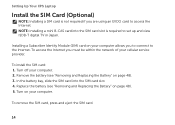
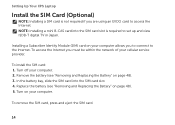
... the battery (see "Removing and Replacing the Battery" on page 48). 3. Setting Up Your XPS Laptop
Install the SIM Card (Optional)
NOTE: Installing a SIM card is required to set up and view ISDB-T digital TV in Japan. Turn off your cellular service provider. To access the Internet you are using an EVDO card...
Setup Guide - Page 19
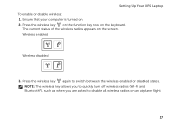
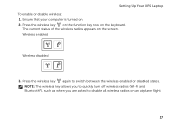
... status of the wireless radios appears on . 2. Wireless enabled
Wireless disabled
3.
Setting Up Your XPS Laptop To enable or disable wireless: 1. Press the wireless key again to disable all wireless radios on the keyboard. Ensure that your computer is turned on the screen. Press the wireless key on the function key row on an...
Setup Guide - Page 20
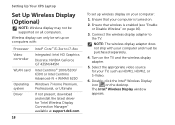
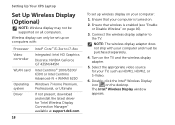
..."Intel Wireless Display Connection Manager" available at support.dell.com.
18
To set up wireless display on your computer:
1. Ensure that wireless is turned on the TV and the wireless display adapter.
...Operating system Driver
Intel® Core™ i3-3xx to the TV. Setting Up Your XPS Laptop
Set Up Wireless Display (Optional)
NOTE: Wireless display may not be supported on the ...
Setup Guide - Page 21
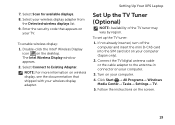
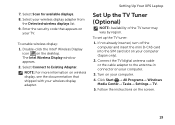
...TV. 5. Select Scan for available displays. 8. The Intel Wireless Display window appears. 2.
Setting Up Your XPS Laptop
Set Up the TV Tuner (Optional)
NOTE: Availability of the TV tuner may vary by region. Follow the... Intel® Wireless Display
icon on the screen.
19 If not already inserted, turn off the computer and insert the mini B-CAS card into the SIM card slot on your computer....
Setup Guide - Page 24
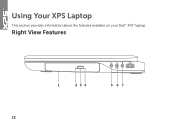
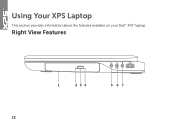
Right View Features
1
234
5 67
22
Using Your XPS Laptop
This section provides information about the features available on your Dell™ XPS™ laptop.
Setup Guide - Page 25
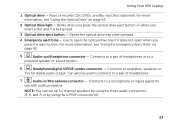
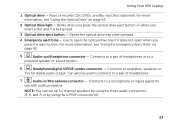
...information, see "Using the Emergency Eject Hole" on page 42.
2 Optical drive light - Connects to a microphone or inputs signal for digital audio output. Blinks when ...-in/Microphone connector - Opens the optical drive tray when pressed.
4 Emergency eject hole - Using Your XPS Laptop
1 Optical drive - Can also be used to connect to a pair of headphones or to amplifiers, speakers...
Setup Guide - Page 27
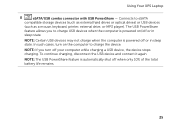
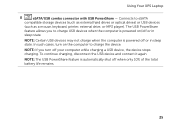
...
(such as a mouse, keyboard, printer, external drive, or MP3 player). NOTE: The USB PowerShare feature is powered off when only 10% of the total battery life remains.
25 NOTE: Certain USB devices may not charge when the computer is automatically shut off or in
sleep state.
Using Your XPS Laptop
8
eSATA/USB combo...
Setup Guide - Page 33
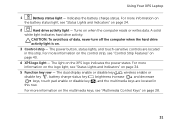
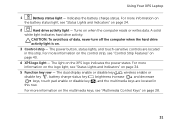
... controls are located in this row. A solid
white light indicates hard drive activity. The light on when the computer reads or writes data. Turns on the XPS logo indicates the power states. CAUTION: To avoid loss of data, never turn off the computer when the hard drive
activity light is on page 34.
2
Hard drive activity...
Setup Guide - Page 35
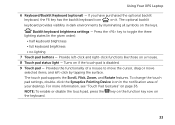
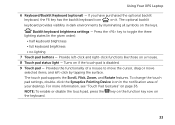
... the keys. Turns on it. For more information, see "Touch Pad Gestures" on
33 Provide left -click by illuminating all symbols on a mouse.
8 Touch pad status light -
The touch pad supports the Scroll, Flick, Zoom, and Rotate features. key on the function key row on page 36. Using Your XPS Laptop
6 Keyboard/Backlit Keyboard (optional) -
The...
Setup Guide - Page 37
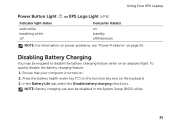
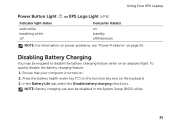
Using Your XPS Laptop
Power Button Light or XPS Logo Light
Indicator light status
solid white breathing white off
Computer state(s)
on standby off/hibernate
NOTE: For information on power problems, see "Power Problems" on the keyboard. 3. To quickly disable the battery charging feature: 1. Disabling Battery Charging
You may be disabled in the System Setup (BIOS) utility.
35...
Setup Guide - Page 43
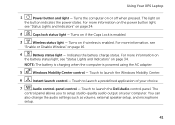
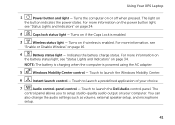
... Center control -
Turns on or off when pressed. Using Your XPS Laptop
1
Power button and light - NOTE: The battery is charging when the computer is enabled.
3
Wireless status light - Touch to ... information, see "Status Lights and Indicators" on your choice.
7
Audio control-panel control - Indicates the battery charge status. Touch to launch the Dell Audio control panel. Touch...
Setup Guide - Page 50
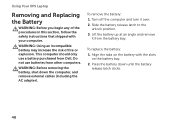
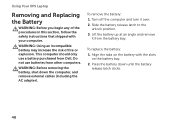
... adapter). This computer should only use batteries from other computers. Turn off the computer and turn it from Dell. WARNING: Before removing the battery, shut down until the battery
release latch clicks.
48 To remove the battery: 1. To replace the battery: 1. Using Your XPS Laptop
Removing and Replacing the Battery
WARNING: Before you begin any...
Setup Guide - Page 58
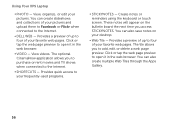
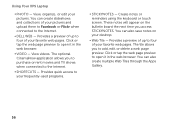
Using Your XPS Laptop
• Photo - Create notes or reminders using the keyboard or touch screen. The tile allows you to purchase or rent movies and TV shows when connected to the Internet.
• Shortcuts - Click or tap the web page preview to the Internet.
• Dell Web - Provides quick access to your pictures and...
Setup Guide - Page 62
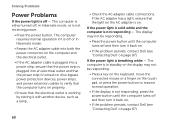
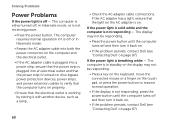
... a lamp.
• Check the AC adapter cable connections. If the power light is solid white and the computer is breathing white - The display may not be responding.
•...the problem persists, contact Dell (see "Contacting Dell" on page 87). The computer is either turned off, in standby or the display may not be responding.
• Press a key on the keyboard, move the connected ...
Setup Guide - Page 92
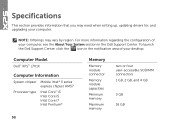
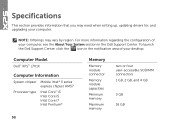
...see the About Your System section in the notification area of your desktop. Computer Model
Dell™ XPS™ L701X
Computer Information
System chipset Mobile Intel® 5 series express chipset HM57...GB, 2 GB, and 4 GB
3 GB
16 GB
To launch the Dell Support Center, click the icon in the Dell Support Center. Specifications
This section provides information that you may vary by region...
Similar Questions
Bluetooth Serviceview Error
Bluetooth Serviceview starts to search for the Bluetooth device services and stops with an errorand ...
Bluetooth Serviceview starts to search for the Bluetooth device services and stops with an errorand ...
(Posted by monkeynut 10 years ago)
Back Light Keyboard
How to adjust back keyboard back light settings
How to adjust back keyboard back light settings
(Posted by greg10972 11 years ago)

