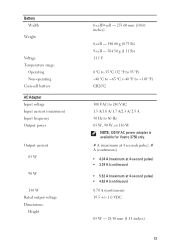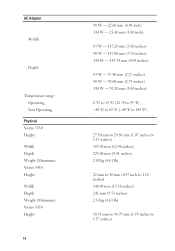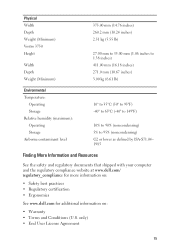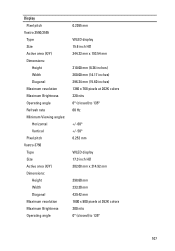Dell Vostro 3550 Support Question
Find answers below for this question about Dell Vostro 3550.Need a Dell Vostro 3550 manual? We have 2 online manuals for this item!
Question posted by caroljmgr on April 4th, 2014
How To Turn Backlit Keyboard On Vostro Laptop
Current Answers
Answer #1: Posted by DELLShawnB on April 4th, 2014 10:57 AM
Depending on the system model you could disable / enable the backlit keyboard a number of ways. The Key shortcuts for Dell systems are usually:
‘Fn’ + ‘→’
or
‘Fn’ + ‘F6’
Many Vostro notebook systems can also use the Dell Quickset Application to adjust the keyboard backlight as well, this can be downloaded from your product support page http://www.dell.com/support/my-support/us/en/19?~ck=mn
Shawn B
Get Support on Twitter @DellCaresPro
http://www.dell.com/learn/us/en/uscorp1/corp-comm/dell-social-media