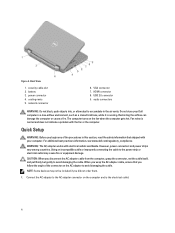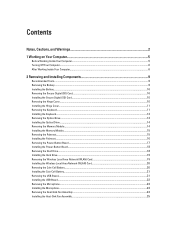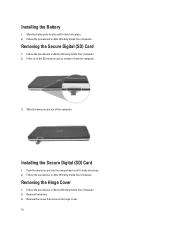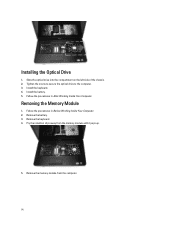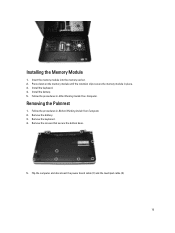Dell Vostro 2520 Support Question
Find answers below for this question about Dell Vostro 2520.Need a Dell Vostro 2520 manual? We have 2 online manuals for this item!
Question posted by mariyarajesh on June 14th, 2014
I Use Dell 2520 Laptop.drivers Installed Still Unable To Detect Webcam. Why?
Current Answers
Answer #1: Posted by TechSupport101 on June 14th, 2014 5:19 AM
You can try this file, also known as Dell Webcam Central.
Create a new unrestricted user account and try the webcam. Did the webcam work?
If yes, log out and log back in to your account and try the webcam. Did the webcam work?
If no, then the webcam became detached from the motherboard, usually near the webcam
If your computer is under warranty, contact Dell Tech Support
Related Dell Vostro 2520 Manual Pages
Similar Questions
i am not able to use webcam in dell vostrom 2520. so which driver in particular should i install?? p...
i am using dell 2520 laptop.i am unabel to start webcam? what is the proceedure.