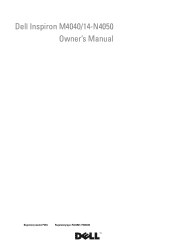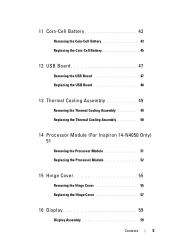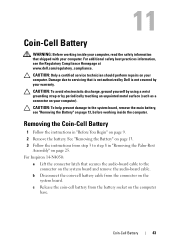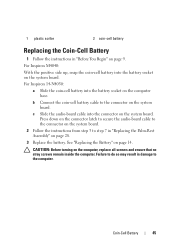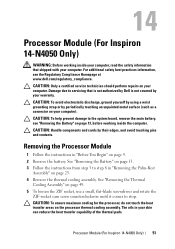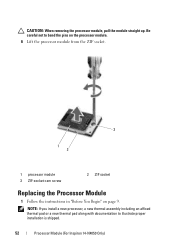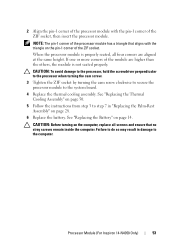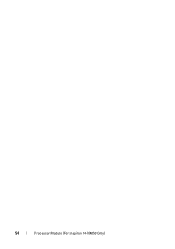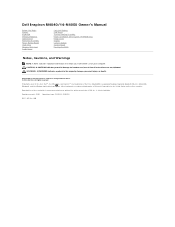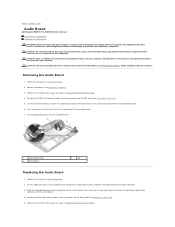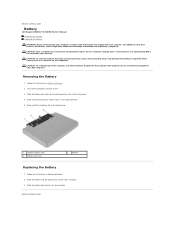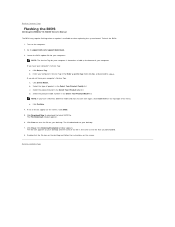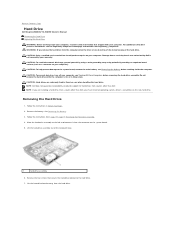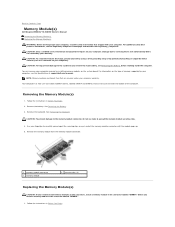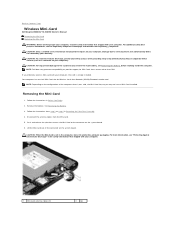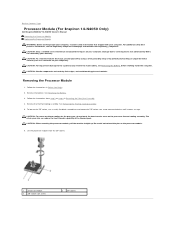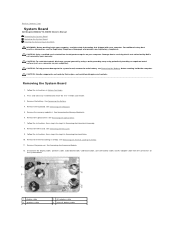Dell Inspiron 14 - N4050 Support Question
Find answers below for this question about Dell Inspiron 14 - N4050.Need a Dell Inspiron 14 - N4050 manual? We have 3 online manuals for this item!
Question posted by oberdtmf on April 23rd, 2014
How To Install Web Cam Driver On N4050
Current Answers
Answer #1: Posted by DellJesse1 on April 30th, 2014 10:47 AM
The WebCam uses Windows 7 native drivers. Clck the link below to view the online documention on the WebCam.
Using and Troubleshooting Dell WebCam and Dell WebCam Central Software
Thank You,
Dell-Jesse1
Dell Social Media and Communities
email:[email protected]
Dell Community Forum.
www.en.community.dell.com
Dell Twitter Support
@dellcares
Dell Facebook Support
www.facebook.com/dell
#iwork4dell