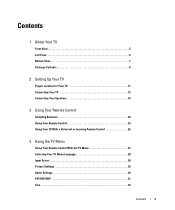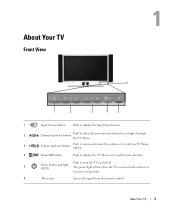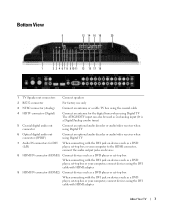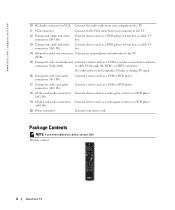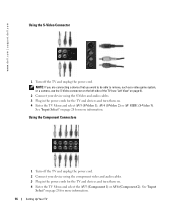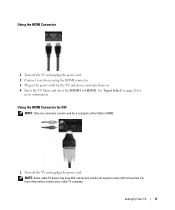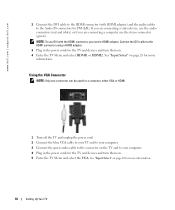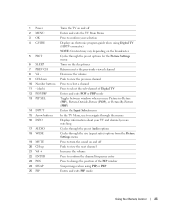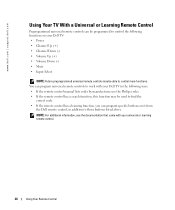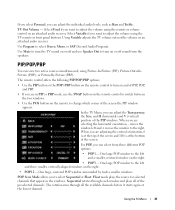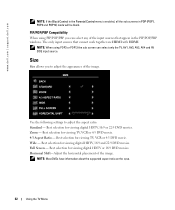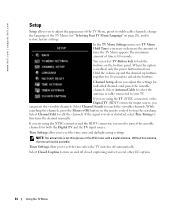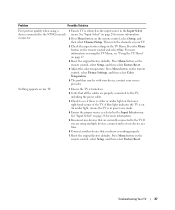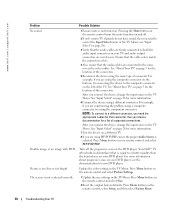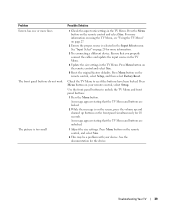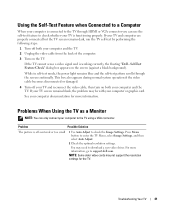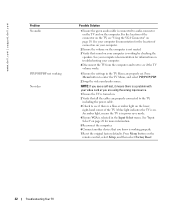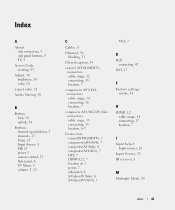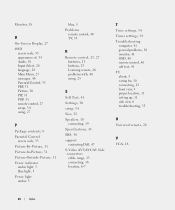Dell W3706MC Support Question
Find answers below for this question about Dell W3706MC.Need a Dell W3706MC manual? We have 2 online manuals for this item!
Question posted by macmerrill on December 7th, 2012
On Set Power Switch Does Not Work.
By using the remote, the screen turns on to the Dell logo.
Thats as far as it gets.
Need help.
Current Answers
Answer #1: Posted by NiranjanvijaykumarAtDell on December 8th, 2012 12:48 AM
Hello macmerrill,
I am from Dell Social Media and Community.
Follow the troubleshooting steps to resolve the TV issue.
1 Ensure the TV is turned on.
2 Verify that all the cables are properly connected to the TV, including the power cable.
3 Check to see if there is a blue or amber light on the lower, right-hand corner of the TV. A blue light indicates the TV is on.
An amber light, means the TV is in power save mode.
4 Ensure the proper source is selected in the Input Select menu. See "Input Select" on page 28 for more information.
5 Reconnect any devices that are currently connected to the TV. If you are using multiple devices, connect and test one device at a time.
6 Connect another device that you know is working properly.
7 Reset the original factory defaults. Press Menu button on the remote control, select Setup, and then select Factory Reset.
Owners Manual: http://support.dell.com/support/edocs/systems/w3706/en/om/om.pdf
If the issue is not resolved or if you need any further assistance, feel free to message me on Twitter. I will be happy to assist and Happy Holidays to you and your family.
Dell-Niranjan
Twitter: @NiranjanatDell
I am from Dell Social Media and Community.
Follow the troubleshooting steps to resolve the TV issue.
1 Ensure the TV is turned on.
2 Verify that all the cables are properly connected to the TV, including the power cable.
3 Check to see if there is a blue or amber light on the lower, right-hand corner of the TV. A blue light indicates the TV is on.
An amber light, means the TV is in power save mode.
4 Ensure the proper source is selected in the Input Select menu. See "Input Select" on page 28 for more information.
5 Reconnect any devices that are currently connected to the TV. If you are using multiple devices, connect and test one device at a time.
6 Connect another device that you know is working properly.
7 Reset the original factory defaults. Press Menu button on the remote control, select Setup, and then select Factory Reset.
Owners Manual: http://support.dell.com/support/edocs/systems/w3706/en/om/om.pdf
If the issue is not resolved or if you need any further assistance, feel free to message me on Twitter. I will be happy to assist and Happy Holidays to you and your family.
Dell-Niranjan
Twitter: @NiranjanatDell
NiranjanAtDell
Dell Inc
Related Dell W3706MC Manual Pages
Similar Questions
Power Saving Mode
The power button to my Dell LCD TV model W3707C is amber in color which by the manual amber means th...
The power button to my Dell LCD TV model W3707C is amber in color which by the manual amber means th...
(Posted by kaeny76 7 years ago)
Where Can I Find The 4 Speaker Brackets For The Dell W3706mc Tv
Does anyone have the 4 brackets to connect the speakers on my Dell W3706MC to the TV
Does anyone have the 4 brackets to connect the speakers on my Dell W3706MC to the TV
(Posted by stuartkaffee 8 years ago)
Where To Purchase Speaker Cable For Dell Model W3706mc
(Posted by Anonymous-36358 12 years ago)