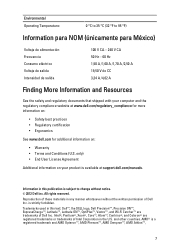Dell Vostro 3560 Support Question
Find answers below for this question about Dell Vostro 3560.Need a Dell Vostro 3560 manual? We have 2 online manuals for this item!
Question posted by martinferri on August 30th, 2013
No Power
Current Answers
Answer #1: Posted by prateekk007 on August 31st, 2013 4:19 AM
Press the Power Button and check LED indicator. If the system does not power on, connect the AC Adapter to a good known power outlet without connecting it to the laptop and check if the Power LED on the AC Adapter lights up.
If the LED on the AC adapter is not lit without being plugged into the laptop, reseat brick and cable. If the issue still persists, it may be possible that the AC adapter has gone bad. Test with a good known AC adapter.
If the LED on the AC Adapter goes off after connecting to notebook, you might have to replace motherboard or DC port-in. If the LED on the AC adapter is “on” after connecting to laptop, release flea power. Remove external peripherals connected to the laptop and also the AC adapter, take the battery out and hold the power button down for about 30 seconds. Once done, reconnect the AC adapter and put in the battery, check if you can turn the laptop on.
You can also refer to the link mentioned below that might help you:
Please reply if you have further queries.
To know more about Dell Product Support, Drivers & Downloads, Order & Dispatch status -> choose your region US Customers; UK Customers; India Customers. For Dell support videos click Here.
Thanks & Regards
Prateek K
Related Dell Vostro 3560 Manual Pages
Similar Questions
Hello I have a Dell Inspiron 5160 laptop and when I plug in the ac adapter and the battery and power...
display
How do you disable the touchpad on the Dell Vostro 3560?