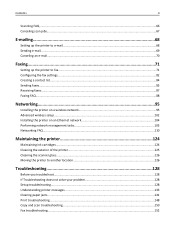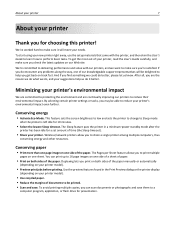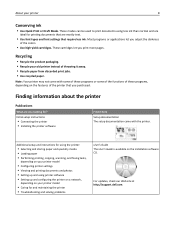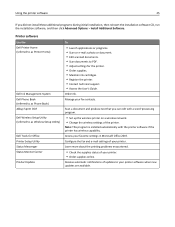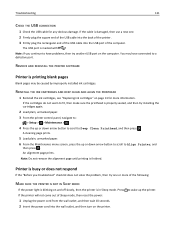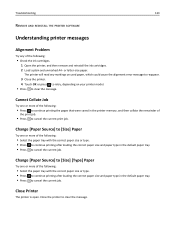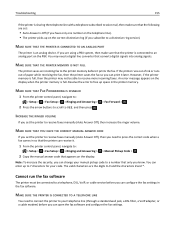Dell V725W Support Question
Find answers below for this question about Dell V725W.Need a Dell V725W manual? We have 1 online manual for this item!
Question posted by birds48 on April 11th, 2015
Print Head Problem
Current Answers
Answer #1: Posted by Buddy99 on April 16th, 2015 7:45 AM
If the issue persists, you may perform a printer reset.
Note: Printer reset will reset the printer to default settings and incase there are any fax or printer customized settings, they will be deleted.
Steps to perform printer reset:
- Navigate to: Setup-> OK-> Restore Factory Defaults-> OK
- Press the up or down arrow key to scroll to Restore All Printer Settings, and then press OK
buddy99
Related Dell V725W Manual Pages
Similar Questions
setting for landscape printing
Do they give you some leeway or do you have to put a new cartridge in right away?