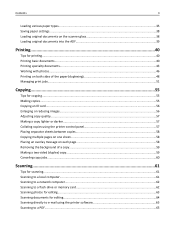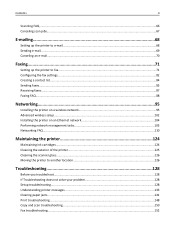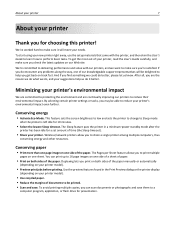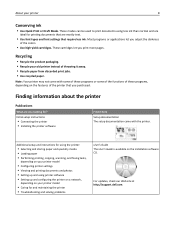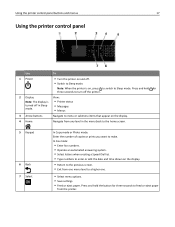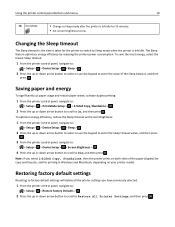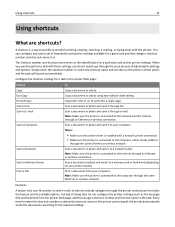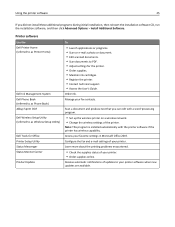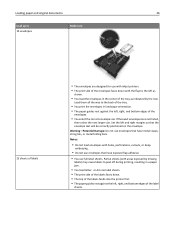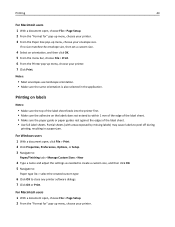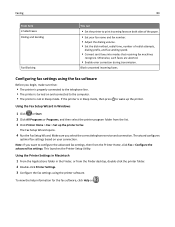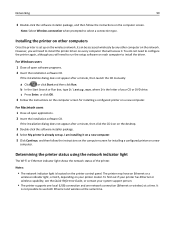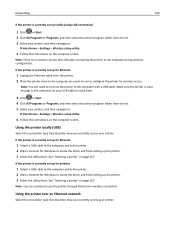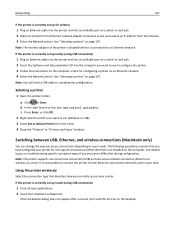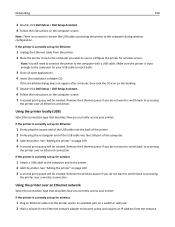Dell V725W Support Question
Find answers below for this question about Dell V725W.Need a Dell V725W manual? We have 1 online manual for this item!
Question posted by riversidepreschool on May 3rd, 2013
I Cant Find How To Print Landscape
Current Answers
Answer #1: Posted by TommyKervz on May 3rd, 2013 4:07 AM
1. Open the file you wish to print
2. Click on "File"
3. Select "Page Setup" on the drop down menu
4. Click "Orientation"
5. Ckeck the box next to "Landscape Orientation" (make sure the box is checked
6. Click "Ok" and print!
Hope this helps.