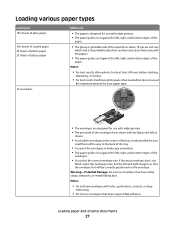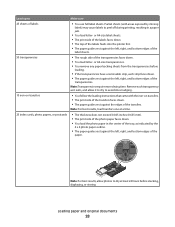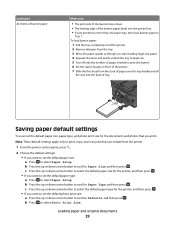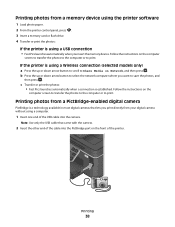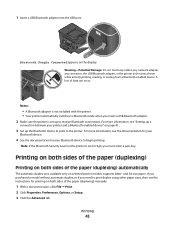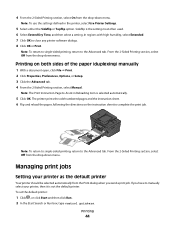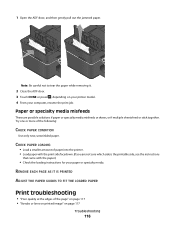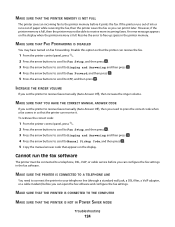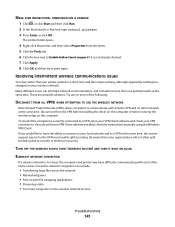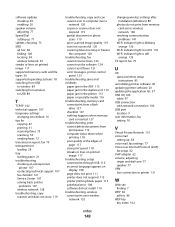Dell V715W Support Question
Find answers below for this question about Dell V715W.Need a Dell V715W manual? We have 1 online manual for this item!
Question posted by Anonymous-129718 on January 28th, 2014
My Dell 715 Printer Is Not Printing Both Sides What Will I Do?
Current Answers
Answer #1: Posted by prateekk007 on January 29th, 2014 5:47 AM
Please follow the steps mentioned below and see if that helps you:
- Open a document, click File - >Print.
- Click Properties, Preferences, Options, or Setup.
- Click the Advanced tab.
- From the 2-Sided Printing section, select On from the drop-down menu.
NOTE: To use the settings defined in the printer, select Use Printer Settings.
- Select either the Sideflip or Topflip option. Sideflip is the setting most often used.
- Select Extend Dry Time, and then select a setting. In regions with high humidity, select Extended.
- Click OK to close any printer software dialogs.
- Click OK or Print.
NOTE: To return to single-sided printing, return to the advanced tab. From the 2-Sided Printing section, select off from the drop-down menu.
Please reply if you have further queries.
To know more about Dell Product Support, Drivers & Downloads, Order & Dispatch status -> choose your region US Customers; India Customers. For Here for Dell support videos.Thanks & Regards
Prateek K