Dell V525W Support Question
Find answers below for this question about Dell V525W.Need a Dell V525W manual? We have 1 online manual for this item!
Question posted by gaste on September 9th, 2014
How Do I Get My V525w To Work In Wireless Mode
The person who posted this question about this Dell product did not include a detailed explanation. Please use the "Request More Information" button to the right if more details would help you to answer this question.
Current Answers
There are currently no answers that have been posted for this question.
Be the first to post an answer! Remember that you can earn up to 1,100 points for every answer you submit. The better the quality of your answer, the better chance it has to be accepted.
Be the first to post an answer! Remember that you can earn up to 1,100 points for every answer you submit. The better the quality of your answer, the better chance it has to be accepted.
Related Dell V525W Manual Pages
User Manual - Page 8
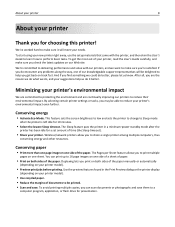
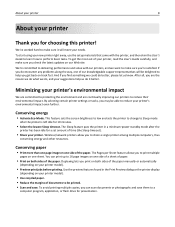
... This feature sets the screen brightness to low and sets the printer to change to perform basic tasks. We've worked hard to make sure you can print up to 16 page ... needs. The Sleep feature puts the printer in the Print Preview dialog or the printer display
(depending on your printer. Duplexing lets you to help us know. Wireless/network printers allow you print on both sides of...
User Manual - Page 21
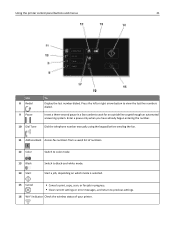
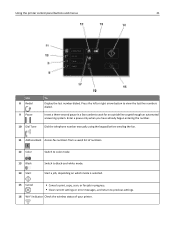
...saved list of your printer. Using the printer control panel buttons and menus
21
Use 8 Redial
9 Pause
10 Dial Tone
To Display the last number dialed.
Start a job, depending on which mode is selected.
15 ...return to previous settings.
16 Wi‑Fi indicator Check the wireless status of numbers.
12 Color
Switch to color mode.
13 Black 14 Start
Switch to view the last five numbers...
User Manual - Page 89
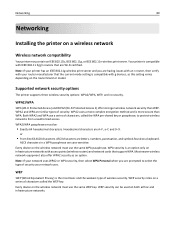
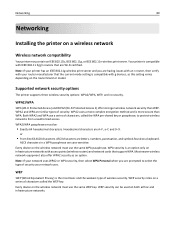
... are letters, numbers, punctuation, and symbols found on a wireless network
Wireless network compatibility
Your printer may contain an IEEE 802.11b, IEEE 802.11g, or IEEE 802.11n wireless print server. or
• From 8 to select the type of security your router manufacturer that the current mode setting is compatible with g devices, as an option...
User Manual - Page 91
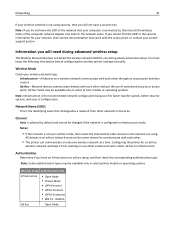
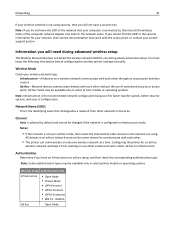
... the security information for your network, then see the documentation that distinguishes a network from working on any other networks in infrastructure mode. Note: If you do not know the following information before configuring the wireless printer settings manually:
Wireless Mode
Check your wireless network is not using . Notes:
• If the network is configured in the area...
User Manual - Page 92
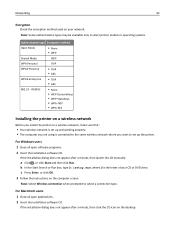
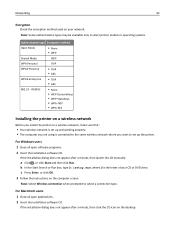
... • WPA‑AES
Installing the printer on a wireless network
Before you install the printer on a wireless network, make sure that:
• Your wireless network is set up the printer. c Press Enter, or click OK. 3 Follow the instructions on the desktop.
Note: Select Wireless connection when prompted to set up and working properly. • The computer you want...
User Manual - Page 94
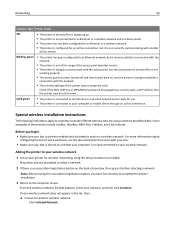
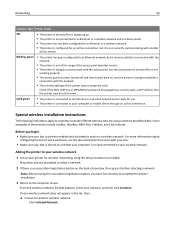
... who are using the setup instructions provided. If your wireless network does not appear in Sleep mode.
• The printer has not been configured for an Ethernet or a wireless network.
• The printer is configured for an Ethernet network, but it is wireless‑enabled and activated to work wirelessly, see the documentation that came with your box...
User Manual - Page 96
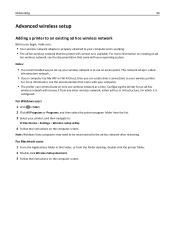
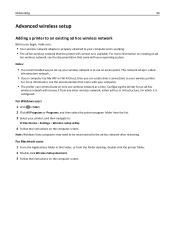
... or Wi-Fi Direct, then you begin, make sure:
• Your wireless network adapter is properly attached to your computer and is working. • The ad hoc wireless network that came with your computer.
• The printer can create direct connections to your wireless network is to use an access point.
For Macintosh users 1 From...
User Manual - Page 97
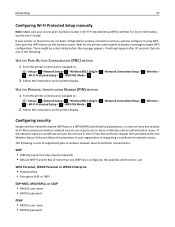
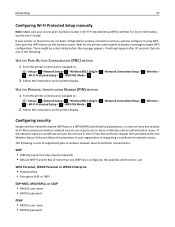
... • RADIUS password The following :
USE THE PUSH BUTTON CONFIGURATION (PBC) METHOD
1 From the printer control panel, navigate to:
> Setup > > Network Setup > > Wireless 802.11b/g/n > > Wi‑Fi Protected Setup > > WPS PBC Mode >
2 Follow the instructions on the printer display.
> Network Connection Setup >
> Wireless >
USE THE PERSONAL IDENTIFICATION NUMBER (PIN) METHOD
1 From the...
User Manual - Page 98


... Authentication dialog, select an authentication mechanism. If your network contains multiple access points with different modes of connection and that describes how you select. Using the printer wirelessly
Select the connection type that the printer drivers are installed on your printer, depending on the computer.
It is dependent on the computer screen. Some require user...
User Manual - Page 109
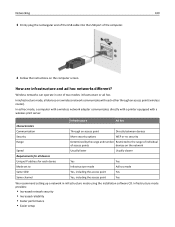
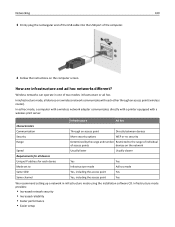
...
Same channel
Yes, including the access point
Yes
We recommend setting up a network in one of two modes: infrastructure or ad hoc. In ad hoc mode, a computer with a wireless network adapter communicates directly with a printer equipped with each device
Yes
Yes
Mode set to the range of individual
of the computer.
4 Follow the instructions on...
User Manual - Page 117
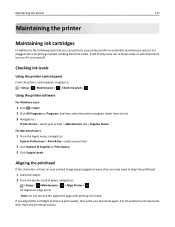
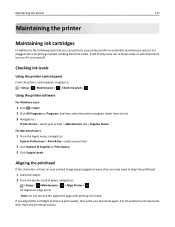
... to the following tasks that you can perform, your printer performs automatic maintenance cycles if it is turned off. Note: Do not remove the alignment page until printing is plugged into a properly grounded, working electrical outlet.
It will briefly come out of Sleep mode or will temporarily turn on your printed image appear...
User Manual - Page 121
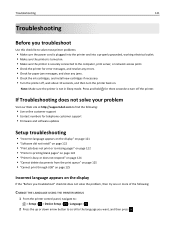
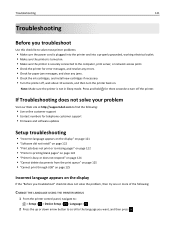
... printer problems:
• Make sure the power cord is plugged into the printer and into a properly grounded, working electrical outlet. • Make sure the printer is turned on. • Make sure the printer ...not print or is missing pages" on page 122 • "Printer is printing blank pages" on page 124 • "Printer is not in Sleep mode. Press and hold for three seconds to turn off , wait...
User Manual - Page 123
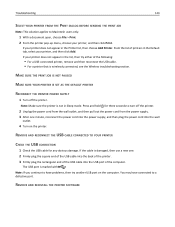
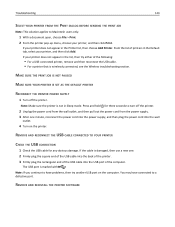
..., and then plug the power cord into the USB port of printers in the Default tab, select your printer does not appear in Sleep mode.
If the cable is wirelessly connected, see the Wireless troubleshooting section. REMOVE AND RECONNECT THE USB CABLE CONNECTED TO YOUR PRINTER
CHECK THE USB CONNECTION
1 Check the USB cable for three...
User Manual - Page 150
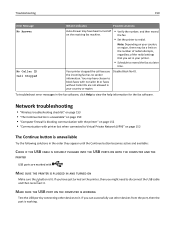
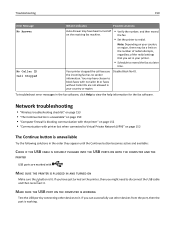
... button is working. If you have just turned on the printer, then you might need to Virtual Private Network (VPN)" on page 152
The Continue button is blocking communication with the printer" on page 150 • "Computer firewall is unavailable
Try the following solutions in your country or region.
Network troubleshooting
• "Wireless troubleshooting...
User Manual - Page 151


... check if it has activity whenever a USB device is not in Sleep mode. Note: USB hubs, extension cables, port replicators, and docking stations may be within the same series.
If unsure, look for three seconds to your printer is not working fine, but certain conflicts can occur with multiple USB devices.
Try disconnecting...
User Manual - Page 152
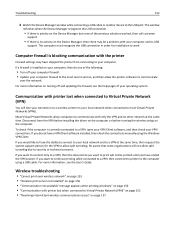
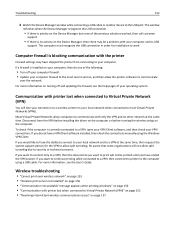
...printing while connected to a VPN, then connect the printer to most recent version, and then allow the printer software to allow computers to work. If a firewall is no other network at the...• Update your computer.
Disconnect from connecting to print will lose your connection to a wireless printer on your computer, then do not have ended the VPN session. If you want to ...
User Manual - Page 153
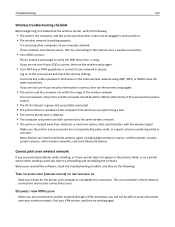
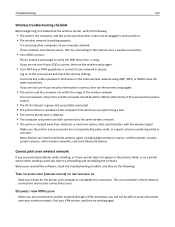
... the connection.
Before you will not be within the range of the access point (wireless router).
• The Wi‑Fi indicator is green and successfully connected. • The printer driver is installed on . • The wireless network is working properly. Print a network setup page to the access point and check the security settings...
User Manual - Page 154
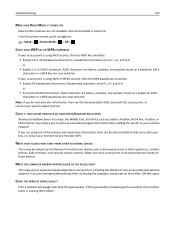
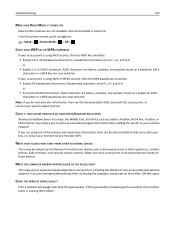
...8226; Exactly 64 hexadecimal characters.
or
• Exactly 5 or 13 ASCII characters. CHECK THE WIRELESS SIGNAL QUALITY
Print a network setup page and check the signal quality. Hexadecimal characters are A-F, ...MODE IS TURNED OFF
Select printer features are not available when Demo Mode is turned on many factors, including the abilities of your access point is using one of your wireless...
User Manual - Page 156
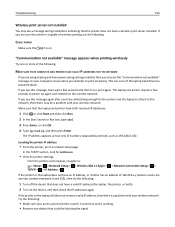
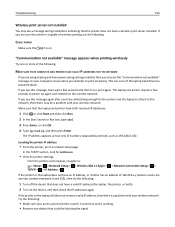
... as 192.168.0.100.
If the printer or the laptop still does not receive a valid IP address, then there is working. • Remove any two numbers between 0 and 255), then do the following :
• Make sure your wireless network.
"Communication not available" message appears when printing wirelessly
Try one or more of numbers separated...
User Manual - Page 157
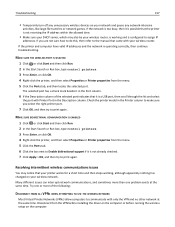
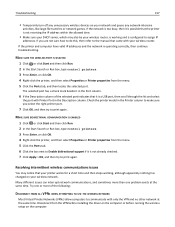
... one or more of the selected port indicates that it is working , although apparently nothing has changed on your network and pause any unnecessary wireless devices on the computer. If the network is too busy, then it is possible that the printer is not receiving the IP address within the allowed time.
•...
Similar Questions
Looking For A Wireless Network Printer Adapter (dell P624n Adapter) For My 2155
(Posted by mtntam 3 years ago)
How To Change Ssid On A Dell V525w All In One Wireless Inkjet Printer
(Posted by rayrhowa 9 years ago)
V525w All-in-one Wireless Inkjet Printer Wifi Wont Turn On
(Posted by brillDev 10 years ago)

