Dell V525W Support Question
Find answers below for this question about Dell V525W.Need a Dell V525W manual? We have 1 online manual for this item!
Question posted by nidonni on January 31st, 2014
What Kind Of Ink Does Dell Printer V525 Use
The person who posted this question about this Dell product did not include a detailed explanation. Please use the "Request More Information" button to the right if more details would help you to answer this question.
Current Answers
There are currently no answers that have been posted for this question.
Be the first to post an answer! Remember that you can earn up to 1,100 points for every answer you submit. The better the quality of your answer, the better chance it has to be accepted.
Be the first to post an answer! Remember that you can earn up to 1,100 points for every answer you submit. The better the quality of your answer, the better chance it has to be accepted.
Related Dell V525W Manual Pages
User Manual - Page 3
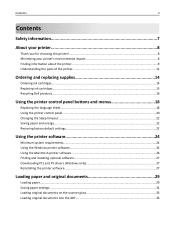
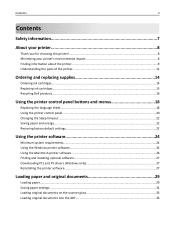
...'s environmental impact 8 Finding information about the printer...9 Understanding the parts of the printer 11
Ordering and replacing supplies 14
Ordering ink cartridges...14 Replacing ink cartridges...15 Recycling Dell products...16
Using the printer control panel buttons and menus 18
Replacing the language sheet...18 Using the printer control panel...20 Changing the Sleep timeout...22 Saving...
User Manual - Page 8
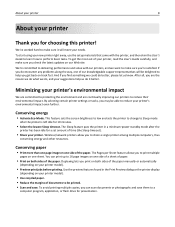
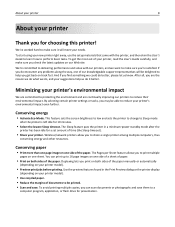
... perform basic tasks. We've worked hard to make sure you get the most out of the paper. Minimizing your new printer right away, use the setup materials that came with our printers, and we do what we want to make sure you print on both sides of your needs. Duplexing lets you...
User Manual - Page 9
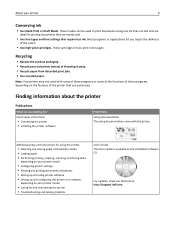
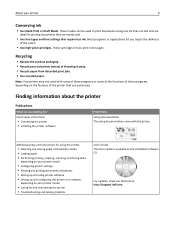
... you looking for printing documents that require less ink. Finding information about the printer
Publications
What are mostly text.
• Use font types and font settings that are you print more pages.
For updates, check our Web site at http://support.dell.com. About your printer
9
Conserving ink
• Use Quick Print or Draft Mode.
Most programs...
User Manual - Page 10
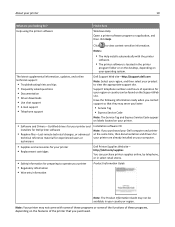
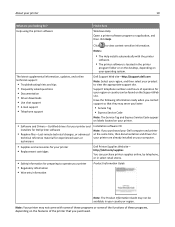
..., and then select your product to view the appropriate support site. Help using the printer software
Find it here
Windows Help Open a printer software program or application, and then click Help. About your printer
10
What are already installed on your computer.
• Supplies and accessories for your printer • Replacement cartridges
Dell Printer Supplies Web site-
User Manual - Page 13
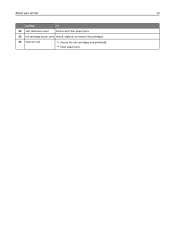
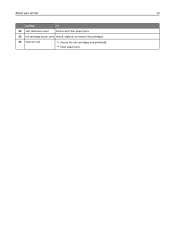
About your printer
13
Use the
To
22 Jam clearance cover Access and clear paper jams.
23 Ink cartridge access area Install, replace, or remove ink cartridges.
24 Scanner unit
• Access the ink cartridges and printhead. • Clear paper jams.
User Manual - Page 15
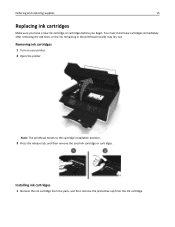
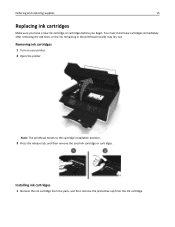
... in the printhead nozzles may dry out. Removing ink cartridges
1 Turn on your printer. 2 Open the printer.
Note: The printhead moves to the cartridge installation position.
3 Press the release tab, and then remove the used ink cartridge or cartridges.
Installing ink cartridges
1 Remove the ink cartridge from the pack, and then remove the protective cap from the...
User Manual - Page 16
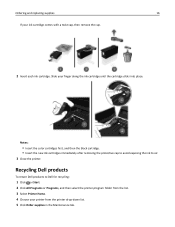
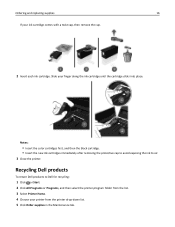
... immediately after removing the protective cap to avoid exposing the ink to Dell for recycling:
1 Click or Start. 2 Click All Programs or Programs, and then select the printer program folder from the list. 3 Select Printer Home. 4 Choose your finger along the ink cartridge until the cartridge clicks into place. Ordering and replacing supplies
16
If...
User Manual - Page 24


... you set up to install some additional programs. The following table provides an overview of free disk space.
Using the printer software
24
Using the printer software
Minimum system requirements
The printer software requires up the printer using the installation software CD, all the necessary software was installed.
Supported operating systems
• Microsoft Windows 7 (SP1) •...
User Manual - Page 25
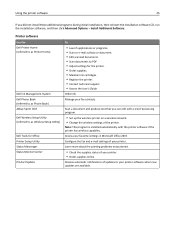
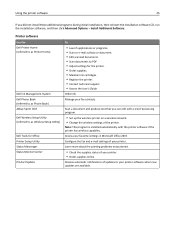
... network. • Change the wireless settings of the printer.
Printer software
Use the Dell Printer Home (referred to as Printer Home)
Dell Ink Management System Dell Phone Book (referred to as Phone Book) Abbyy Sprint OCR Dell Wireless Setup Utility (referred to as Wireless Setup Utility)
Dell Tools for Office Printer Setup Utility Status Messenger Status Monitor Center Product Update
To...
User Manual - Page 28


... may be available at http://support.dell.com.
Using the printer software
28
For Macintosh users 1 Close all open software programs. 2 Insert ...applications. 2 Insert the installation software CD.
For Macintosh users
Note: To take advantage of the full features of your printer, select the custom install option, and then select all packages listed.
1 Close all open applications. 2 From the...
User Manual - Page 32
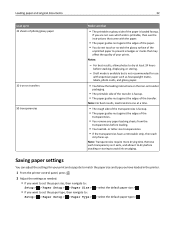
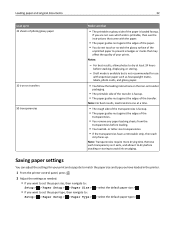
... the printer control panel, press .
2 Adjust the settings as needed: • If you want to set the paper size, then navigate to:
Setup > > Paper Setup > > Paper Size >
• If you want to set the paper type, then navigate to avoid ink smudging. Remove each
strip faces up to 25 sheets of photo...
User Manual - Page 42
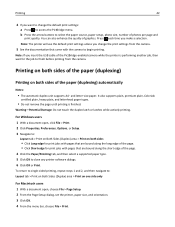
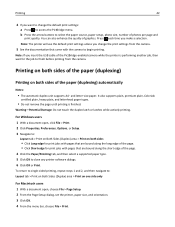
Note: The printer will use the default print settings unless you insert the USB cable of the paper (... Properties, Preferences, Options, or Setup. 3 Navigate to begin printing. Printing on both sides of the PictBridge‑enabled camera while the printer is finished.
To return to single-sided printing, repeat steps 1 and 2, and then navigate to: Layout tab > Print on Both Sides...
User Manual - Page 46


It uses less ink and is recommended for all print jobs to Draft or Quick Print.
The printers folder opens.
4 Right‑click the printer, and then select Open or See what's printing. 5 Pause...to pause all print jobs in the queue, then click Pause Printer or Stop Jobs. Printing
46
Changing the default printing mode
To conserve ink, you can change to a different print mode to print photos ...
User Manual - Page 58


...the scan settings as the scan destination, and then start editing. Reinstall the printer software using
the custom install option so you can manually select all of the packages listed.... Macintosh users
1 Load the original document faceup into the ADF or facedown on your printer.
When selecting settings for editing
An Optical Character Recognition (OCR) application allows you work...
User Manual - Page 80
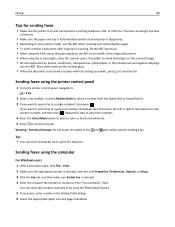
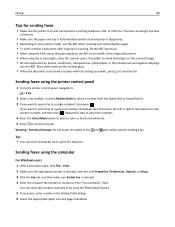
... exit tray is fully extended and the tray extension is flipped out. • Depending on your printer model, use the ADF when scanning two‑sided (duplex) pages. • To easily retrieve a document... sending a fax. Tip: • You can enter fax numbers manually or by using the printer control panel
1 From the printer control panel, navigate to:
> Fax
2 Enter a fax number, or press Address...
User Manual - Page 93
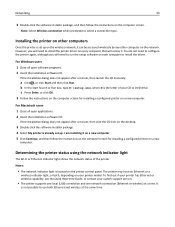
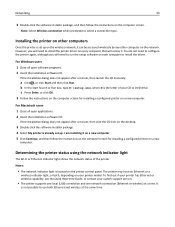
... software installer package, and then follow the instructions on the computer screen for installing a configured printer on your printer model. For Windows users 1 Close all open software programs. 2 Insert the installation software CD.
Determining the printer status using the network indicator light
The Wi‑Fi or Ethernet indicator light shows the network status...
User Manual - Page 121
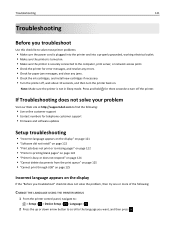
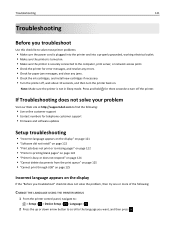
... solve your problem
Visit our Web site at http://support.dell.com to find the following :
CHANGE THE LANGUAGE USING THE PRINTER MENUS
1 From the printer control panel, navigate to:
> Setup > > Device ..., and clear any jams. • Check the ink cartridges, and install new cartridges if necessary. • Turn the printer off the printer. Press and hold for telephone customer support •...
User Manual - Page 153
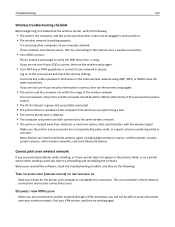
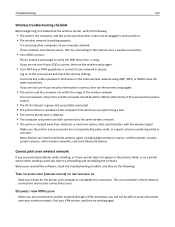
... range of the access point (wireless router).
• The Wi‑Fi indicator is green and successfully connected. • The printer driver is correct (if your wireless network.
A security key is using WEP, WPA, or WPA2 share the same security key. Troubleshooting
153
Wireless troubleshooting checklist
Before beginning to troubleshoot the wireless...
User Manual - Page 174


... locating SSID 105 WEP key 104 WPA/WPA2 preshared
key/passphrase 104
M
MAC address 113 finding 113
MAC address filtering 113 Macintosh
installing printer on wireless network 92
USB 100 wireless 100 Macintosh printer software using 26 memory card scanning to 56 Memory Device Access Error 128 minimum system requirements 24 moving the...
User Manual - Page 175
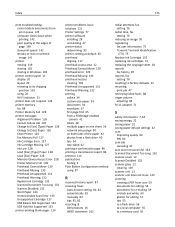
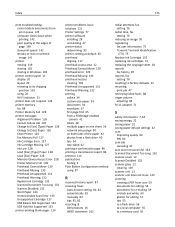
... shipping position 119 using 20 Wi‑Fi indicator 21
printer does not respond 124 printer memory
fax 88 Printer Memory Full 128 printer messages
Alignment Problem 126 Cannot Collate Job 126 Change to [Size] [Type] Paper 126 Change to [Size] Paper 126 Close Printer 126 Fax Memory Full 127 Ink Cartridge Error 127 Ink Cartridge Missing 127...
Similar Questions
Align Ink V313 Printer
How do I align the printer ink. The ink is coming through all green or sometimes blue.
How do I align the printer ink. The ink is coming through all green or sometimes blue.
(Posted by kathyk7777 12 years ago)

